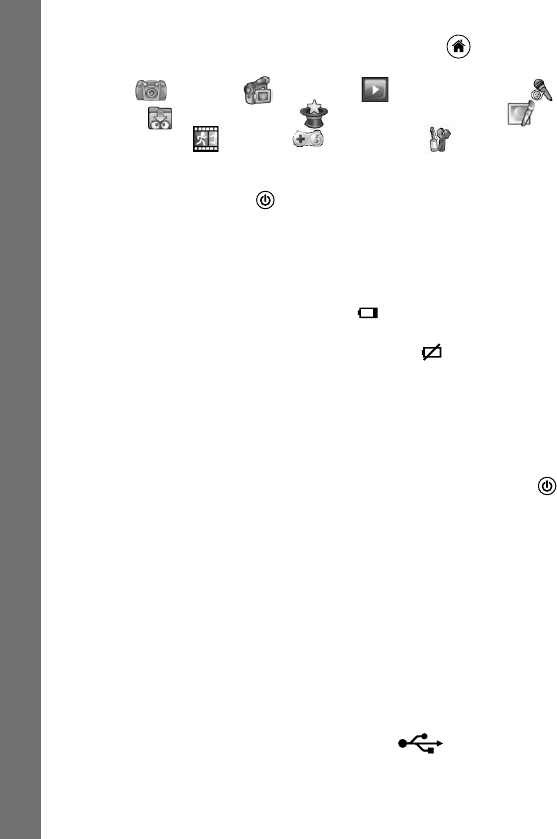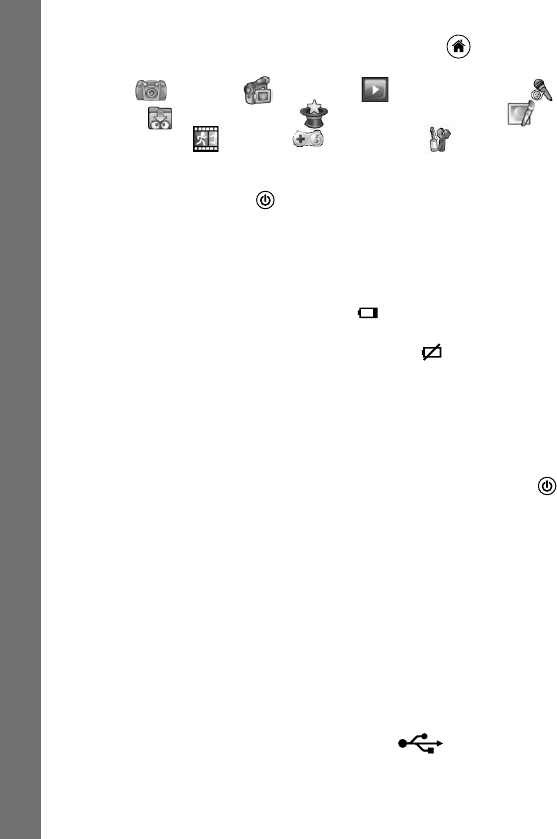
8
• To switch to other activities, press the Home Button to go to the
Main Menu. From the Main Menu, you can select the following activities:
Camera
, Movies , Playback , Voice Recorder ,
Download
, Creative Tools (including Photo Editor and
Animation Maker
), Games , and Settings .
• To connect to a computer, follow the instructions in the Connecting to
a Computer section below.
• Press the ON/OFF Button
again to turn the unit off.
Note: Animation Maker will only be available after registering the camera
by connecting it to the VTech Learning Lodge
TM
.
BATTERY STATUS
When the screen shows a Low Battery icon , we recommend installing
a fresh set of batteries as soon as possible.
When the unit shows the Batteries Exhausted icon
, the unit will not
work properly. New batteries should be inserted before further use.
AUTOMATIC SHUT-OFF
To preserve battery life, Kidizoom
®
Camera Connect will automatically
turn off after 3 minutes without operation in the preview screen of the
Camera or Movies modes. In other modes, the auto-off time is 2 minutes.
The camera can be turned on again by pressing the ON/OFF Button .
CONNECTING TO A COMPUTER
You can connect Kidizoom
®
Camera Connect to a PC or Mac computer
using a standard mini B USB cable (included). Once connected, you can
transfer les between the camera and computer; please follow below
steps to make the connection.
• Turn Kidizoom
®
Camera Connect OFF before connecting to a
computer.
• Pull up the rubber cover of the USB port at the bottom of your camera.
• Insert the USB cable (small end) into the USB port on the camera.
• Insert the larger end of the USB cable into a USB port on the computer.
A USB port is usually marked with this symbol
.
• Two removable drives called “VTech 1407” and “VT SYSTEM” will
appear. “VTech 1407” is for storage of your data, “VT SYSTEM” is for
storage of system data and cannot be accessed.
Connecting to a Computer / Battery Status