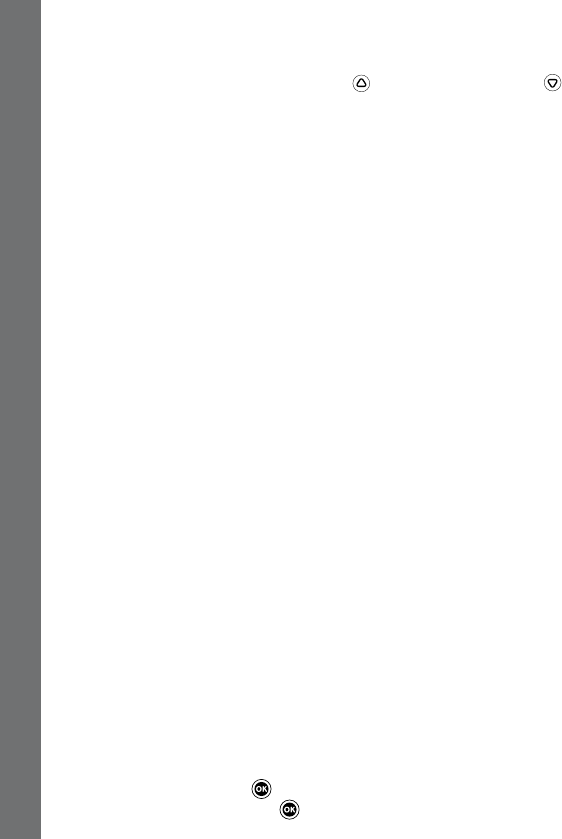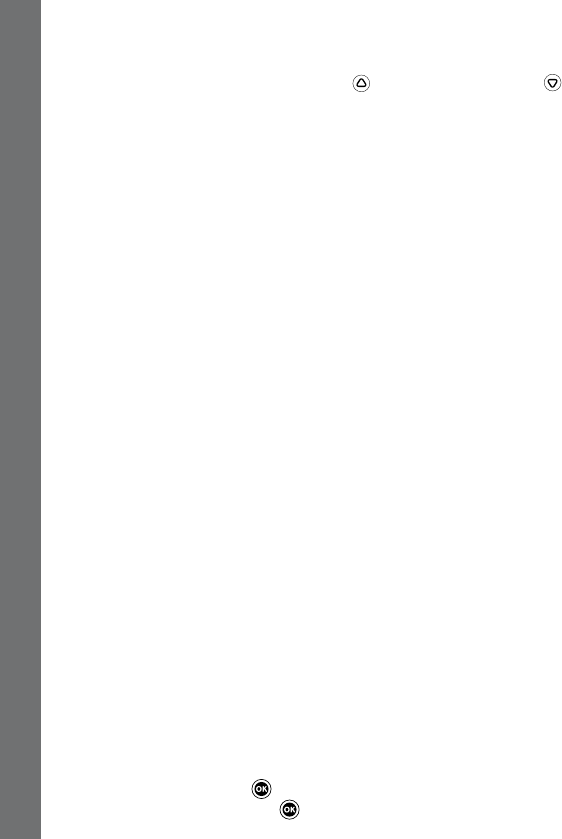
18
• Volume
After choosing Settings in the Main Menu, the Volume setting menu will
be the rst menu to appear. Press the Up
or Down Cursor Button
to adjust the volume up or down.
• Memory
This menu allows you to review the status of the camera’s internal
memory or memory card (if inserted). There will be three advanced
commands in settings:
A. Erase All Photos And Videos
This will delete all les in the DCIM and DOWNLOAD folders in the
internal memory or memory card if inserted.
B. Format
This will erase all data in the internal memory or memory card if inserted,
including the downloads.
C. Factory Reset
Reset Factory will erase the contents stored in the internal memory and
reset all system settings to factory default, e.g le index, frequency,
photo resolution, game level and captured game faces.
For those three commands, there will be double conrmations needed to
continue. Follow the instructions on screen to conrm the action.
Note: If the memory card is being used, data stored in the internal
memory cannot be seen in the camera unless the microSD card is
removed. When the internal memory of the Kidizoom
®
Camera Connect
is getting full, or when the le indexes are used up, you should back up
all the les from the camera’s internal memory to your computer. Then,
delete the les in the camera’s internal memory to free up space.
• Photo Resolution
For the best picture quality, please select 1.3 megapixels. To save
memory, choose the 0.3 megapixels option. This option will allow you to
save more pictures.
• Indoor Light Frequency
The default value for the US is 60 Hz. Please leave your camera set to
the default value unless you are travelling outside of the US.
• Date & Time
This menu shows the current Date & Time. If you want to change the
setting, press the OK Button
, make the change in the Set Date & Time
menu, and press the OK Button
again to conrm.
Adjusting Settings In Kidioom
®
Camera Connect