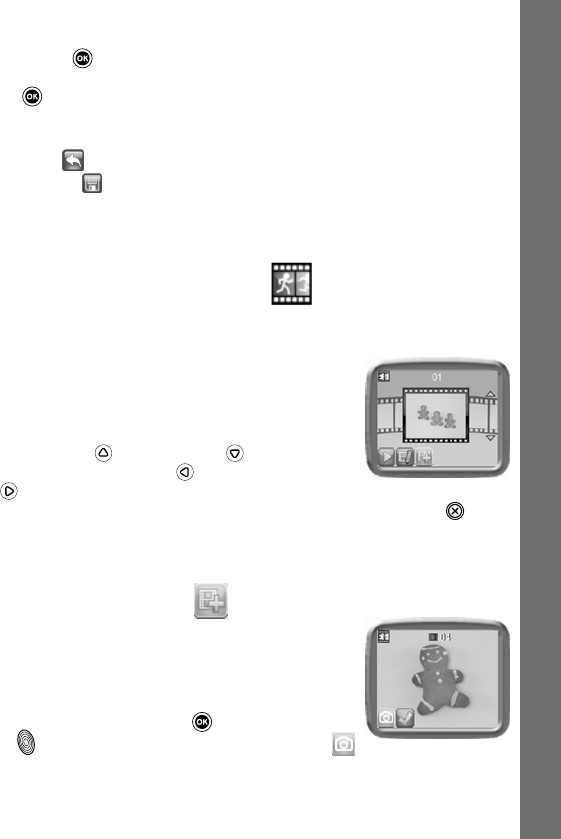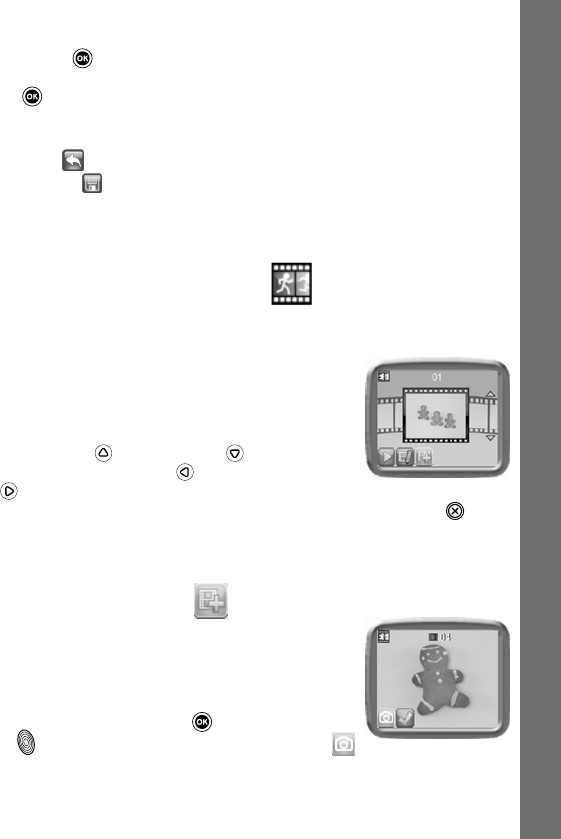
change the size of the area the effect will be applied to. Press the OK
Button
to conrm your selection. Press the cursor buttons to move
the effect to where you want to apply it, and then press the OK Button
to add it to the photo.
Note: Generating a special effect on your camera may take more than
1 minute.
D. Undo : Choose this icon to undo the last editing operation.
E. Save As
: Choose this icon to save the photo that you just edited as
another le.
Note: The process of saving an edited photo with a distortion effect may
take more than 1 minute.
B. ANIMATION MAKER
(Unlocked as a bonus app after registering your camera by connecting to
the VTech Learning Lodge
TM
)
.
Animation Maker is an easy tool for creating
your very own photo animations. You will nd
some demo projects when you enter the project
selection screen. In this screen you can play the
animation, edit it or add your own new projects.
Press the Up
or Down cursor button to select
a project. Press the Left
or Right cursor button
to select the function and then press the OK
button to continue. To delete a project, press the delete button
to call
out the delete menu, then select “Yes” to conrm.
NOTE: The demo projects are for reference only, they cannot not be
edited, deleted or saved as video.
A. ADD A NEW PROjECT
In the preview screen you can start taking
photos. These series of photos will become the
frames of your animation. When completed, the
photos you took can be played continuously to
create your animation. In the preview screen,
press the OK button or shutter button
to take a photo when the camera icon
is highlighted. The image of the last taken photo will overlay on the
screen for reference of the last object position. And the frame index
Creative Tools