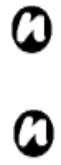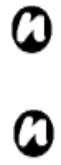
76
NOTE: Similarly, select the connection you
wish to use for the WAP network.
NOTE: The Work Network connection is
used if you are planning to use a
Virtual Private Network connection.
Bluetooth
Bluetooth has three modes: Off, On and Visible.
When Bluetooth is set to On, your Toshiba phone
will be connected to the devices it is already paired
with, but will not be visible to new devices. In
Visible mode your Toshiba phone will perform in
the On state, but it will also be visible to new
devices within range, and you will also be able to
receive data from other devices.
Turning Bluetooth on and off
By default Bluetooth is turned off. If you turn it on,
and then turn your Toshiba phone off, Bluetooth will
also be turned off. But when you turn on your phone
again, Bluetooth will turn on automatically.
To turn Bluetooth on/off:
1. From the Today screen, tap Start > Settings
> Connections tab > Bluetooth.
2. Check the Turn on Bluetooth box on the Mode tab
to activate Bluetooth. Uncheck to deactivate.
3. Check the Make this device visible to other
devices box if you want your phone to be
visible to other devices within range.
Creating a Bluetooth partnership
Before creating a Bluetooth partnership:
• Ensure that your Toshiba phone and the device
you are connecting to are within close range.
• Your Toshiba phone has Bluetooth turned On
and that the device you are connecting to is in
Discoverable mode.
To create a Bluetooth partnership:
1. From the Today screen, tap Start > Settings
> Connections tab > Bluetooth > Add new device.
Your Toshiba phone searches for other
Bluetooth-enabled devices and displays them in the
list.
2. Tap the device and tap Next.
3. In Pass code, If you want to use a pass code