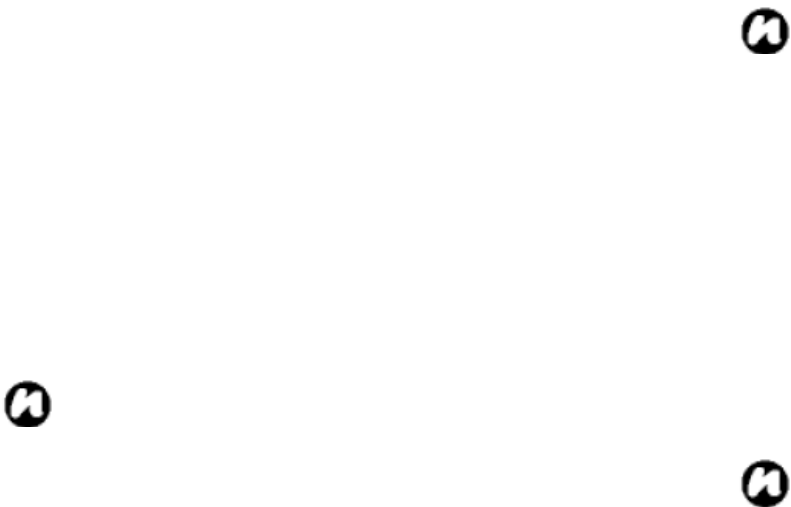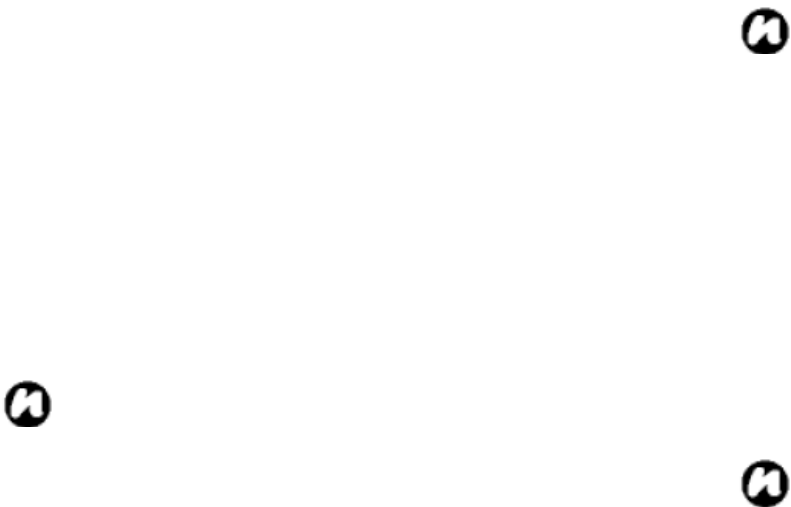
45
Sending and receiving email messages
1. From the Today screen, tap Start > Messaging.
2. Tap the email account that you want to send and
receive messages.
3. Tap Menu > Send/Receive. Your Toshiba phone
connects to your Internet email server and sends
and receives your messages.
Downloading a complete email message
1. From the Today screen, tap Start > Messaging and
tap an account.
2. Tap the message to download.
NOTE: To stop this process, tap Menu >
Stop Send/Receive.
3. Tap Menu > Download Message. The complete
message is retrieved the next time you synchronize
or connect to your email server to send/receive
email.
Downloading an email attachment
In an open message with an attachment to download,
tap the attachment. The attachment is downloaded the
next time you synchronize or connect to your email
server and send/receive email.
NOTE: Alternatively, you can scroll down to
the bottom of the email message and select
Get the rest of this message.
Viewing an attachment
In an open message containing a downloaded
attachment, tap the attachment.
Adding a picture to an email message
1. In the message area of an email message, tap
Menu > Insert > Picture.
2. Tap the picture you want to add.
NOTE: You can only view attachments for
file types that are supported by your Toshiba
phone.
Switching between email folders and accounts
1. Tap Start > Messaging > Outlook Email >
Menu > Go to > Folders….