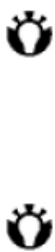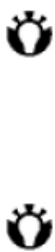
62
2. Tap the Ring type box to find the type (ring, vibration,
or combination of both) you preferred.
3. Tap the Ring tone box to select a tune you like. You
can tap the control buttons to listen to the sample.
TIP: you can also use custom *.wav, *.mid,
*.mp3, or *.wma files as ring tones.
Please see Help topics on Change the ring tone &
ActiveSync for detailed instructions.
TIP: In Keypad, you can select Long
tones/Short tones/Off when you tap and
hold the buttons on the phone keypad.
Setting call barring
Call barring allows you to screen incoming and
outgoing calls.
To set call barring:
1. From the Today screen, tap Start > Settings >
Personal tab > Phone > Service tab.
2. Focus on Call barring service type, and tap the Get
Settings button to retrieve settings from network;
you can also change them here.
3. Tap OK.
Setting call forwarding
1. From the Today screen, tap Start > Settings >
Personal tab > Phone > Service tab.
2. Focus on Call forwarding service type, and tap the
Get Settings button to retrieve settings from
network; you can also change them here.
3. Tap OK.
Setting call waiting
When you are in another call, the call waiting feature
will notify you of an incoming call.
To set call waiting:
1. From the Today screen, tap Start > Settings >
Personal tab > Phone > Service tab.
2. Focus on Call waiting service type, and tap the Get
Settings button to retrieve settings from network;
you can also change them here.
3. Tap OK.
Configuring Caller ID
Configuring Caller ID allows selected callers to view
your name and phone number information on their