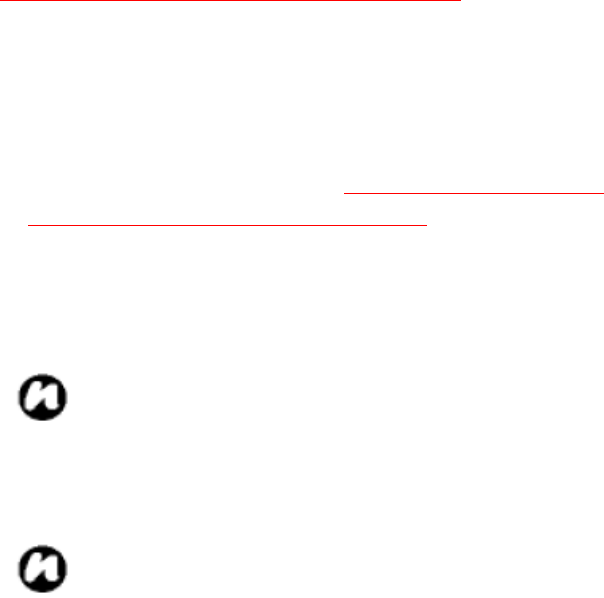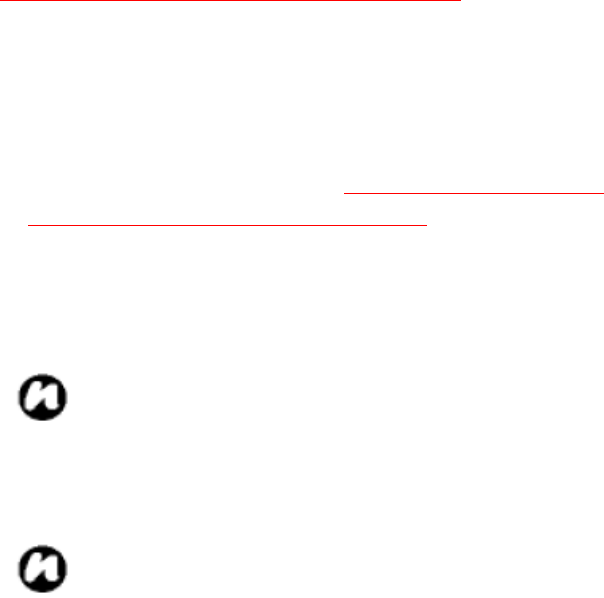
33
Assigning the number
You can assign a work phone number (w), mobile
phone number (m) and a home phone number (h)
to a contact. The mobile phone number is dialled by
default, unless you expand the list and scroll down
to the phone number required.
Making a call from Call History
Call History displays calls you have made, received,
and missed recently.
1. From the Phone screen, tap Call History.
2. Select the relevant name or phone number.
3. Press the Send key or tap Call.
Making a call using a recently dialed phone
number
1. From the Today screen, press the Send key.
2. Select the relevant name or phone number tapping
the up/down arrow.
3. Press the Send key or tap Talk.
Dialling the last number called
From the Today screen, press the Send key twice.
Creating a speed dial
You can create a speed dial for a phone number.
e
-mail address or web page address that is stored
in your Contacts directory.
To create a speed dial entry:
1. From the Today screen, tap Contacts.
2. Select the contact.
3. Select the phone number, e
-mail address, text
message, or web page address.
4. Tap Menu > Add to Speed Dial.
5. In Location, select the speed dial number.
6. Tap ok. The speed dial entry is created.
NOTE: The digit 0 is reserved to bring up the
+ symbol in international dial strings when
you press and hold 0. The digit 1 is reserved
for calling your voice mail box as a speed
dial option.
NOTE: You can create a speed dial for phone
numbers only with Pocket PC.