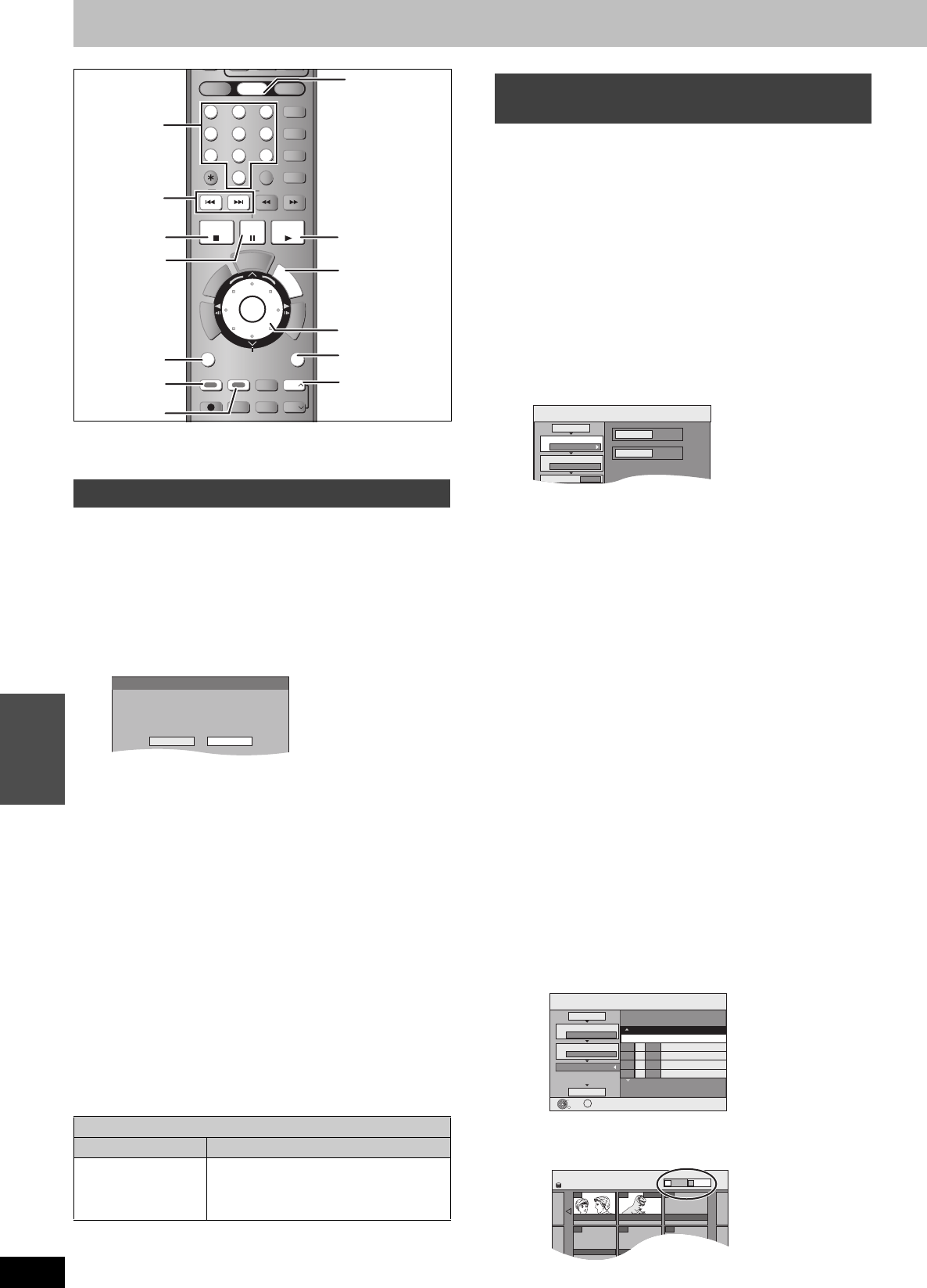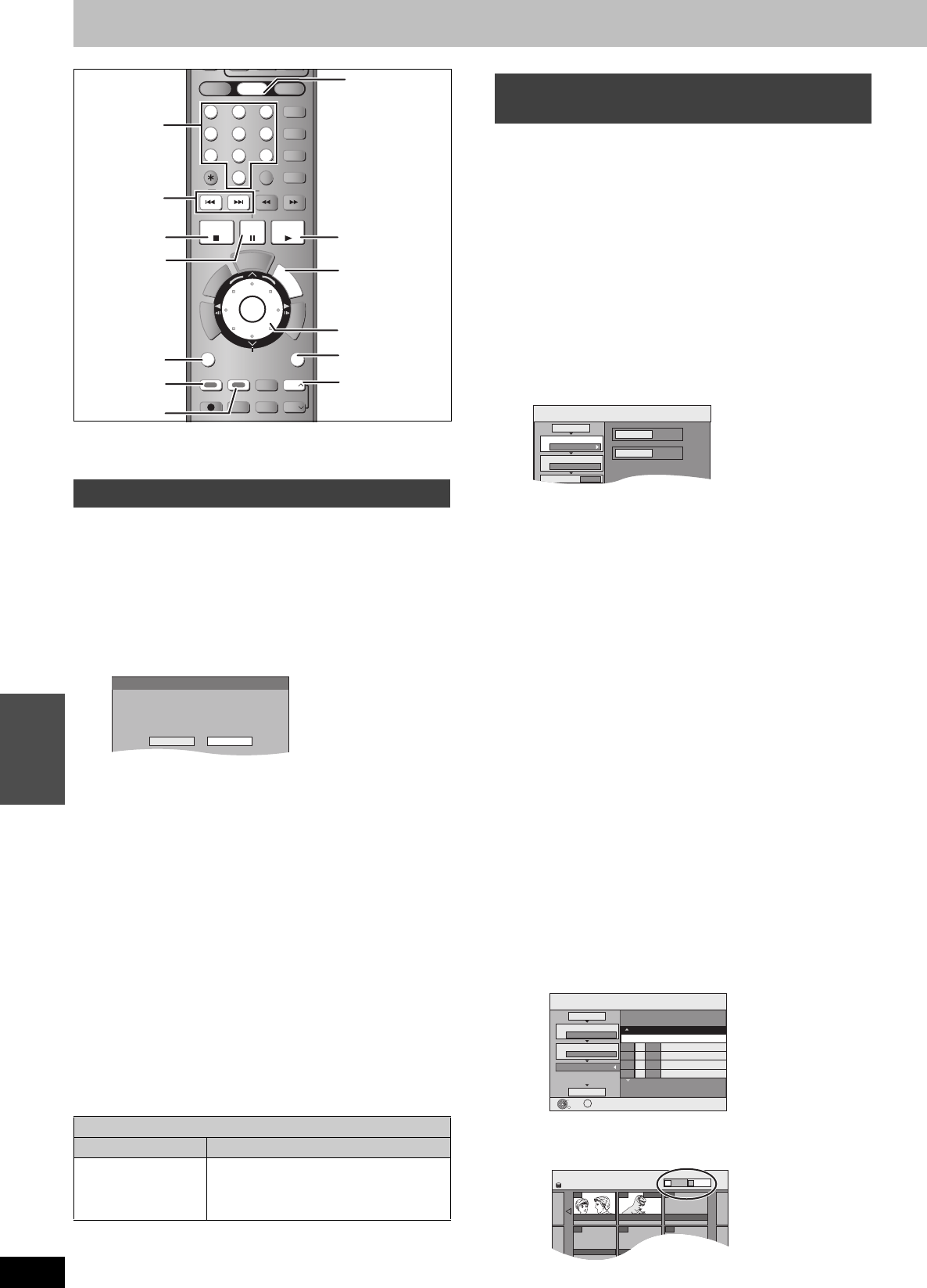
44
RQT8307
Transferring
(Dubbing)
Transferring (dubbing) titles or playlists
Preparation
≥Insert a disc that you can use for recording (➡ 8).
≥Confirm that there is enough remaining disc space.
[HDD]
>
[RAM]
[-R]
[-RW‹V›] [+R]
With one touch transfer (dubbing), the title currently being played is
dubbed without any further setting.
≥
[-R]
[-RW‹V›] [+R]
Select the audio type for recording MTS broadcast
from “Select MTS” (➡ 56).
1 Play the title or playlist you want to
transfer (dub).
2 Press [DUBBING].
Selecting the DVD drive speed
§
1 Press [3] to highlight “DVD Drive Speed”.
2 Press [2, 1] to select “
Top Speed Mode
” or “Silent Mode”
and press [4].
≥
Selecting “
Silent Mode
” means the noise generated by this
unit is less than “Top Speed Mode”; however, the time
required for transferring (dubbing) will double (approximately).
§
Only when transferring (dubbing) to 5thigh speed recording
compatible DVD-RAM, 8thigh speed recording compatible
DVD-R or 8thigh speed recording compatible +R in High
speed mode
3 Press [2, 1] to select “Yes” and
press [ENTER].
A transfer (dubbing) complete message appears on the
screen for a few seconds when transferring (dubbing) is
completed.
≥The transfer (dubbing) speed and picture quality are set as
follows.
The recording mode changes to FR mode if the remaining disc space
is exceeded using one of the recording modes indicated below.
[HDD]
>
[RAM]
:
High speed mode
[HDD]
>
[-R]
[-RW‹V›] [+R]:
∫ To stop transferring (dubbing) ➡ 45
∫
Recording and playing while transferring
(dubbing)
➡
45
[HDD]
,-.
[RAM]
[-RW‹VR›]
>
[HDD]
[HDD]
>
[-R]
[-RW‹V›] [+R]
You can order titles and playlists as desired for transfer (dubbing) to disc.
≥Select the audio type for recording MTS broadcasts from “Select
MTS” (➡ 56) when:
–Transferring (dubbing) to a DVD-R, DVD-RW (DVD-Video format)
and +R.
–When “Audio for XP Recording” is set to “LPCM” (➡ 56) and you
are transferring (dubbing) in XP mode.
1 While stopped
Press [FUNCTIONS].
2 Press [3, 4] to select “DUBBING”
and press [ENTER].
≥If you are not going to change the registered list press [4]
several times (➡ 45, step 6).
3 Set the transfer (dubbing) direction.
≥If you are not going to change the dubbing direction, press
[4] (➡ step 4).
1
Press [
3
, 4]
to select “Dubbing Direction” and press
[
1
]
.
2 Press [3, 4] to select “Source” and press [ENTER].
3 Press [3, 4] to select the drive and press [ENTER].
4
Press [
3
, 4]
to select “Destination” and press [ENTER].
5 Press [3, 4] to select the drive and press [ENTER].
The same drive as the transfer (dubbing) source cannot be
selected.
6 Press [2] to confirm.
4 Set the recording mode.
≥If you are not going to change the recording mode, press [4]
(➡ step 5).
1 Press [3, 4] to select “Mode” and press [1].
2
Press
[3, 4] to select “Format” and press [ENTER]
.
3
Press
[3, 4] to select “Video” and press [ENTER]
.
4
Press
[3, 4] to select “Recording Mode” and press
[ENTER]
.
5
Press
[3, 4]
to select the mode and press
[ENTER]
.
6 Press [2] to confirm.
5 Register titles and playlists for
transfer (dubbing).
≥If you are going to transfer (dub) a registered list without
making any changes to it (➡ 45, step 6).
1 Press [3, 4] to select “Create List” and press [1].
2
Press [
3
, 4]
to select “New Entry” and press [ENTER].
3 Press the
“
Blue
” button
to select “Video” or press the
“
Green
” button
to select “Playlists”.
One Touch Transfer (dubbing)
Rec. for High-Speed Dubbing setting
On Off
High speed mode Same recording mode used as when
recording the source title (XP–EP, FR).
≥Playlists are transferred (dubbed) in FR
mode.
HDD
DVD
SD
1
2 3
4 5 6
7
8
9
F
U
N
C
T
I
O
N
S
T
V
G
U
I
D
E
S
C
H
E
D
U
L
E
CH
SUB MENU
T
O
P
M
E
N
U
S
DUBBING
AUDIO
F Rec
SETUP
CANCEL
0
VCR Plus+
CM SKIP
SKIP
SLOW/SEARCH
STOP
PAU SE
PLAY/x1.3
ENTER
RETURN
CREATE
CHAPTER
Info
STATUS
REC
REC MODE
ERASE
DISPLAY
PAG E
PAG E
D
I
R
E
C
T
N
A
V
I
G
A
T
O
R
T
I
M
E
S
L
I
P
RETURN
:
,
9
1
;
SUB MENU
DUBBING
FUNCTIONS
STATUS
3,4,2,1
ENTER
∫
DVD
“Green”
“Blue”
Numbered
buttons
DUBBING
Dub in High Speed mode.
Do you want to continue?
Yes No
Transferring (dubbing) using the
transferring (dubbing) list
DUBBING
HDD
DVD
1
2
3
Source
Destination
Cancel All
Dubbing Direction
Mode
Create List
HDD > DVD
Video High Speed
0
Page 01/01
DUBBING
Create a dubbing list.
Dubbing list: 0MB
Current Capacity: 4343MB
No. Size
New Entry (Total=0)
1
2
3
Cancel All
Dubbing Direction
Mode
Create List
Start Dubbing
HDD > DVD
Video High Speed
Title Name
( 0%)
ENTER
SUB MENU
S
HDD
Create List
007
10 10/10 Fri
008 0:30(SP)
8 11/10 Sat
- - -
- - -- - -- - -
Playlists
Video
EH60English.book Page 44 Monday, July 4, 2005 10:39 AM