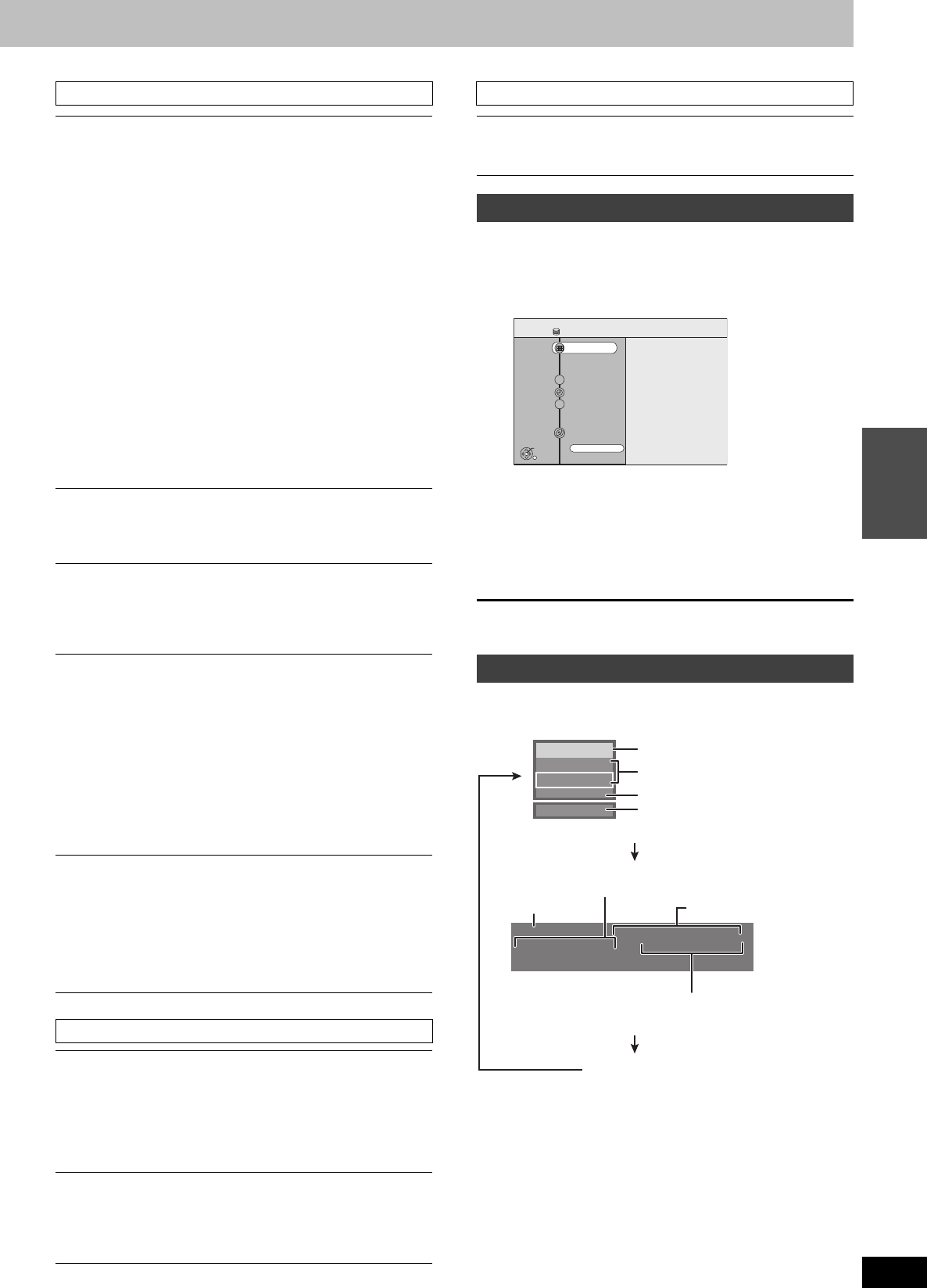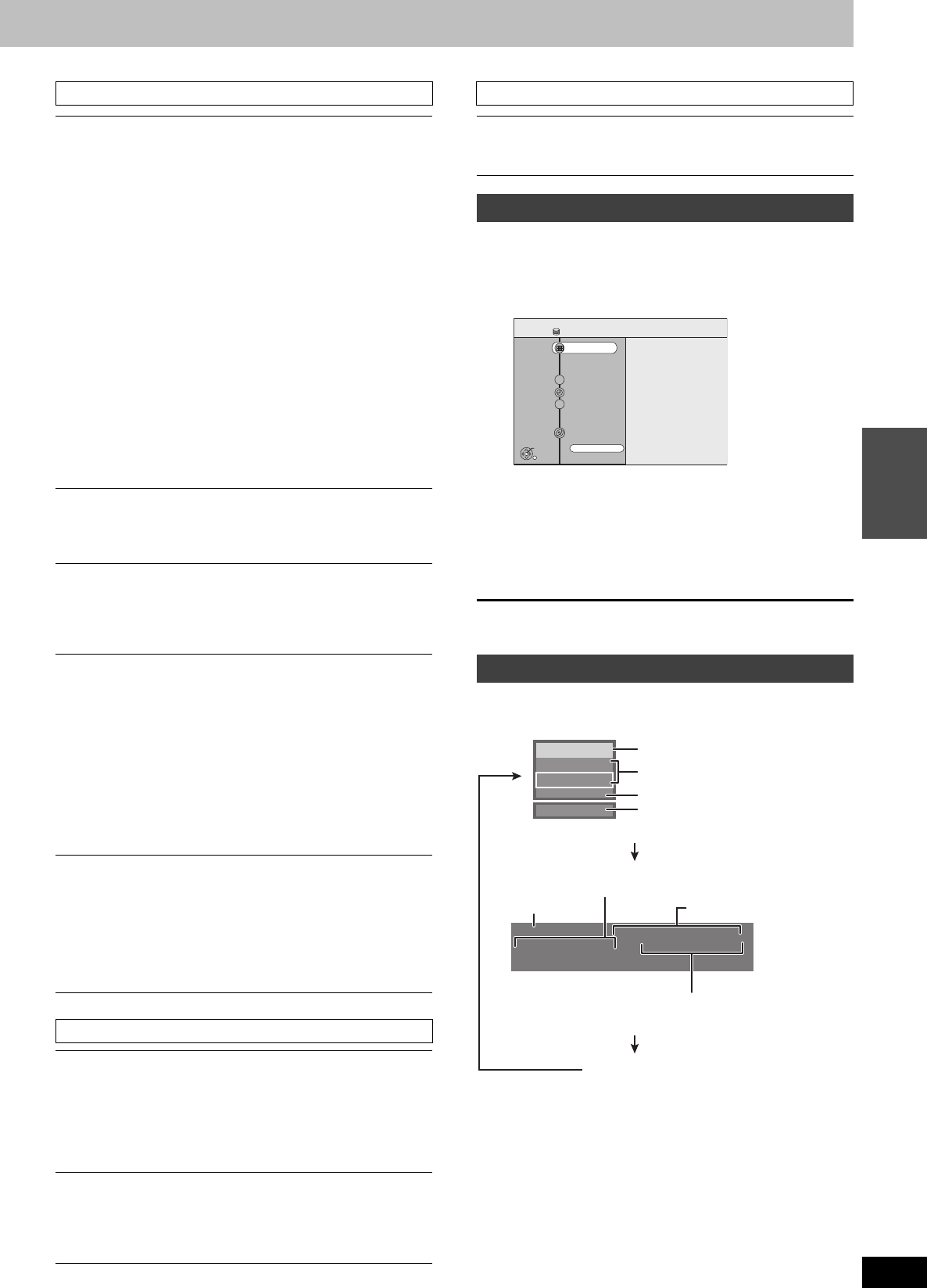
37
RQT8307
Playing back
§
Only when you have selected “480p” in “TV Type” (➡ 18).
By using the FUNCTIONS window you may access the main
functions quickly and easily.
1 While stopped
Press [FUNCTIONS].
Functions displayed depend on the selected drive or type of
disc.
2 Press [3, 4] to select an item and
press [ENTER].
≥If you select “Other Functions”, press [3, 4] to select an
item and press [ENTER].
To exit the FUNCTIONS window
Press [FUNCTIONS].
Press [STATUS].
The display changes each time you press the button.
Video menu–Change the picture quality
Picture [HDD] [RAM] [-R] [-RW‹V›] [+R] [DVD-V] [DVD-A] [-RW‹VR›] [VCD]
To select the picture quality mode during play.
≥Normal: Default setting
≥Soft: Soft picture with fewer video artifacts
≥Fine: Details are sharper
≥Cinema: Mellows movies, enhances detail in dark scenes.
≥User: You can make further adjustments.
Press [3, 4, 2, 1] to select “Detail picture
adjustment” and press [ENTER].
Contrast
Increases the contrast between light and dark parts of
the picture.
Brightness
Brightens the picture.
Sharpness
Adjust the sharpness of the edges of the horizontal lines.
Color
Adjusts the shade of the picture’s color.
Gamma
Increases the brightness of the center ranges to improve
detail and contrast in dark scenes.
Integrated DNR
Reduces mosaic noise and character smudging.
MPEG-DNR (When any item other than “User” is selected)
[HDD] [RAM] [-R] [-RW‹V›] [+R] [DVD-V] [DVD-A] [-RW‹VR›] [VCD]
Reduces noise and picture degradation.
On ↔ Off
Progressive
§
(➡ 68)
Select “On” to enable progressive output.
≥Select “Off” if the picture is stretched horizontally.
≥When progressive output is on, closed captions cannot be
displayed.
Transfer
§
[When “Progressive” (➡ above) is set to “On”.]
Select the method of conversion for progressive output to suit
the type of material being played (➡ 68, Film and video).
≥Auto1 (normal):
Detects 24 frame-per-second film content and
appropriately converts it.
≥Auto2: Compatible with 30 frame-per-second film content
in addition to 24 frame-per-second film content.
(Picture distortion may occur depending on the
content)
≥Video: Select when using “Auto1” and “Auto2”, and the
video content is distorted.
Line-in NR (Only when IN1, IN2, IN3 or DV is selected)
Reduces video tape noise while transferring (dubbing).
Depending on the video tape, jittering may occur.
≥Automatic:Noise reduction only works on picture input from
a video tape.
≥On: Noise reduction works for any video input.
≥Off: Noise reduction is off. Select when you want to
record input as is.
Audio menu–Change the sound effect
V.S.S. [HDD] [RAM] [-R] [-RW‹V›] [+R] [DVD-V] [DVD-A] [-RW‹VR›]
(Dolby Digital with 2 channels or more only)
Enjoy a surround-like effect if you are using two front
speakers only.
≥Turn V.S.S. off if it causes distortion. (Check the surround
function on the connected equipment.)
≥V.S.S. does not work for SAP recordings.
Dialog Enhancer [RAM] [-RW‹V›] [+R] [DVD-V] [DVD-A] [-RW‹VR›]
(Dolby Digital with 3 channels or more only, including a center
channel)
The volume of the center channel is raised to make dialog
easier to hear.
Other menu–Change the display position
Position
1 (Standard)–5:The higher the setting the lower the on-
screen menu moves.
FUNCTIONS window
Status messages
HDD
HDD
FUNCTIONS
Schedule
Dubbing
TV GUIDE
EPG
SCHEDULE
1
2
3
VCR Plus+
Other Functions
Playback
ENTER
DUBBING
Disc Space Left 52:00 SP
DIRECT NAVIGATOR
0:50 XP6/8 10:15 PM
π T1 0:05.14 XP
π T2 0:00.10 SP
Remain
π
Rec.
Stereo
DVD Rec.
HDD Hard-Drive
Play
Title number and elapsed time during
recording/Recording mode
No display
Available recording time
and recording mode
Title number and elapsed time during play/
Recording mode
Selected drive/type of disc
Recording or play status/input
channel
Audio type
Date and time
Recording drive/
Transfer (dubbing) progress indicator
EH60English.book Page 37 Monday, July 4, 2005 10:39 AM