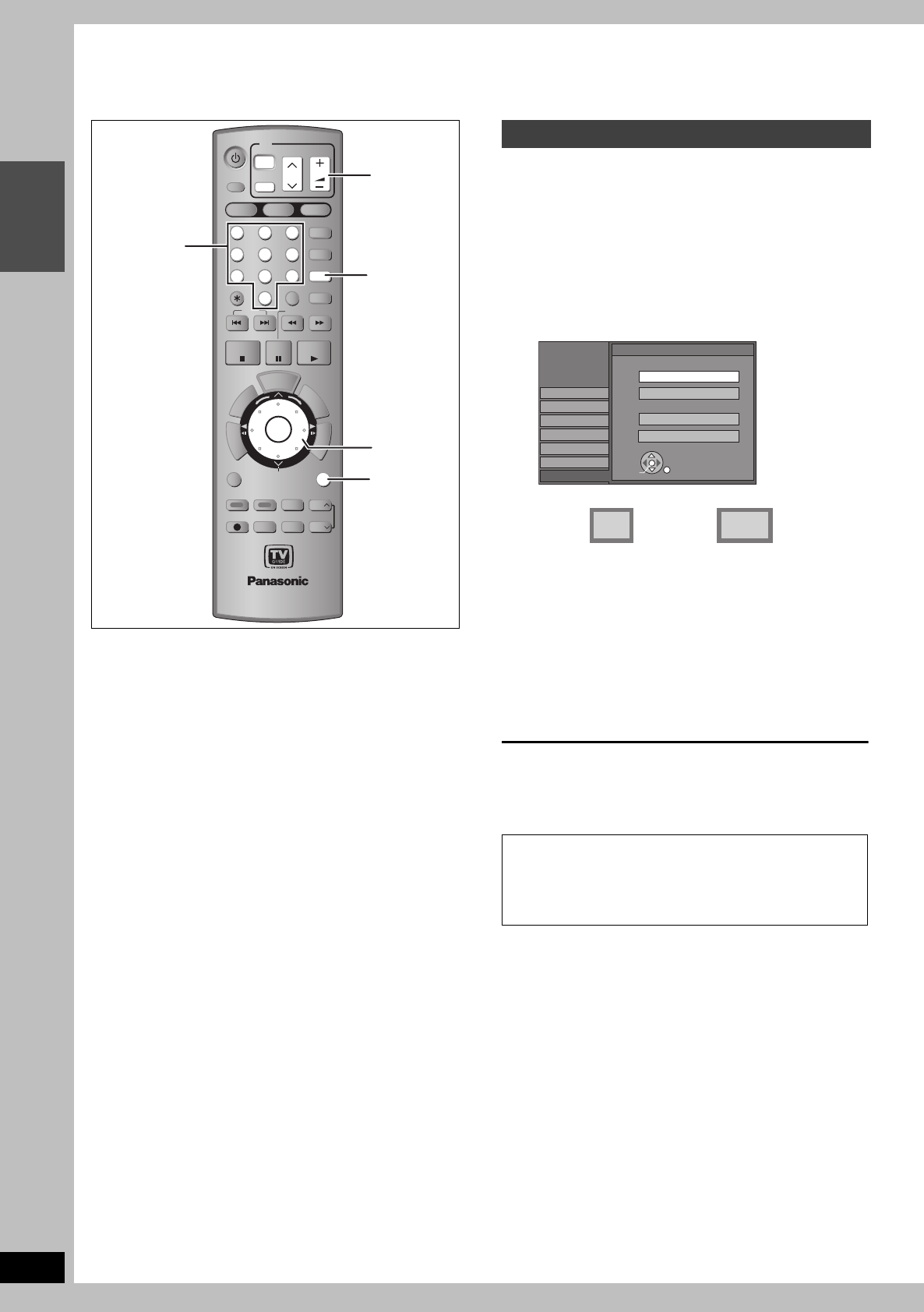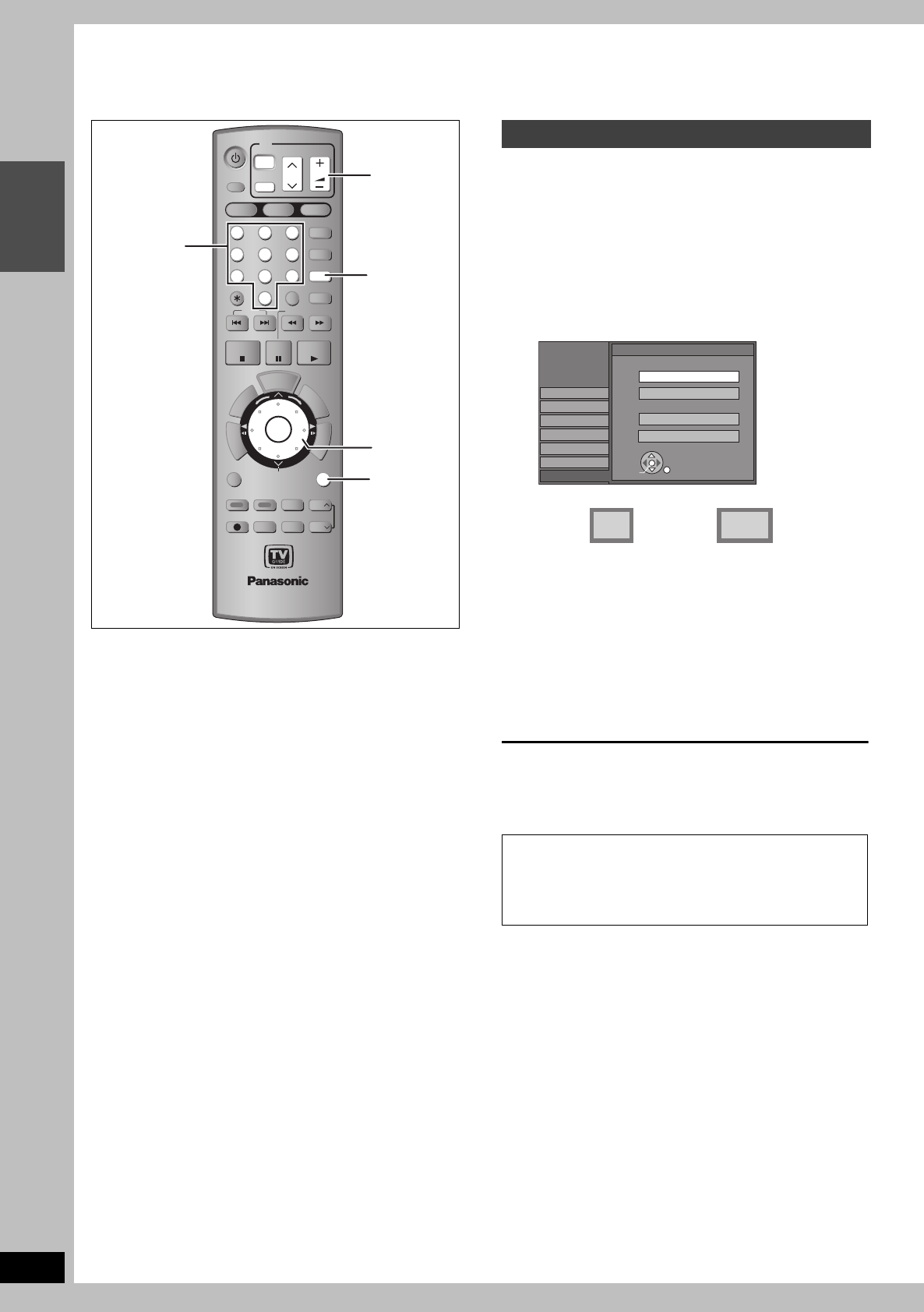
18
RQT8307
Getting started
STEP 3
Set up to match your television and the unit’s remote
control/Power saving function
This setting allows you to select the type of television
connected.
1 Press [SETUP].
2 Press [3, 4] to select “TV Screen”
and press [1].
3 Press [3, 4] to select “TV Type” and
press [ENTER].
≥Aspect 4:3/Aspect 16:9:
≥480p/480i:
–Select “480p” if the television is compatible with
progressive output.
–Select “480i” if the television is not compatible with
progressive output or you are unsure about television
compatibility.
4 Press [3, 4] to select the item and
press [ENTER].
To return to the previous screen
Press [RETURN].
To exit the screen
Press [SETUP].
HDD
DVD
SD
1
2 3
4 5 6
7
8
9
F
U
N
C
T
I
O
N
S
T
V
G
U
I
D
E
S
C
H
E
D
U
L
E
CH
SUB MENU
T
O
P
M
E
N
U
S
DUBBING
DVD/TV
DVD POWER
POWER
TV
Í
CH
VOLUME
TV/VIDEO
INPUT SELECT
AUDIO
F Rec
SETUP
CANCEL
0
VCR Plus+
CM SKIP
SKIP
SLOW/SEARCH
STOP
PAU SE
PLAY/x1.3
ENTER
RETURN
CREATE
CHAPTER
Info
STATUS
REC
REC MODE
ERASE
DISPLAY
PAG E
D
I
R
E
C
T
N
A
V
I
G
A
T
O
R
T
I
M
E
S
L
I
P
PAG E
RETURN
3,4,2,1
ENTER
SETUP
Numbered
buttons
TV operation
buttons
Selecting television type
4:3 standard aspect
television
16:9 widescreen
television
When connected to a 4:3 standard aspect television
To change how a DVD-Video or DVD-RAM widescreen picture
is shown on a 4:3 standard aspect television
➡ 56, “4:3 TV Settings for DVD-Video” or “4:3 TV Settings for
DVD-RAM”
SETUP
Setup
Disc
Video
Audio
Display
Channel
TV Screen
TV Type
Aspect 4:3 & 480i
Aspect 4:3 & 480p
Aspect 16:9 & 480p
Aspect 16:9 & 480i
ENTER
4:3 TV
16:9 Widescreen TV
4:3 16:9
EH60English.book Page 18 Monday, July 4, 2005 10:39 AM