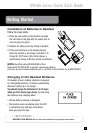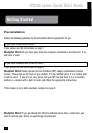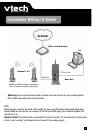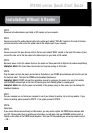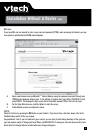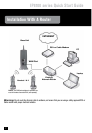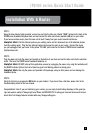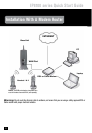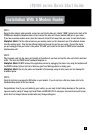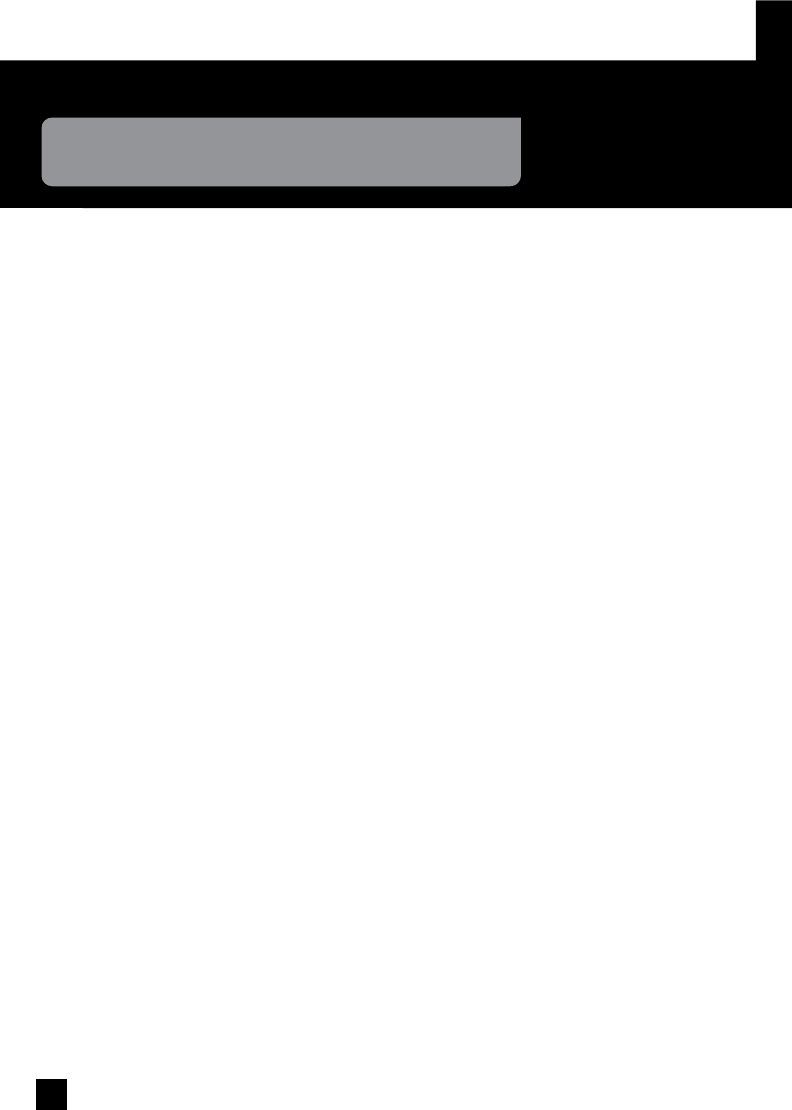
5
IP8100 series Quick Start Guide
Installation Without A Router
STEP 4
Connect one end of the blue ethernet cable to the blue port, labeled “WAN,” located on the back of the base unit and
connect the other end of the blue cable to the ethernet port on your cable or DSL modem.
STEP 5
Reconnect power cord to the modem then turn the modem on. Please wait until all lights on the modem stop blinking.
Helpful Hint: This should take a few minutes, but may take as long as 10 minutes.
STEP 6
Plug the power cord into the power port located on the bottom or your IP8100 series telephone and the other end into
the electrical outlet. This turns the IP8100 series broadband telephone on.
Helpful Hint: DO NOT interrupt this registration process by unplugging the power or by using the handsets
until the READY indicator light on the front of base has gone from flashing yellow to a steady green.
Helpful Hint: Use only the power cord provided in this package; using an older power cord can damage the
broadband telephone.
STEP 7
Turn your computer on, and check your computer to see if your Internet is working, try to visit any website. If your
Internet is working, please proceed to STEP 9. If not, please proceed to STEP 8.
STEP 2
Disconnect all cables between your Cable or DSL modem and your computer.
STEP 3
Connect one end of the yellow ethernet cable to the yellow port, labeled “PC/LAN,” located on the back of the base
unit and connect the other end of the yellow cable to the ethernet port of your computer.
STEP 8:
Cable Users
If you receive Internet access through a Cable modem, you may need to register the IP8100 series telephone with
your ISP. Please contact them to update your information; you will likely need your WAN MAC address, which is
located on the bottom of the IP8100 series telephone. Once your ISP has updated your account, proceed to step 9.
-- OR --