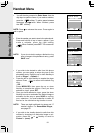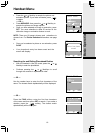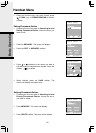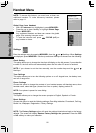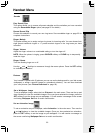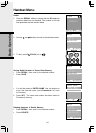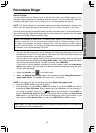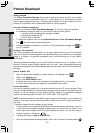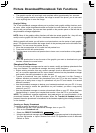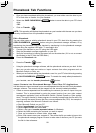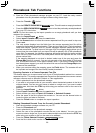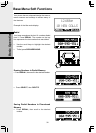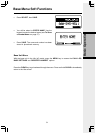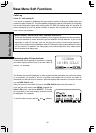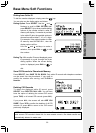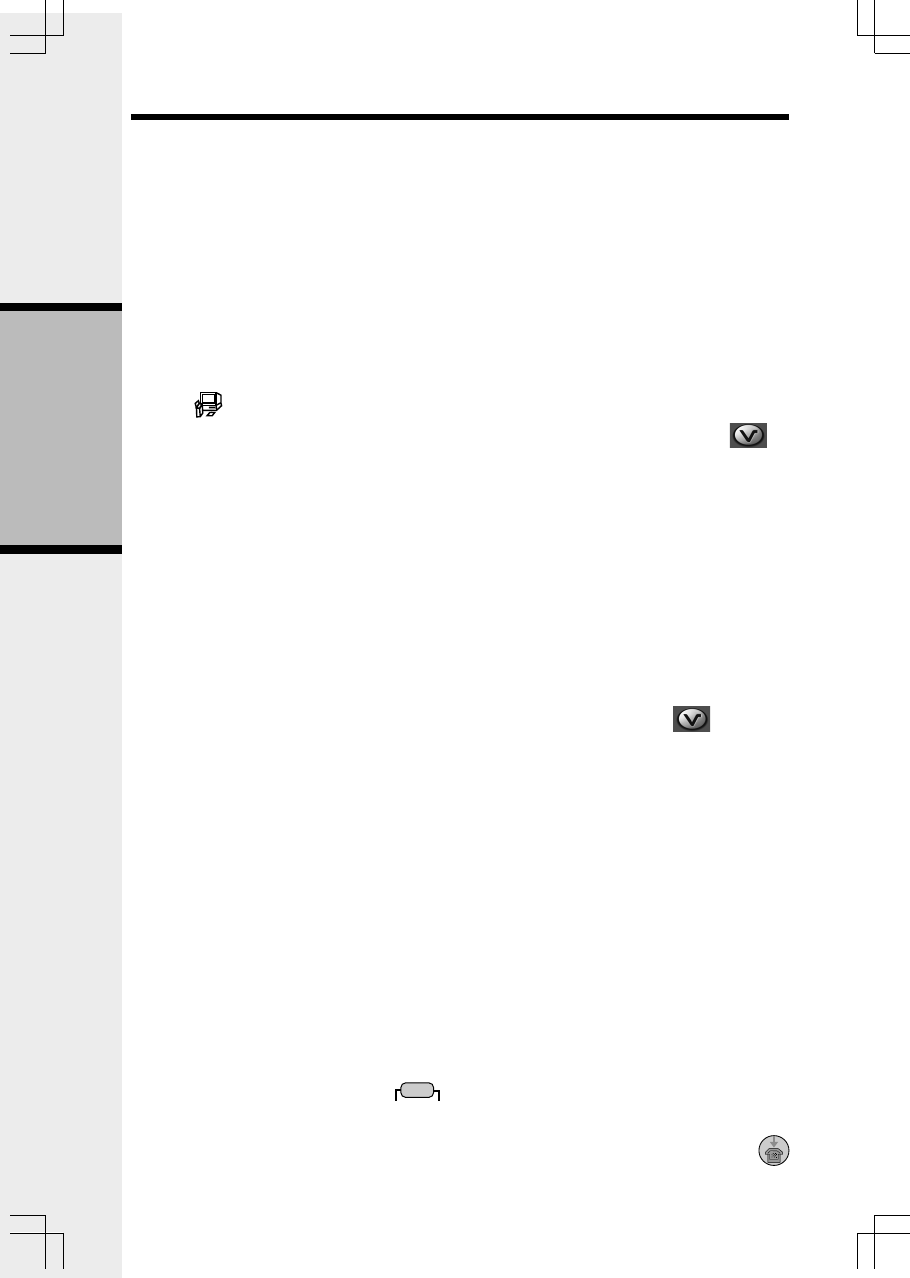
26
Basic Operation
Picture Download
Getting Started
The VTech Phonebook Manager allows you to download pictures and edit your handset
phonebook from the convenience of your PC. It also allows you to import/export contacts
from/to comma separated text files. This great feature allows you to get contacts from your
existing PC applications such as Microsoft Outlook or Palm programs.
One-time Software Installation
• Insert the enclosed VTech Phonebook Manager CD into your personal computer.
• An installation window will open on your monitor giving you three options:
1. Install/Uninstall the phonebook manager software.
2. Browse the installation CD.
3. Visit VTech on the web.
• To install the software, click on the Install/Uninstall the VTech Phonebook Manager
icon and follow the download instructions.
• After the installation is complete, you will find a VTech phonebook manager icon on
your PC desktop.
Graphics Tab Functions
The VTech phonebook manager allows you to open graphic files on your PC and transfer
them to your phone. Once the graphics are transferred, they can be used for your wallpaper
image or to assign to a particular phonebook entry, quickly alerting you to your caller’s
identification.
With the phonebook manager you can also modify the graphic prior to sending it to the
handset. Common graphic editing functions such as zoom, rotate, brightness/contrast ad-
justment and red/green/color balance adjustments can all be done from the VTech phonebook
manager.
Open a Graphic File
• Open the phonebook manager by double-clicking on the desktop icon:
• Click on the Graphics tab.
• Click on the OPEN IMAGE button.
• A window will open to allow you to browse for the graphic file on your computer.
• Find the folder containing your graphic file and double-click to open it.
Picture Download
Once you’ve opened a graphic file, it can be transferred from your PC to your handset. There
are many images loaded onto the phonebook manager software you can download into your
handset, or you can transfer your own pictures onto the handset. The phonebook manager
supports the following graphic formats: GIF, JPEG, BMP, TIFF and PNG.
NOTE: The space allotted for recordable ringers and picture downloads in your handset are
dynamic. This means you can delete ring tones to make more room for image downloads, if
you wish.
To transfer images from the software to the handset:
• Connect one end of the enclosed USB cable to the handset and the other end to your PC.
• If you have the phonebook manager program open, you should see the status in the
bottom right corner update that the PC has detected the phone. You are now ready to
transfer a graphic to the phone.
• Following the steps in Open a Graphic File.
• Once you have opened the desired image, click on the Transfer to Handset button.