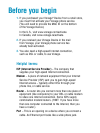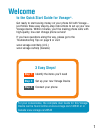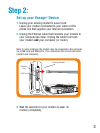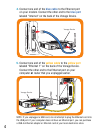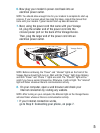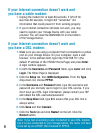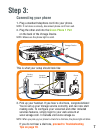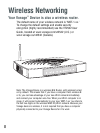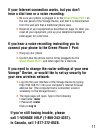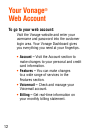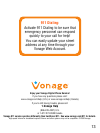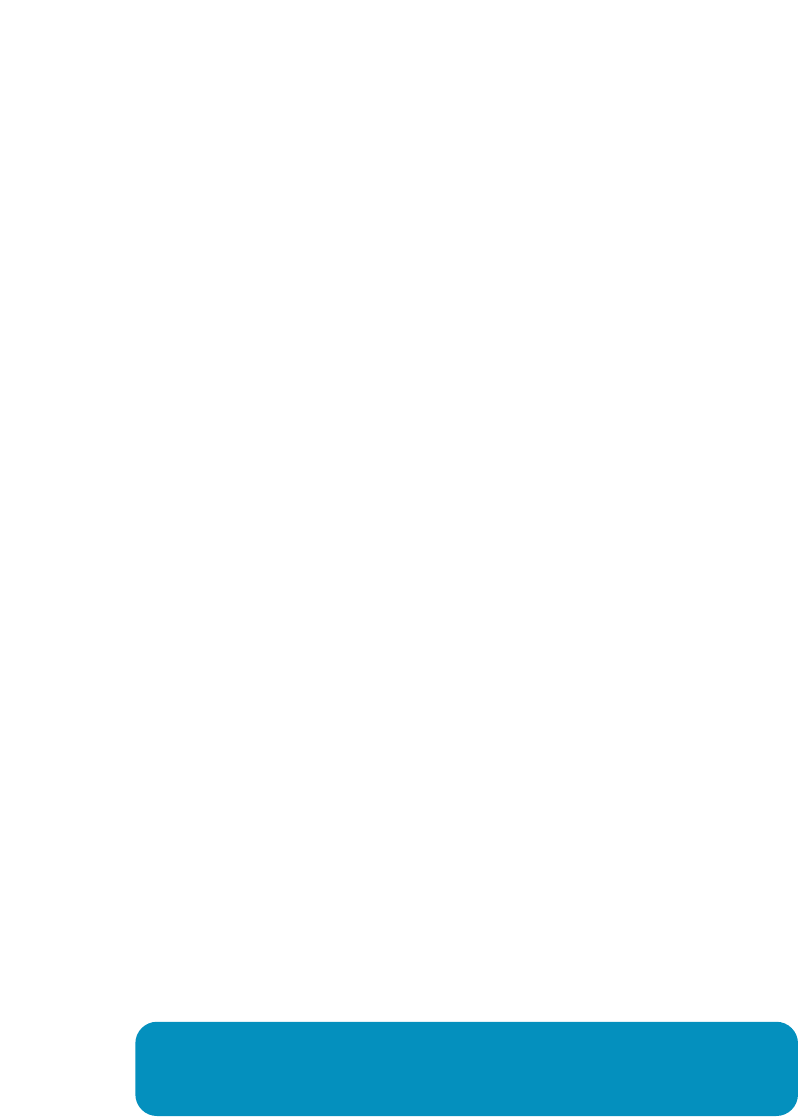
1. Unplug the modem for at least 60 seconds. If left off for
less than 60 seconds, it might still “remember” old
information that could prevent it from working properly.
2. If your Internet connection still does not work, you may
need to register your Vonage Device with your cable
provider. You will need the WAN MAC ID on the bottom
of the Vonage Device.
1. Make sure you are using a computer that's connected to a yellow
port on your Vonage Device. On your computer, open a web
browser. In the address field, type http://192.168.15.1 (the
default IP address of the VT2542 Home Page) and press
Enter.
A login window appears.
2. In both the Username and Password fields, type router and click
Login. The Home Page is displayed.
3. Click the Setup tab, then WAN Configuration. From the Type
drop-down list, choose PPPoE.
4. In the Username and Password fields, type the username and
password you normally use to login to your DSL service. If you
don’t have your DSL login information, please contact your ISP
and obtain the DSL username/password.
5. In the Keep Alive field, type 0 to ensure that your DSL link is
always active.
6. Click Save and then Connect.
7. Click the Tools tab and click Restart on the left. Click the
Restart button.
6
If your Internet connection doesn’t work and
you have a cable modem:
If your Internet connection doesn't work and
you have a DSL modem:
Note: If you had an existing router connected to your DSL modem,
but it is now connected to your Vonage device, the router will have
to be set up as a DHCP client instead of PPPoE.