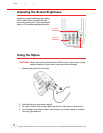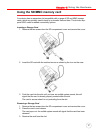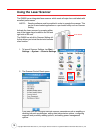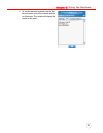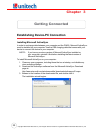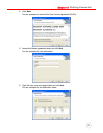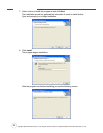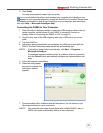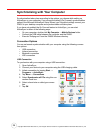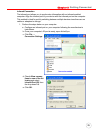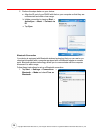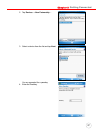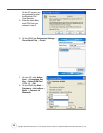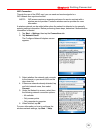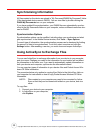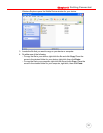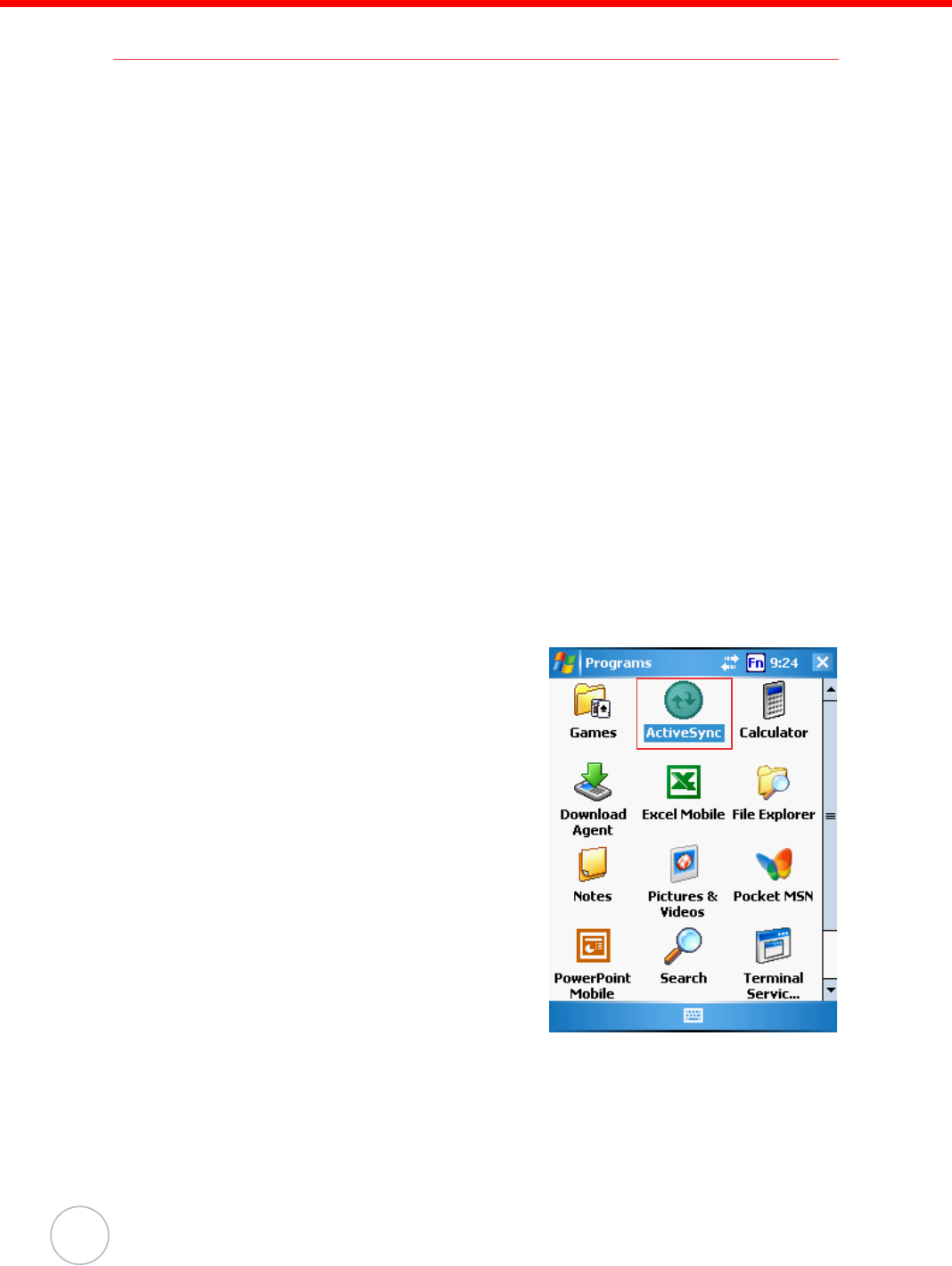
24
Copyright 2006 Unitech Electronics Co., Ltd. All rights reserved. Unitech is a registered trademark of Unitech Electronics Co., Ltd.
Synchronizing with Your Computer
Synchronization takes place according to the options you choose while setting up
ActiveSync on your computer. If you accept the default (On Connect) synchronization
option in the Microsoft ActiveSync Setup Wizard, you’ll be able to simply connect your
PA600 to your desktop computer and synchronization will take place.
If you have not enabled the On Connect feature in ActiveSync, you can start
ActiveSync in either of the following ways:
• On your computer, double-click My Computer → Mobile Devices folder.
• Connect the USB cable between the computer and the PA600.
• Execute “Rellpog.exe” from the PA600 Windows directory
Connection Options
You can set remote synchronization with your computer using the following connec-
tion options:
• USB connection
• Infrared connection
• Bluetooth connection
• WiFi connection
USB Connection
To synchronize with your computer using a USB connection:
1. Open ActiveSync.
2. Connect your device to your computer using the USB charging cable.
3. Initiate connection by tapping Start →
Programs → ActiveSync.
4. Tap Menu → Connections.
5. Select Synchronize all PCs using this con-
nection check box.
6. Select a baud rate or cable type connec-
tion.
7. Tap OK.