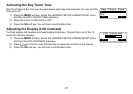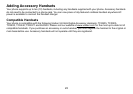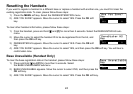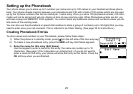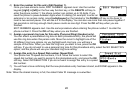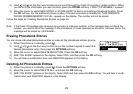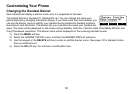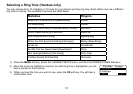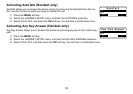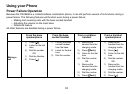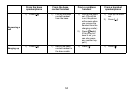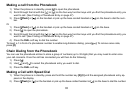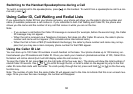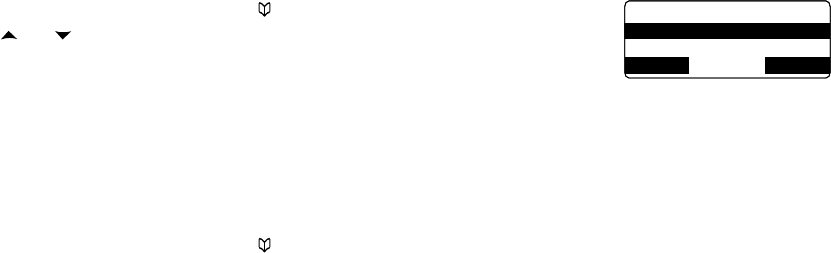
29
Copying Phonebook Entries to another Station
You can transfer stored phonebook entries from one handset to another or handset to the base without having to re-
enter names and numbers. You can transfer one phonebook entry at a time or all phonebook entries at once.
When the phone is in standby, press
[ ].
Use
[ ] or [ ] on the four-way function key or the number keypad to select
desired phonebook entry, then press the
OPTIONS soft key.
Move the cursor to select COPY SELECTION. Press the
OK soft key. TO WHICH
UNIT? will appear.
Scroll through the list until the station you wish to copy listings to is highlighted. Press the
OK soft key.
The phonebook entries will be transferred to the designated handset or the base. During the copy process, the re
-
ceiving handset shows RECEIVING and the Banner name of the sending handset or base. When the transfer is
completed, DONE! appears.
Copying all the phonebook entries at once:
When the phone is in standby, press [ ]. Press the OPTIONS soft key.
Move the cursor to select COPY ALL. Press the
OK soft key. TO WHICH UNIT? will appear.
Scroll through the list until the station you wish to copy listings to is highlighted. Press the
OK soft key.
ARE YOU SURE? appears. Select YES or NO. Press the
OK soft key.
The phonebook entries will be transferred to the designated handset or the base. During the copy process,
the receiving handset shows RECEIVING and the Banner name of the sending handset or base. When the
transfer is completed, DONE! appears.
Note:
If your Phonebook contains 100 entries, you cannot store any new phonebook entries. You will hear a
beep, and NOT ENOUGH MEMORY IN RECEIVING UNIT appears on the display.
If the selected handset is out of range or data transfer is canceled, UNAVAILABLE appears in the display.
Phonebook listings will not be transferred.
1)
2)
3)
4)
1)
2)
3)
4)
•
•
<Options>
Copy Selection
Edit Selection
BACK DELETE OK
<Options>
Copy Selection
Edit Selection
BACK DELETE OK