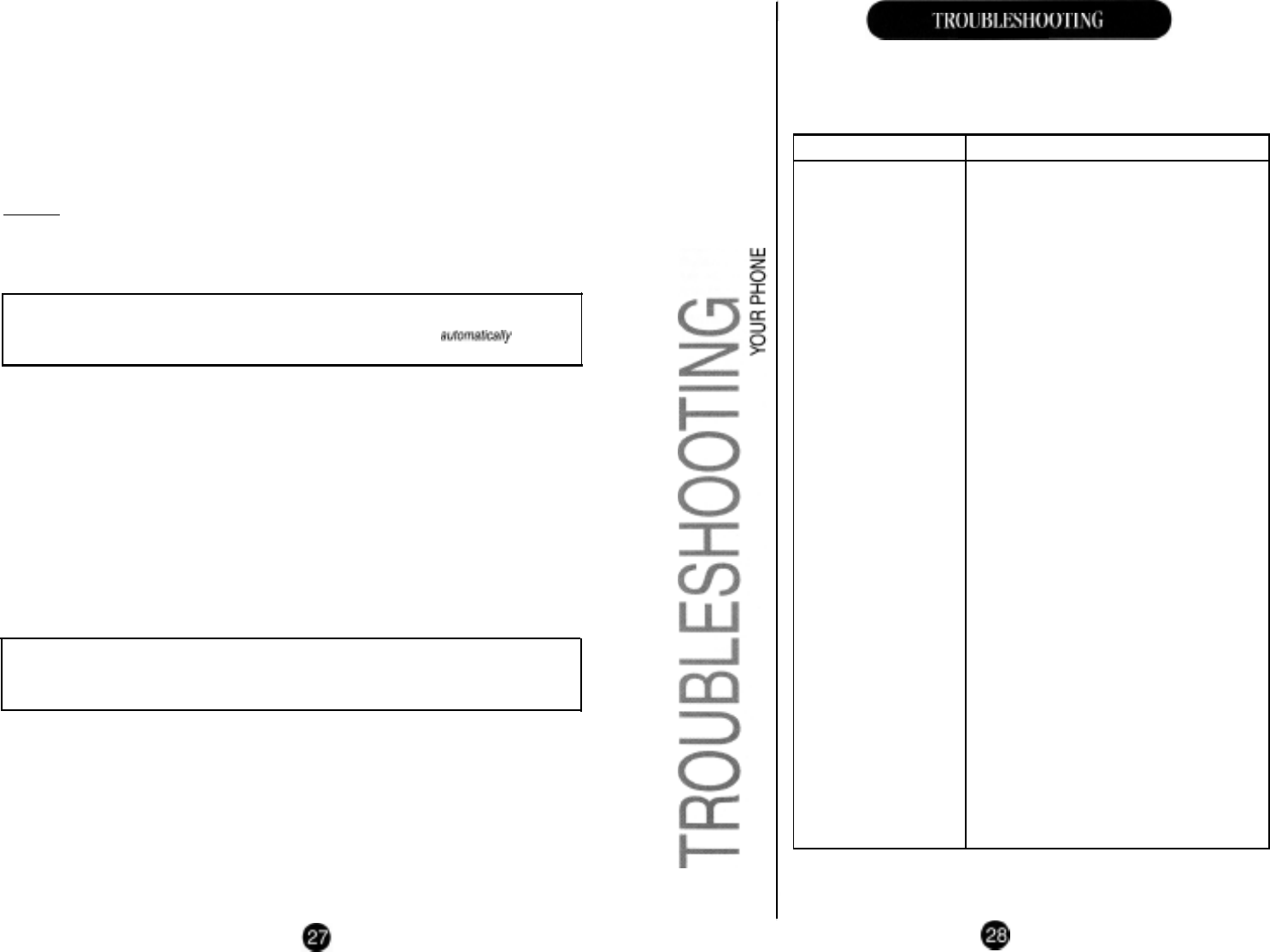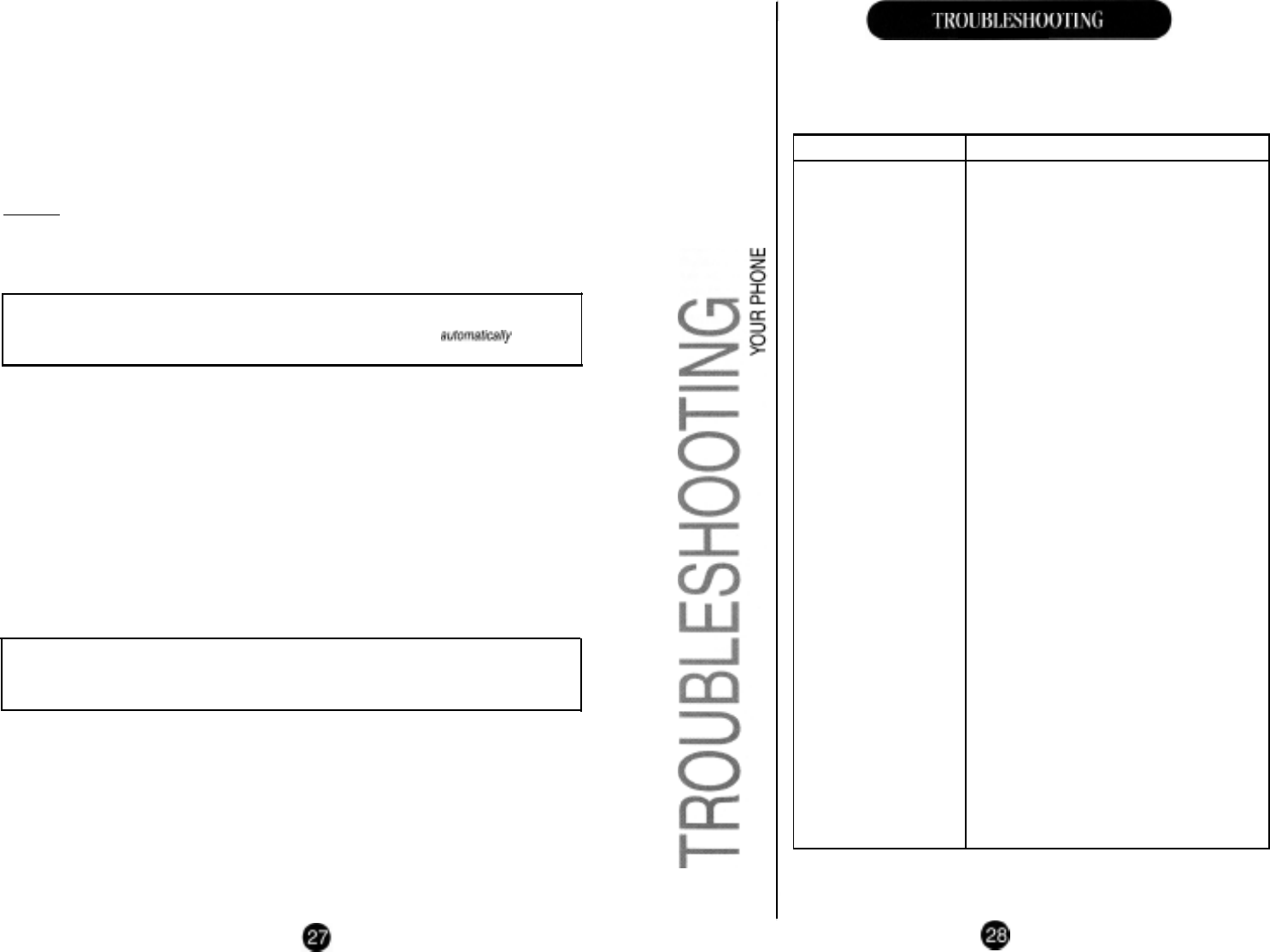
➤ LCD CONTRAST
1.
Press and hold the store button for approximately 2 seconds until the display shows
LCD CONTRAST.
2.
Press the >> or
<<
buttons to adjust the display contrast to the desired viewing level.
3.
Press the
store
button to set and move to the next menu option or
cancel
to save and exit.
➤ TIME/DATE
1.
Press and hold the
store
button until the display shows LCD CONTRAST.
2.
Press the
store
button again, and the display will show SET TIME/DATE.
3. Press *(am) OR #(pm).
4.
Use the keypad buttons to set the time and date manually following the cursor position.
Press the
store
button to set and move to the next menu option or
cancel
to save and exit.
Example
To set the time and date as
:
08.45AM
on the 9th of July
1.
Use the keypad buttons and press
*
0 8 4 5 8 9 0 7
2.
Press the store button to set and move to the next menu option or
cancel
to exit,
!
If
you make a mistake,
use
the
<<
or >>
buttons to move the cursor and re-enter the
correct information.
If
you subscribe to a
Caller
ID service, the time and date
will
be
automaticaly
updated
when the first C/D information is received, therefore you do not need to set it
manually.
➤ CALL WAIT ID ON/OFF
1.
Press and hold the
store
button until display shows LCD CONTRAST
2.
Press the
store
button 3 times until the display shows CALL WAIT ID ON,
3.
Press the
>>
or
<<
buttons to choose CALL WAIT ON/OFF
4.
Press the
store
button to set and move to the next menu option or
cancel
to save and exit.
➤ RESET PP CODE I CLEAR SPEED DIAL I NO CHANGES
1.
Press and hold the
store
button until display shows LCD CONTRAST.
2.
Press the
store
button 4 times until the display shows RESET PP CODE.
3.
Press the >> or
<<
buttons to choose from the following options;
RESET PP CODE
(Resets all pre-programmed codes to factory default),
CLEAR SPEED DIAL (Deletes all stored Speed Dial memories),
NO CHANGES
4.
Press the
store
button to confirm your choice and exit the Options Menu.
!
The Advance User Options Menu can not be accessed if the handset is off the cradle
or if the telephone
is
in the speaker phone mode.
.
To exit the Advance User Options Menu at any time, press the
cancel
button.
If your Telephone is not performing to your expectations, please try these
simple steps. If you are still unable to resolve the problems, contact Uniden
Customer Service for assistance.
Problem
Can’t make or receive
calls.
Suggestion
l Make sure you use only the line cord
supplied with this telephone.
l Check that both ends of the telephone
line cord and Handset cord are plugged in.
Can’t hear the telephone
l Make sure you do not have too many
ringing.
telephones connected to the telephone line.
l Adjust the Ringer Volume to either lo/hi.
l Plug another telephone into the telephone
socket and check for a dial tone.
Speakerphone Volume
too low.
l During speakerphone conversation, adjust
the speakervolume slider control on the side
of the telephone.
One Touch Speed Dial
l Repeat the memory storage procedures
Numbers are not working detailed on page 15.
correctly.
Handset does not hang
up in the wall mount
position.
l Make sure the Handset Retainer Tab has
been turned around (point facing up)
and the Handset is placed firmly into the
cradle.
New Call LED keeps
l All new calls must be reviewed before
flashing
the new call LED stops flashing.
Message LED keeps
flashing.
l Review and clear message bank messages.
Caller ID feature not
l These are all subscription or user pays
working
services. To subscribe, or check the
Message Bank feature
pricing and availability, please contact
not working
Telstra Residential Sales and Service on
Call Diversion feature not
‘13 2200 or Telstra Business on
‘1
3 2000
working
Display information is
incomplete or frozen.
l This can happen due to power interruption.
Reset your phone by pushing the reset
button (tiny switch located at the rear side of
the base).
Telstra
is a
registered
trademark of Telstra Corporation Limited ACN 051 775
556