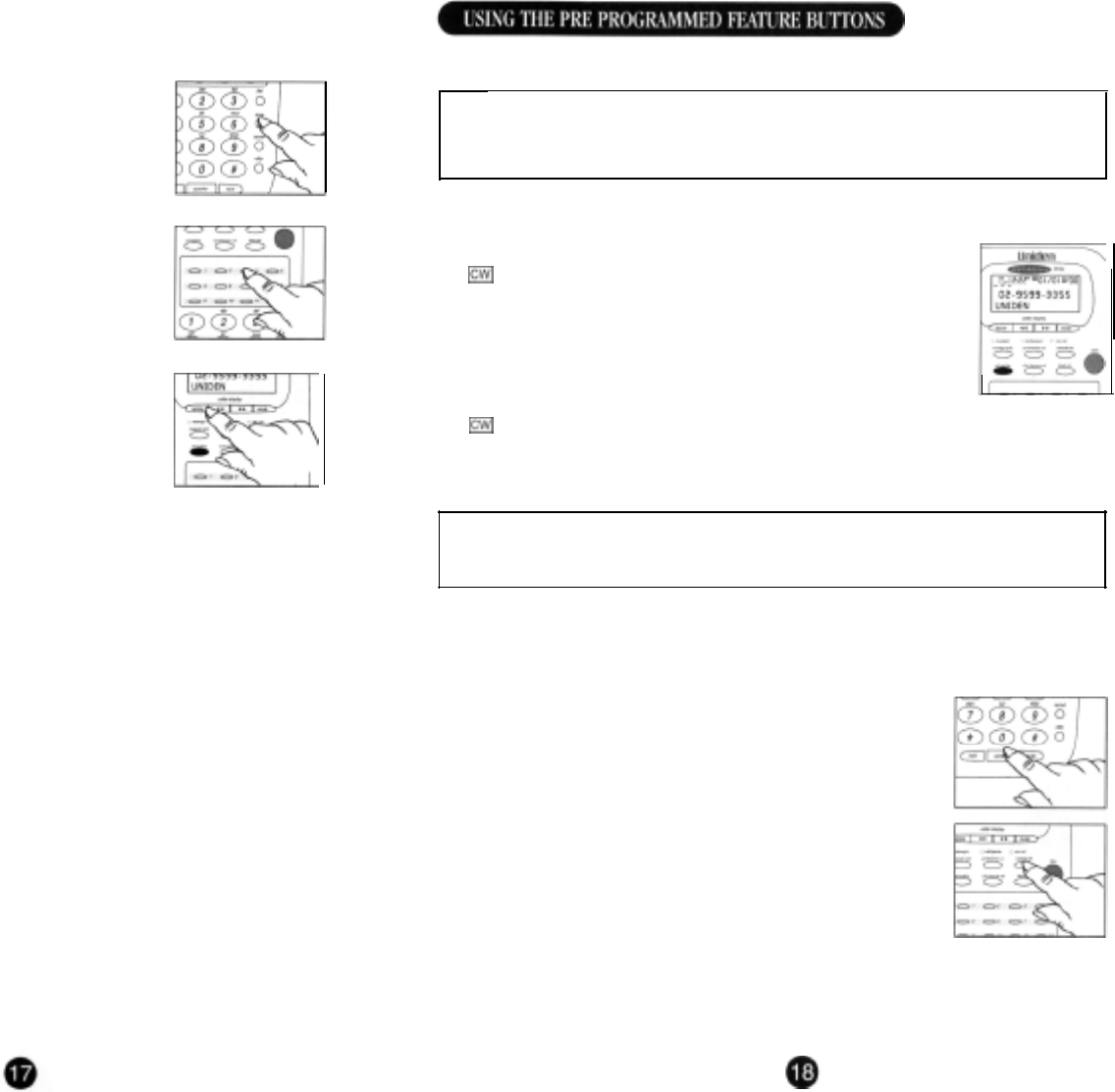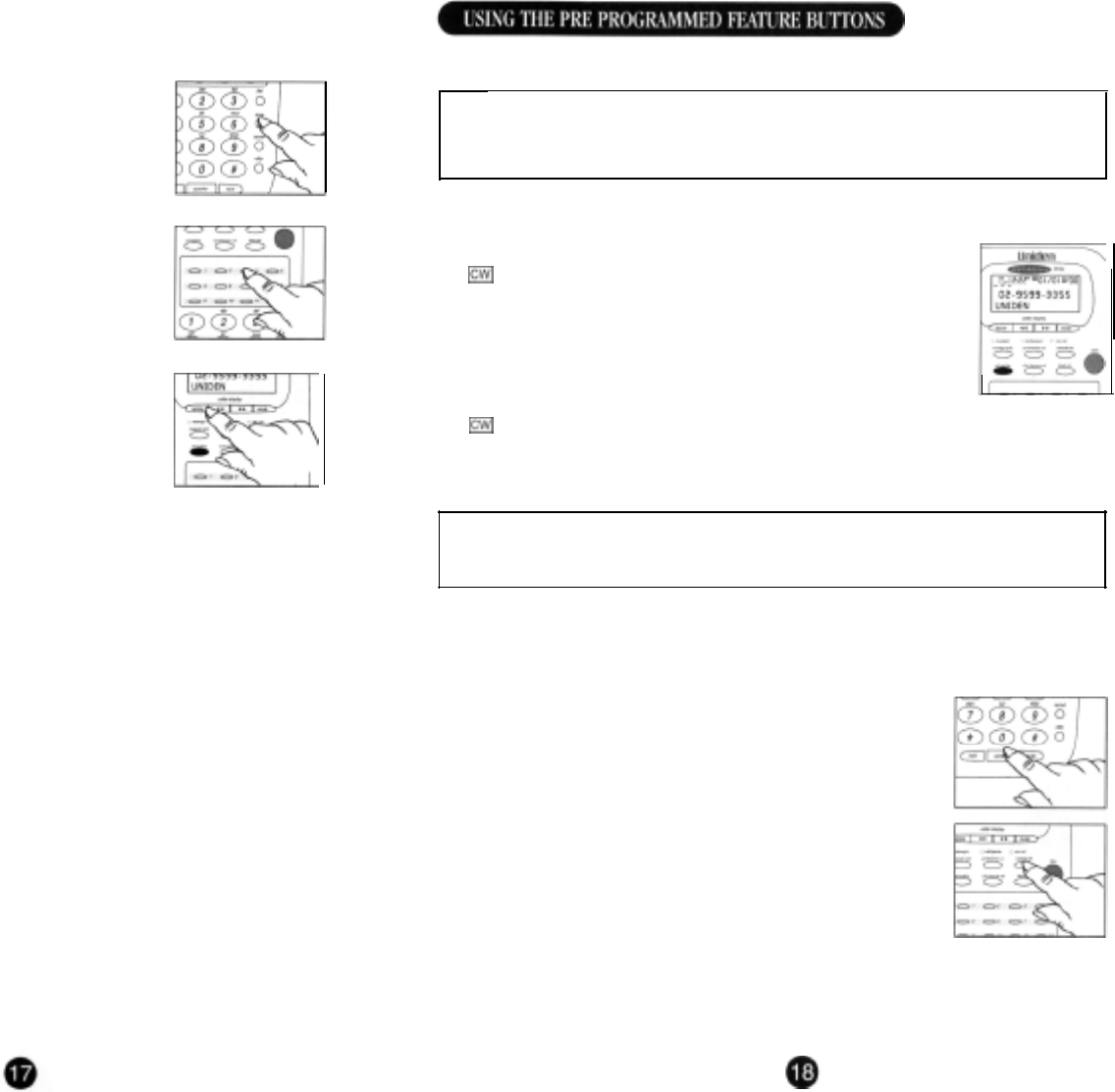
➤ EDITING A STORED ONE-TOUCH SPEED DIAL MEMORY
1.
2.
3.
4.
5.
6.
7.
a.
Press the store button then the speed
dial
memory
(1-12)
vou want to edit
Move the cursor to the number you would like to
edite
by using
>>
Press
delete
then key-in the desired number using the keypad
Press
store
(Display shows NAME?)
Move the cursor to the letter to be edited using
>>
Press
delete
then key-in the desired letter using the keypad
Press
store
(Display shows STORE TO?)
Press speed
dial
memory locations (l-l 2) to store edited
information. The phone will beep
&
the display will show STORED.
➤ DELETING ONE SPEED DIAL MEMORY
1. Press the speed
dial
button (l-l 2)
(Display shows contents of this memory)
2. Press the
delete
button (Display shows DELETE 1-12
?)
3. Press the
delete
button again
4. The phone beeps and the display shows DELETED.
➤ DELETING ALL SPEED DIAL MEMORIES
1. Press and hold the store button for 2 seconds to enter the
Options Menu (Display shows LCD CONTRAST)
2. Press the
store
button 4 times (Display shows RESET PP CODES)
3. Press the
>>
or
<<
buttons to choose CLEAR SPEED DIAL
4.
Press the
store
button to confirm your choice and exit the Options Menu.
Easy access to some of Telstra’s most popular network service features have been factory
programmed
into this telephone for your convenience.
!
Some of the Telstra network services that
will
be described here are subscription or user
pays services. These services may not be
available
to
all
customers in a// areas.
To subscribe to any of these services, or check on the
availability
for you in your area,
.
please
contact
Telstra
Residential
Sales
and Service on
‘13
2200’ or
Telstra
Business
on
‘1
3
2000’.
➤ ACCESSING THE CALL WAITING SERVICE USING THE
call
waiting
BUTTON
1.
While talking, you hear the call waiting signal (series of beep tones).
m
icon appeaers on the display.
2.
Press the
call
waiting button to switch call and put the current call
on hold.
3.
To switch back to original call, press the
call
waiting button.
➤
ACCESSING THE CALL WAITING SERVICE USING THE
flash
BUTTON
1.
2.
3.
While talking, you hear the call waiting signal (series of beep tones).
m
icon appears on the display.
Press the
flash
button then 2 to switch call and put the current call on hold.
To switch back to original call, press the flash button then 1.
!
The
flash
+
2
call
waiting procedure
toggles
call
between the incoming and the
original
call
(vice versa). The flash
+
1 procedure
will
drop the current
call
connection and pick
up
the incoming
call
or the
call
on ho/d,
➤
transmit
C/D
If your number is listed as silent, your telephone number will not be forwarded to the party you
are calling. In certain cases, such as calling friends or relatives, follow these steps if you wish
your number to be forwarded.
1.
Pick up the handset or press the speaker button.
Wait for the dial tone.
2.
Press the transmit C/D button
3.
Dial the telephone number of the person you wish to call.
Your telephone number will be forwarded for this call only.
Telstra
is a registered trademark of Telstra Corporation Limited ACN 051 775 556