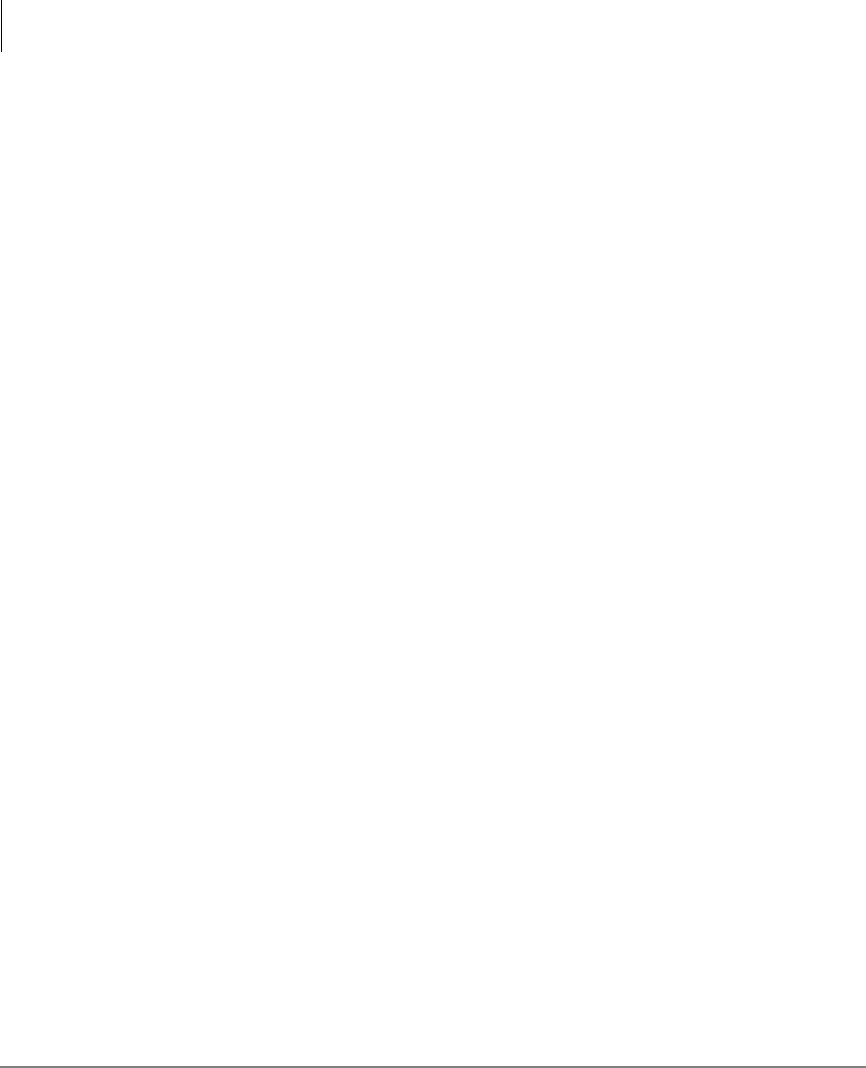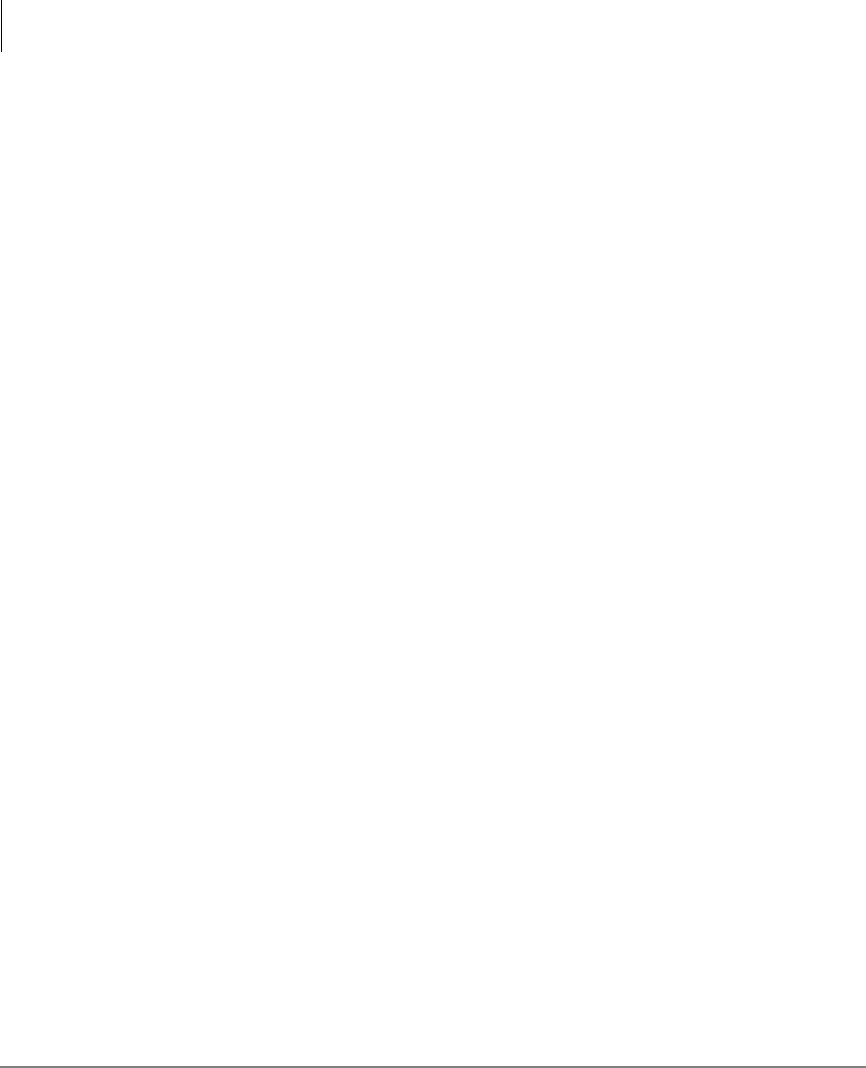
Using Stratagy ES with a Strata CTX
Toshiba Proprietary Integration
90 Stratagy ES User Guide 01/03
Call Record to Stratagy ES
While on an active call, a station user can record the conversation and store it in a
Stratagy ES voice mailbox. Recordings can also be paused or restarted. Depending
upon your System Administrator, you are given either a manual method of recording
that allows you to designate the mailbox where the recording will be sent or an auto
method that automatically sends the recording to a predefined mailbox that is assigned
to the phone you are using. This may be your personal mailbox.
Note Ask your System Administrator which method you need to use when recording
a call.
This feature requires the presence of a
5HFRUG and a 365(6 (Pause/Resume)
button on your telephone. Feature codes are not available.
Important! Stratagy ES mailboxes have a definable limit on the length one message
can be. If you plan on doing lengthy recordings using this feature, see
your System Administrator so your message recording time can be
properly defined.
➤ To record a call
1. With a call in progress, press
5HFRUG.
If you are using the auto method, the Record LED flashes rapidly and there is
approximately a one second interval (in extreme busy conditions, up to five
seconds) before the recording starts and the Record LED changes to the in-use
interval flash rate. You are now recording. Continue to Step 3.
...or if you are using the manual method, the Record LED flashes green rapidly.
Continue to Step 2.
2. (Manual method only) If you want to record the call to the predefined mailbox
associated with the phone you are using, press
. The Record LED flashes rapidly
and there is approximately a one second interval (in extreme busy conditions, up to
five seconds) before the recording starts and the Record LED changes to the in-use
interval flash rate. You are now recording.
...or if you want to record this call to another mailbox, enter the mailbox number
(usually the extension number). Finish by pressing
.The Record LED flashes
rapidly and there is approximately a one second interval (in extreme busy
conditions, up to five seconds) before the recording starts and the Record LED
changes to the in-use interval flash rate. You are now recording.