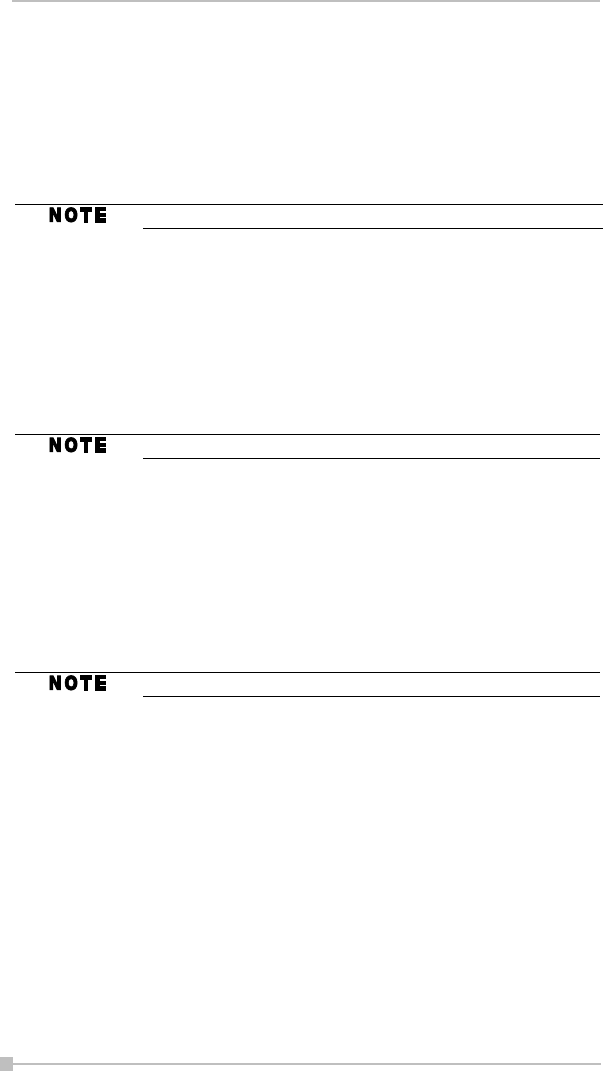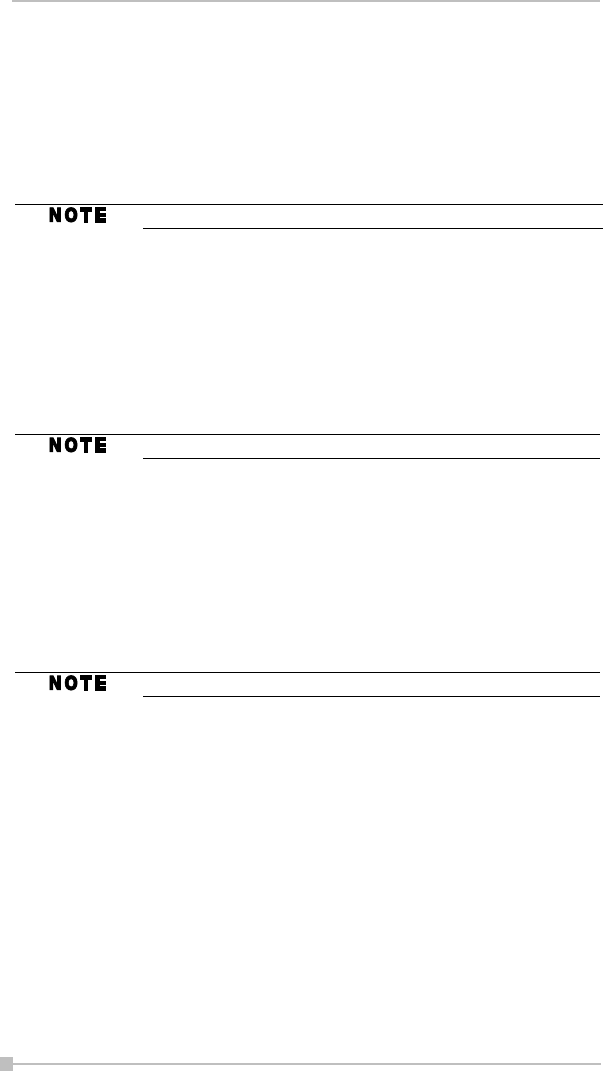
Toshiba Pocket PC e400/e405 User’s Guide
88
2. Select the tab name to delete, and then tap Delete. The Delete tab
confirmation dialog box appears. Please note that all the icons con-
tained in the same tab will also be deleted.
3. Tap Yes on the Delete tab dialog to delete the tab. When finished,
the screen returns to Tab Settings screen.
4. Tap OK on the Tab Settings screen to return to the Home screen.
To change the name of a tab:
1. Tap Tools and then Tab Settings.
2. Select the tab name you want to change, and then tap Modify.
3. Enter a new tab name (up to a maximum of 10 characters). When
finished, tap OK to return to the Tab Settings screen.
4. Tap OK on the Tab Settings screen to return to the Home screen.
To sort icons:
Icons in tabs can be sorted in the order that they were last launched.
1. Tap Tools and then Tab Settings.
2. Select the “Icons are sorted as launched order (for all tabs)” check
box.
3. Tap OK on the Tab Settings screen to return to the Home screen.
To change a background:
1. Tap Tools and then Tab Settings.
2. Select the tab name you want to change, and then tap Modify.
3. Tap Browse. The Browse screen is displayed. Even if a storage card
is inserted, the files in the storage card will not be displayed.
4. To return to the previous screen, tap the desired bitmap file from the
list.
5. To return to the Tab Settings screen, tap OK.
You cannot delete the Running tab.
You cannot rename the Running tab.
To move icons in a tab, clear the check box.