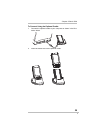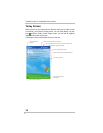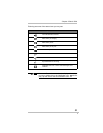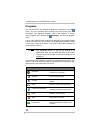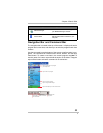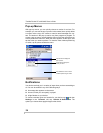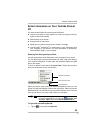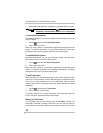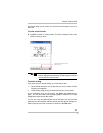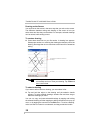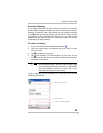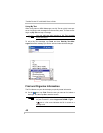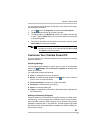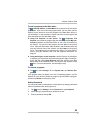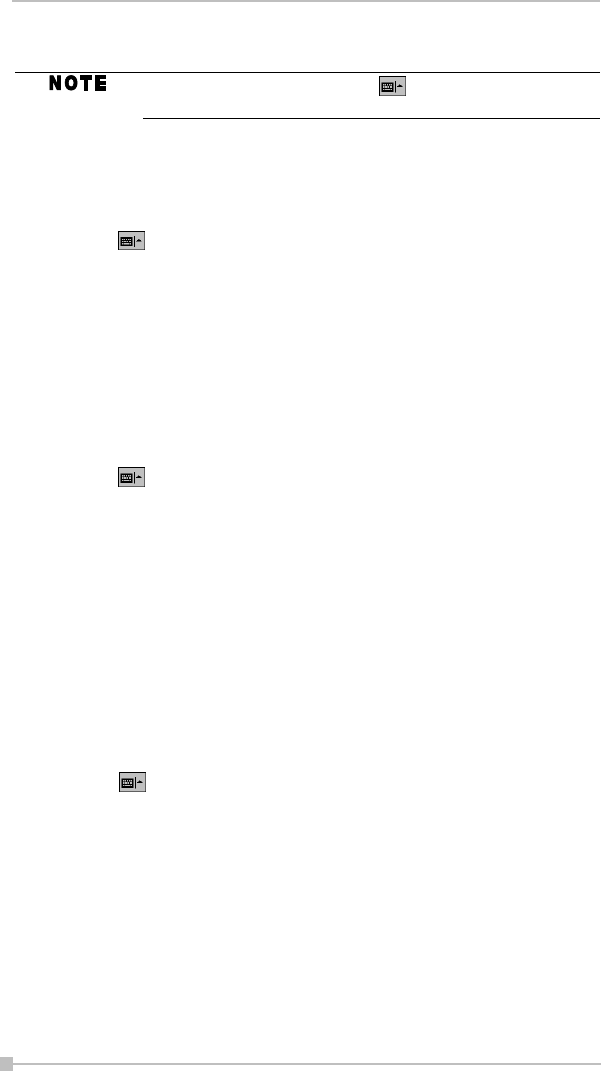
Toshiba Pocket PC e400/e405 User’s Guide
36
2. On the soft keyboard that is displayed, tap the keys with your stylus.
To use Letter Recognizer:
With Letter Recognizer you can write letters using the stylus just as you
would on paper.
1. Tap the arrow and then Letter Recognizer.
2. Write a letter in the box.
When you write a letter, it is converted to typed text that appears on the
screen. For specific instructions on using Letter Recognizer, with Letter
Recognizer open, tap the question mark next to the writing area.
To use Block Recognizer:
With Block Recognizer you can input character strokes using the stylus
that are similar to those used on other devices.
1. Tap the
arrow and then Block Recognizer.
2. Write a letter in the box
When you write a letter, it is converted to typed text that appears on the
screen. For specific instructions on using Block Recognizer, with Block
Recognizer open, tap ? next to the writing area.
To use Transcriber:
With Transcriber you can write anywhere on the screen using the stylus
just as you would on paper. Unlike Letter Recognizer and Block Recog-
nizer, you can write a sentence or more of information. After you finish
writing, pause and let Transcriber change the written characters to typed
characters.
1. Tap the arrow and then Transcriber.
2. Write anywhere on the screen.
For specific instructions on using Transcriber, with Transcriber open, tap
the ? in the lower, right-hand corner of the screen.
Writing on the Screen
In any program that accepts writing, such as the Notes program, the
Notes tab in Calendar, Contacts, and Tasks, you can use your stylus to
write directly on the screen. Write the way you do on paper. You can edit
To use larger keys, tap the arrow, Options, select
Keyboard in Input method, and then select Large Keys.