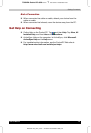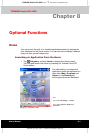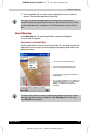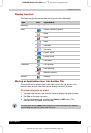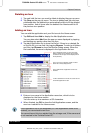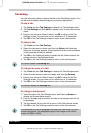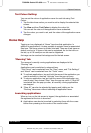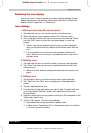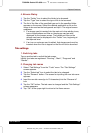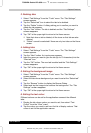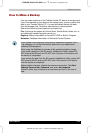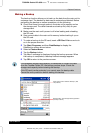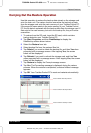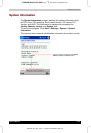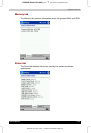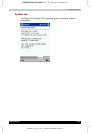Optional Functions
User's Manual 8-8
TOSHIBA Pocket PC e350
Version
1
Last Saved on 04/03/2003 13:38
ENGLISH using Euro_C.dot –– Printed on 04/03/2003 as e350_UK
4. Browse Dialog
1 Tap the “Folder” box to select the folder to be browsed.
2 Tap the “Type” box to select the type of file to be browsed.
3 The list of the files of the specified type and in the specified folder
appears on the screen. Select the desired application or file or the
image to be used as the background and tap it. The original screen
reappears.
■ If a storage card is inserted into the main unit when adding icons,
icons of applications and files on the storage card are also
displayed on the browse screen. The folders and files on the
storage card can be displayed in the “Folder” box, beginning at
the topmost level.
■ If an icon on a storage card is added, that storage card must be
inserted when the icon is tapped or the file will not be launched.
Tab settings
1. Switching tabs
Tap on another tab to switch the tab screen.
Initially four tabs are registered: “Running”, “Main”, “Programs” and
“Games”.
2. Changing tab names
1 Select “Tab Settings” from the “Tools” menu. The “Tab Settings”
screen appears.
2 Tap the “Select tab” box to select the tab to be changed.
3 Tap the “Rename” button. The screen for inputting the new tab name
appears.
4 Input the new tab name (up to 10 characters) into the “Rename to”
box.
5 Tap the “OK” button. The tab name is changed and the “Tab Settings"
screen reappears.
6 Tap “OK” at the upper right to return to the Home screen.