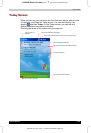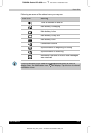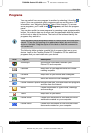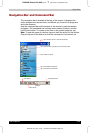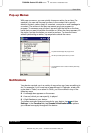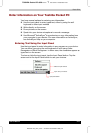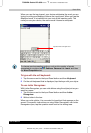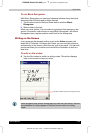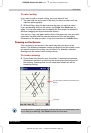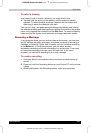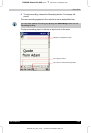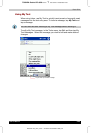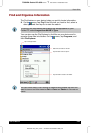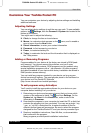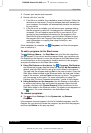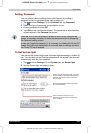Basic Skills
User's Manual 2-20
TOSHIBA Pocket PC e350
Version
1
Last Saved on 04/03/2003 13:38
ENGLISH using Euro_C.dot –– Printed on 04/03/2003 as e350_UK
To select writing:
If you want to edit or format writing, you must select it first.
1 Tap and hold the stylus next to the text you want to select until the
insertion point appears.
2 Without lifting, drag the stylus across the text you want to select.
If you accidentally write on the screen, tap Tools, then Undo and try
again. You can also select text by tapping the Pen button to deselect it
and then dragging the stylus across the screen.
You can cut, copy, and paste written text in the same way you work with
typed text: tap and hold the selected words and then tap an editing
command on the pop-up menu, or tap the command on the Edit menu.
Drawing on the Screen
You can draw on the screen in the same way that you write on the
screen. The difference between writing and drawing on the screen is how
you select items and how they can be edited. For example, selected
drawings can be resized, while writing cannot.
To create a drawing
■ Cross three ruled lines on your first stroke. A drawing box appears.
Subsequent strokes in or touching the drawing box become part of
the drawing. Drawings that do not cross three ruled lines will be
treated as writing.
You may want to change the zoom level so that you can more easily work
on or view your drawing. Tap Tools and then a zoom level.
Pen button.
The drawing box indicates the boundaries of the
drawing.