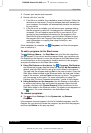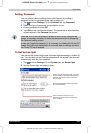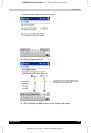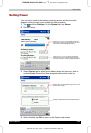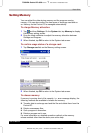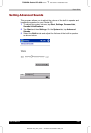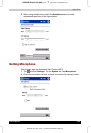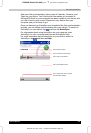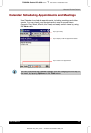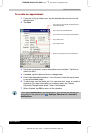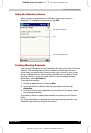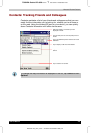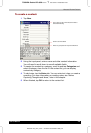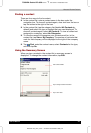Microsoft ActiveSync
User's Manual 3-2
TOSHIBA Pocket PC e350
Version
1
Last Saved on 04/03/2003 13:38
ENGLISH using Euro_C.dot –– Printed on 04/03/2003 as e350_UK
After your first synchronization, take a look at Calendar, Contacts, and
Tasks on your device. You’ll notice that information you’ve stored in
Microsoft Outlook on your computer has been copied to your device, and
you didn’t have to type a word. Disconnect your device from your
computer and you’re ready to go!
Once you have set up ActiveSync and completed the first synchronization
process, you can initiate synchronization from your device. To switch to
ActiveSync on your device, tap
, and then tap ActiveSync.
For information about using ActiveSync on your computer, start
ActiveSync on your computer and then see ActiveSync Help.
For more information about ActiveSync on your device, switch to
ActiveSync, tap
, and then tap Help.
Tap to synchronize via IR or change
synchronization settings.
Tap to connect and synchronize.
Tap to stop synchronization.
View connection status.
View synchronization status.