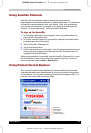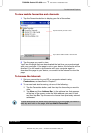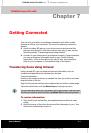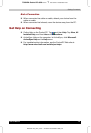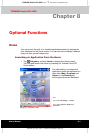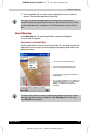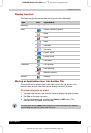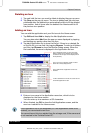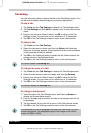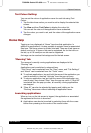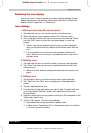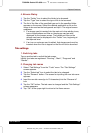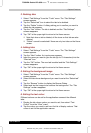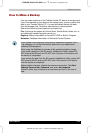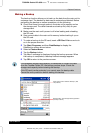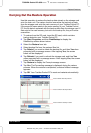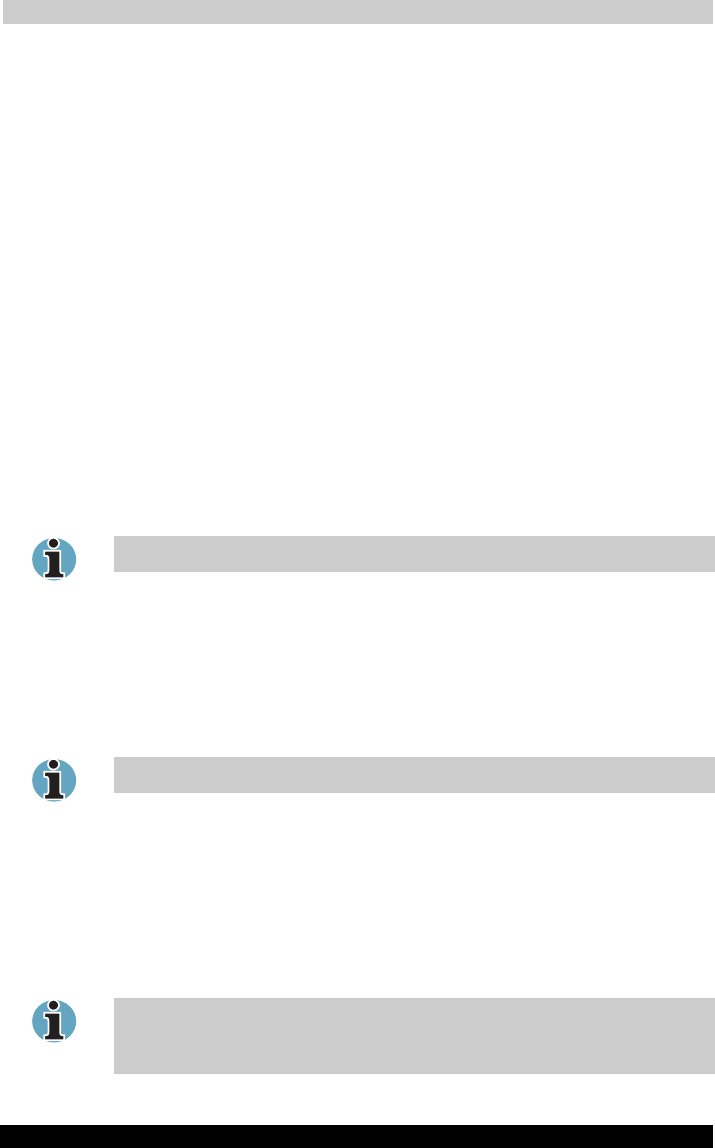
Optional Functions
User's Manual 8-5
TOSHIBA Pocket PC e350
Version
1
Last Saved on 04/03/2003 13:38
ENGLISH using Euro_C.dot –– Printed on 04/03/2003 as e350_UK
Tab Setti ng
You can set to add, delete or rename the tab on the Tab Settings screen. You
can also set to display a desired image on your screen background.
To add a tab:
1 Tap Tools and then Tab Settings to display the Tab Settings screen.
2 Tap Tab Settings and then New to display a box to enter the new tab
name.
3 Enter a new tab name. When finished, tap OK to return to the Tab
Settings screen. You can enter up to a maximum of 10 characters.
4 Tap OK on the Tab Settings screen to return to the Home screen.
To delete a tab:
1 Tap Tools and then Tab Settings.
2 Select the tab name to delete, and then tap Delete, the Delete tab
dialog for confirming appears. Please note that all the icons contained
in the same tab will also be deleted.
3 Tap OK on the Delete tab dialog to delete the tab. When finished, the
screen returns to Tab Settings screen.
4 Tap OK on the Tab Settings screen to return to the Home screen.
You cannot delete the Running tab.
To change the name of a tab:
1 Tap Tools and then Tab Settings to display the Tab Settings screen.
2 Select the tab name you want to change, and then tap Rename.
3 Enter a new tab name. When finished, tap OK to return to the Tab
Settings screen. You can enter up to a maximum of 10 characters.
4 Tap OK on the Tab Settings screen to return to the Home screen.
You cannot rename the Running tab.
To change a background:
1
Select the tab on the Tab Settings menu, and then tap Browse to
display the Browse dialog screen.
2
Even if a storage card is inserted, the files in the storage card will not
be displayed.
3
Tap the desired file from the list to return to the Tab Settings screen.
4 Tap OK on the Tab Settings screen to return to the Home screen.
If the selected file is not a designated file type, you cannot set it on your
screen background. The displayable range of the image on the Home
screen is 240(W) x 246(H).