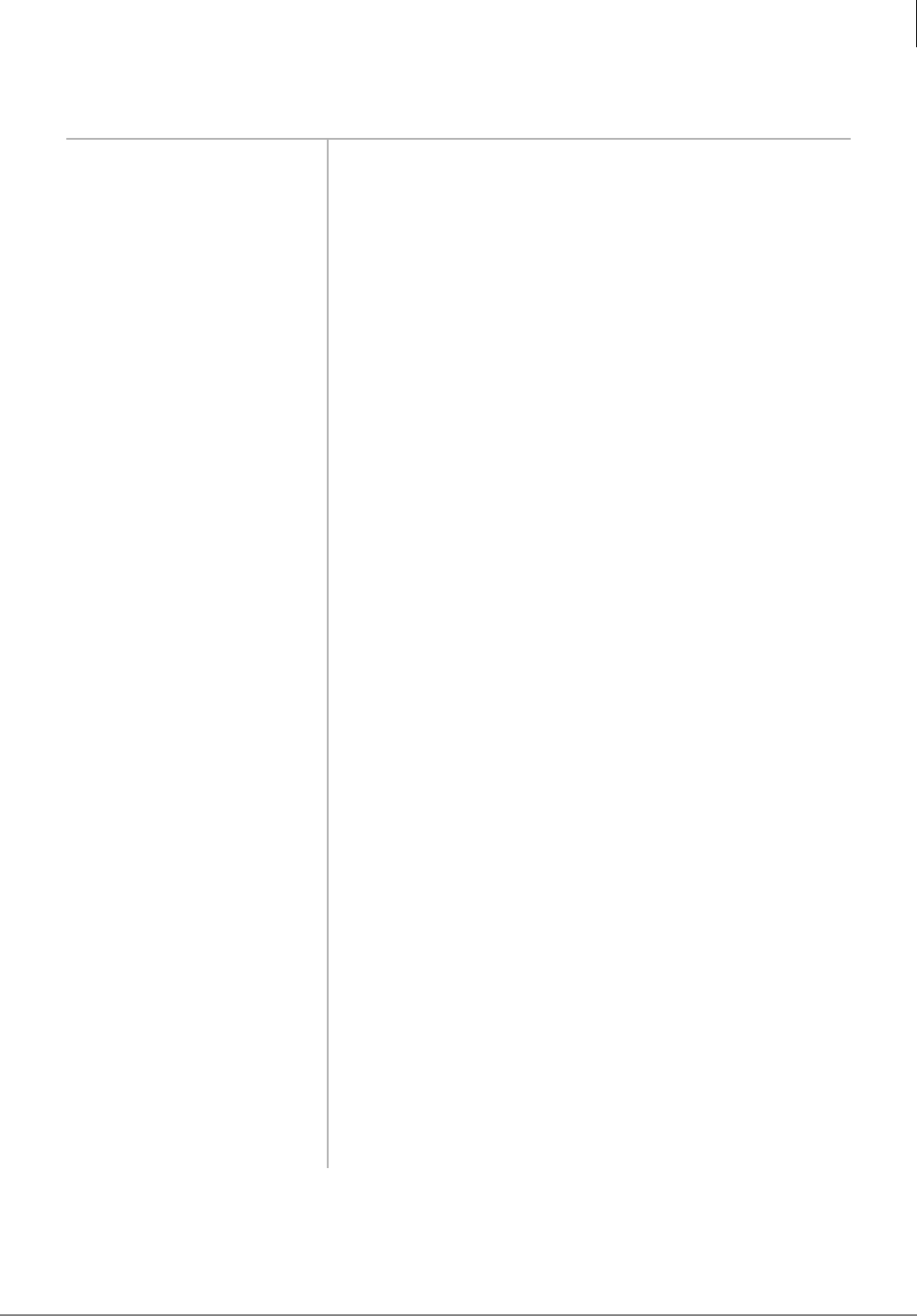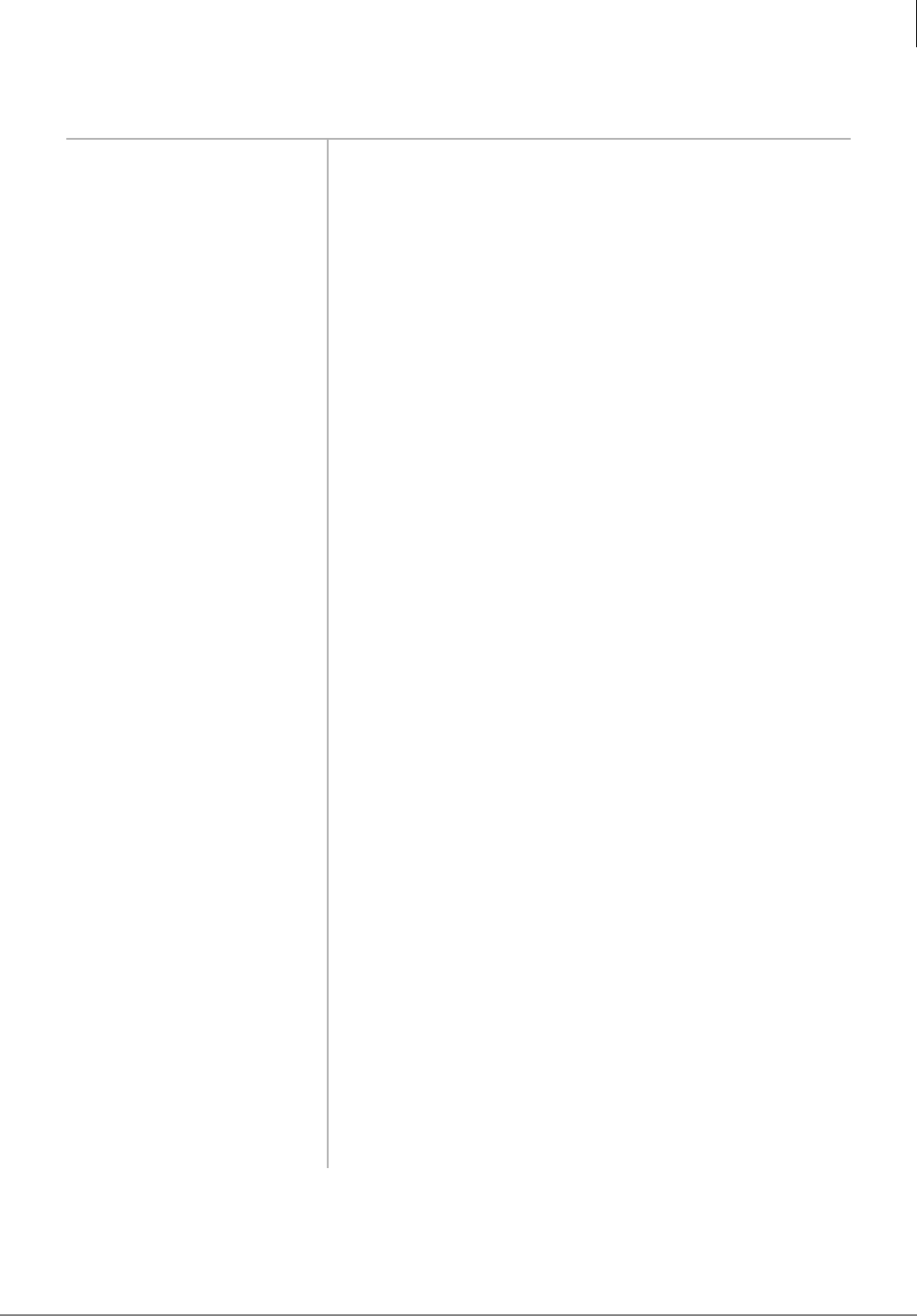
Features
Add User IDs
GVMU System Administrator Guide 04/04 13
Add User IDs
1. From the Main menu,
press
System
Administration.
You are prompted to enter the User ID.
2. From the System
Administration menu,
press
Add User IDs.
Voice mail prompts you to enter the User ID.
3. Enter the User ID to be
added and press
.
Voice mail repeats the User ID entered and prompts you to
confirm your entry.
4. Select one of the
following:
Confirm Confirms and assigns the User ID, and returns you to the
System Administration menu.
Erase Erases first entry and prompts you to re-enter the correct
number.
Change Extension Changes the extension number for the User ID.
Enter the extension number and press . Voice mail repeats the
extension number entered and prompts you for the following:
– Confirms and assigns the extension number with a
supervised transfer and returns you to Add User ID menu.
– Erases first entry and prompts you to re-enter the correct
number.
– Confirms and assigns the extension number for a blind
transfer. Returns you to the Add User ID menu.
– Confirms and assigns the extension number for a blind
transfer with supervised busy. Returns you to the Add
User ID menu.
– Cancels function and returns to the System Administrator
menu.
Add User’s Name to
Directory
Voice mail prompts you to first enter the User’s first name/last
name.
Using the telephone’s dial pad, enter the user’s first name.
When finished, press
. Enter the user’s last name. When
finished, press
. Use for Q and for Z.
The User’s name is added to the directory.
Note Entries made using this option display as numeric
characters in the Directory Name 1 and Directory Name
2 fields of the Users Menu (see Chapter 6 – Menus).
*
Cancel Cancels function and returns to the System Administrator
menu.