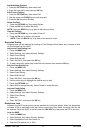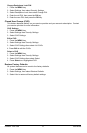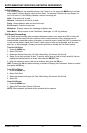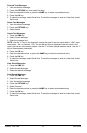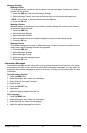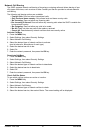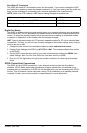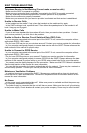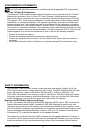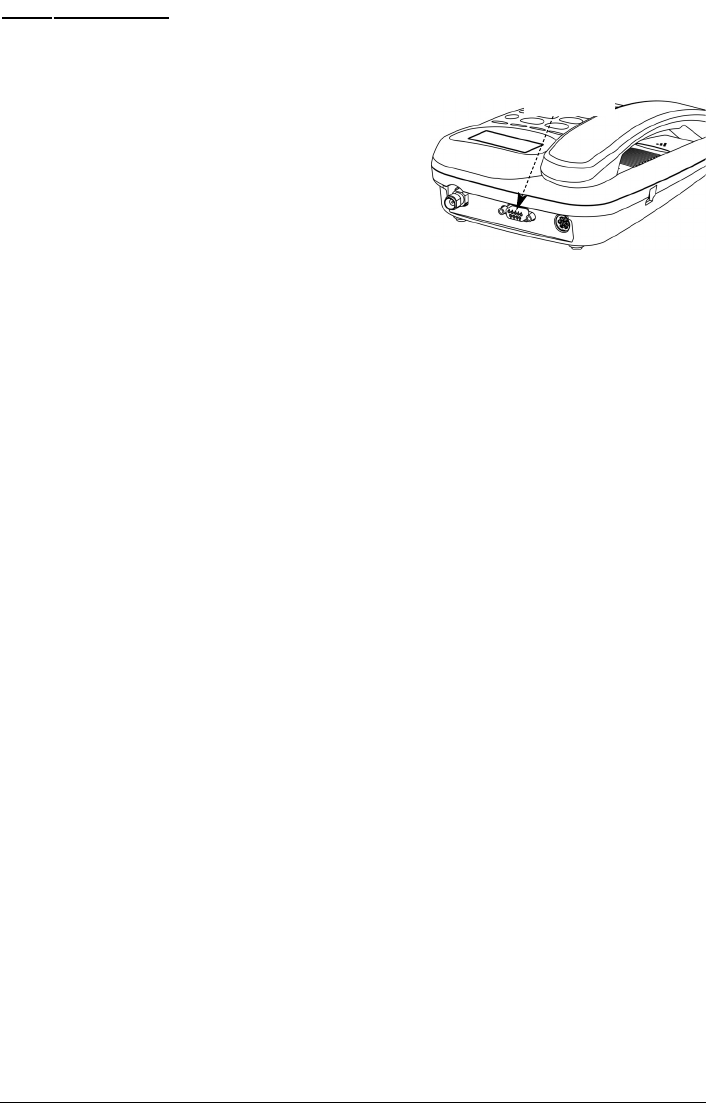
DATA
FEA
TURES (SX6P-300G series only)
When connected to a personal computer (PC), the SX6P is capable of sending and receiving
digital fax and data, sending and receiving email communications, and accessing the Internet.
Data speeds may vary depending upon your cellular network.
Connect SX6P to a Computer
Use a RS232 serial cable to connect the DB-9 data port on
the SX6P to the appropriate data port on your PC.
Configure PC for Circuit Switched Data
Requirements
• Active GSM account with your network service
provider including a Data/Fax facility
• Windows (version 2000 or later)
• PC with a COM Port.
NOTE: When all of the above have been satisfied, you may proceed.
Modem Setup
1. Power on your PC/laptop.
2. Access the Control Panel, then select the Modems option.
3. Install a new modem device for the SX6P with the following specifications:
Modem Type: Standard 19200 bps Modem
Maximum speed of serial port: 19,200
Data bits: 8
Parity: None
Stop bits: 1
Use Flow Control: Enable this option and select Hardware [RTS/CTS]
Extra settings: AT & D1
Automatic Baud Rate Fall Back Control
The SX6P supports an automatic fallback to 19,200 bps when errors are detected in the data
stream. This is useful for applications such as PC digital fax because most PC fax applications
require a 19,200 bps baud rate on the serial port.
Enabling Fallback
Enable this feature when you have an application that uses a port speed of 19,200 bps. When
the SX6P has a port speed that does not match the port speed on the PC, errors will be detect-
ed. When these errors are detected, the SX6P will adjust the port speed to 19,200 bps, thus
matching the PC application rate of 19,200 bps. It does not matter if the SX6P's port speed is
higher or lower than 19,200 bps, the SX6P will still adjust the rate to 19,200 bps.
NOTE: The SX6P does not support autobauding and will only adjust the port speed to 19,200
bps under the above conditions. No other rate will be automatically set.
1. Press the MENU key.
2. Select Settings then Data Settings.
3. Select DTE Fallback then On. (This is the factory default setting)
When to Disable Fallback
If you mainly use the SX6P for GPRS data, then disable fallback of the port rate. This will allow
some errors in the data stream without effecting a change in port speed on the SX6P.
1. Press the MENU key.
2. Select Settings then Data Settings.
3. Select DTE Fallback then Off.
Phonecell
®
SX6P GSM 26 User Manual
Figure 18 - DB9 Data Port on the SX6P
DB9 Data Port