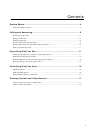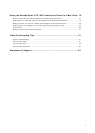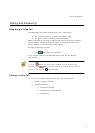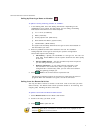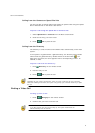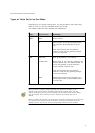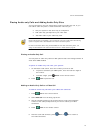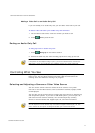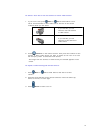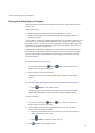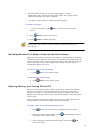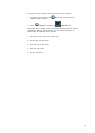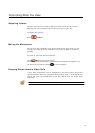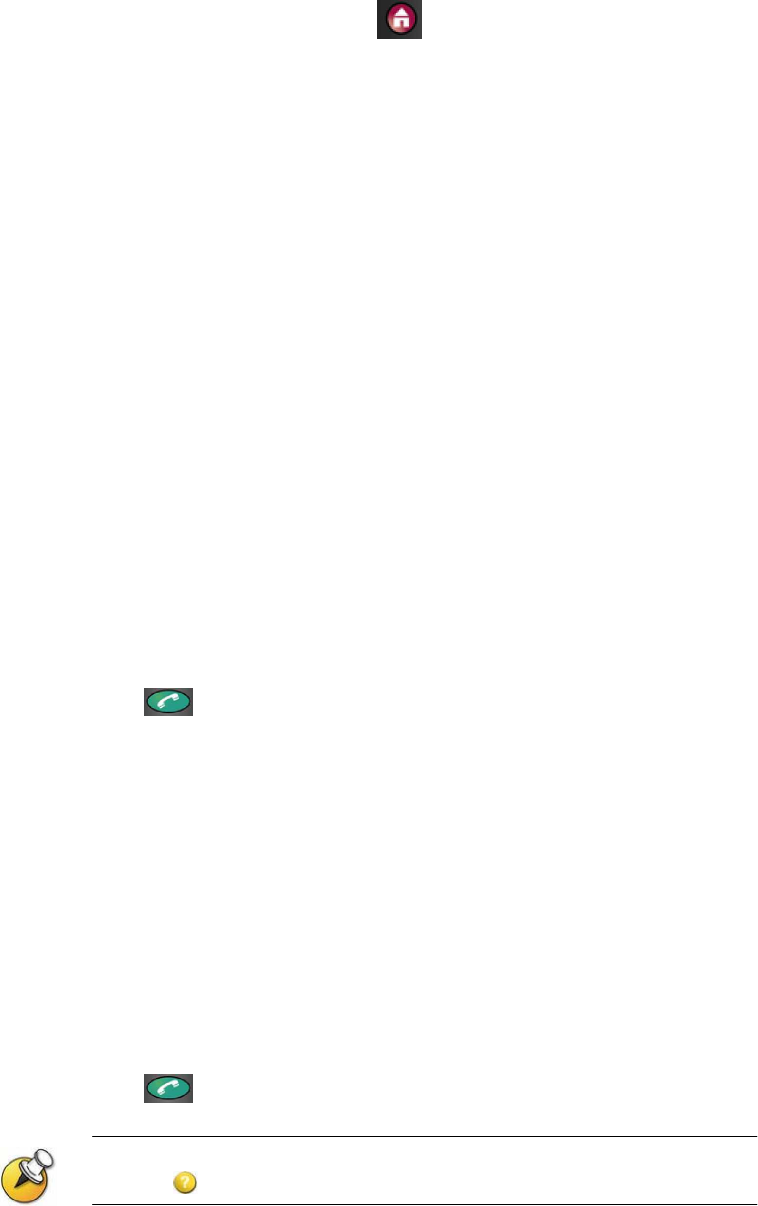
7
G
ETTING
S
TARTED
G
UIDE FOR THE
VSX S
ERIES
Calling by Entering a Name or Number
To place a call by entering a name or number:
1. In the dialling field, enter the dialling information. Depending on the
capabilities of your system and the system you are calling, the dialling
information will look like one of these samples:
ƒ
10.11.12.13 (IP address)
ƒ
2555 (extension)
ƒ
stereo.polycom.com (DNS name)
ƒ
Ascot Conference Room (system name)
ƒ
19784444321 (ISDN number)
The system automatically determines the type of call to make based on
the information you enter.
2. Enter any additional information needed for the call. The available
settings depend on the type of call and your system’s configuration.
Not all calls require these settings:
o
Call
Quality
– Specify the bandwidth or call type for this call. For
most calls, choose
Auto
to let the system determine the best quality
for the call.
o
Second ISDN number
– Use two numbers only when the person
you are calling instructs you to do so.
o
Gateway extension
– If you need to dial an extension, enter
the extension in the second entry field. If your system is not
configured with a second entry field, you can enter the extension
when the gateway prompts you.
3. Press
Call
on the remote control to place the call.
Call progress indicators appear on the screen to show that the call is in
progress. When the indicators turn green, the call is connected.
Calling from the Recent Calls List
You may be able to choose a number to call from a list of the sites you have
called recently. The Recent Calls screen provides details of all incoming and
outgoing calls, including the time of the calls.
To place a call from the Recent Calls screen:
1. Select
Recent Calls
from the Place a Call screen.
2. Scroll to the entry you want to call.
3. Press
Call
to place the call.
To see more details about a call listed on the Recent Calls screen, highlight the call
and press
Help
on the remote control.