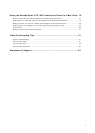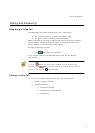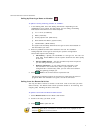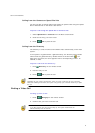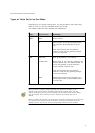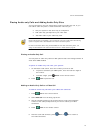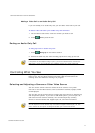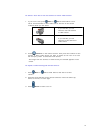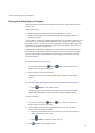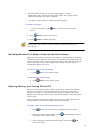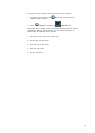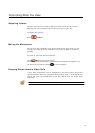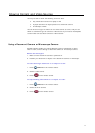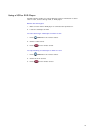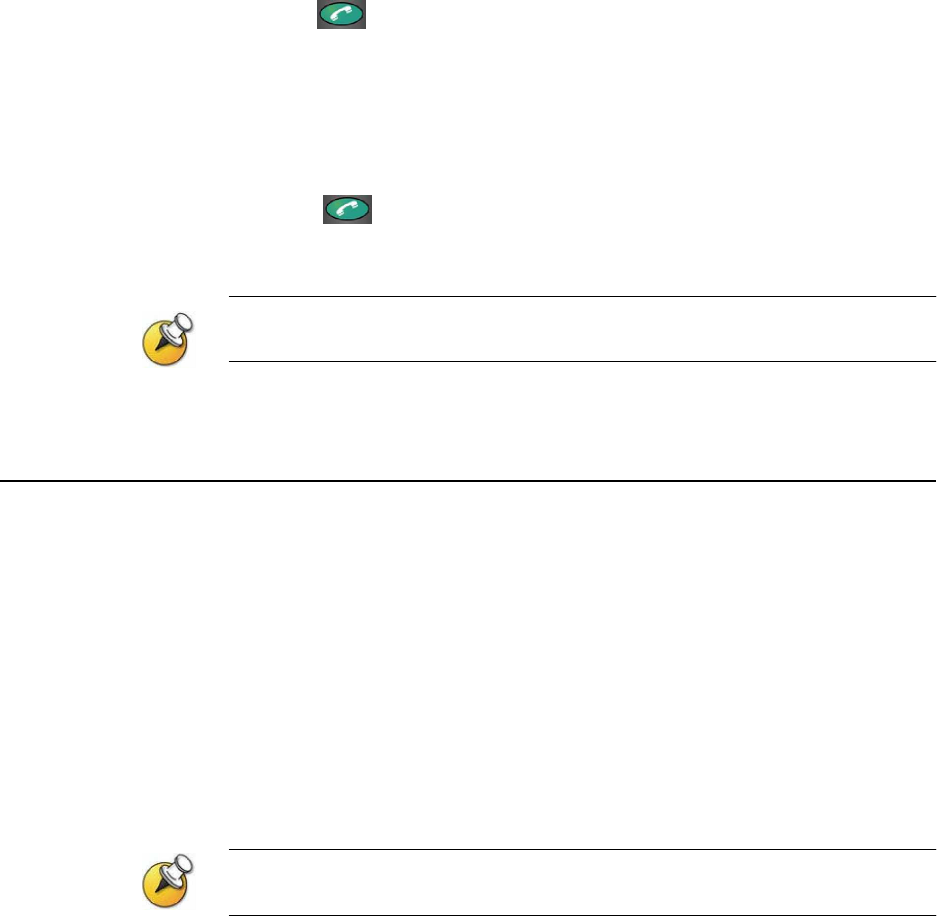
11
G
ETTING
S
TARTED
G
UIDE FOR THE
VSX S
ERIES
Adding a Video Call to an Audio-Only Call
If you are already in an audio-only call, you can add a video call to your call.
To add a video call after your audio-only call connects:
1. On the Place a Call screen, enter the number you want to call.
2. Press
Call
to place the call.
Ending an Audio-Only Call
To hang up from an audio-only call:
1. Press
Hang Up
on the remote control.
2. Select the audio-only site from the Hang Up screen to hang up the call.
If the person on the telephone hangs up first, you need to disconnect the call from the
VSX system, just as you would hang up a telephone receiver in a regular phone call.
Controlling What You See
Adjusting your cameras lets you show conference participants what you want
them to see. You can adjust cameras and other video sources before the
meeting starts and while the meeting is in progress.
Selecting and Adjusting a Camera or Other Video Source
You can use the remote control to select the main camera or any other
near-site or far-site video sources, such as document cameras, laptops, VCRs
or DVD players.
You can also use the remote control to adjust the main camera on VSX set-top
and component systems. If you have a VSX 3000 system, you must pan, tilt,
and focus the main camera manually. You can also adjust any auxiliary
camera or far-site camera that supports pan, tilt, and zoom movement.
You can adjust the far-site camera only if the camera supports electronic pan, tilt, and
zoom, and the far site system is configured to allow you to control its camera.
C
ONTROLLING
W
HAT
Y
OU
S
EE