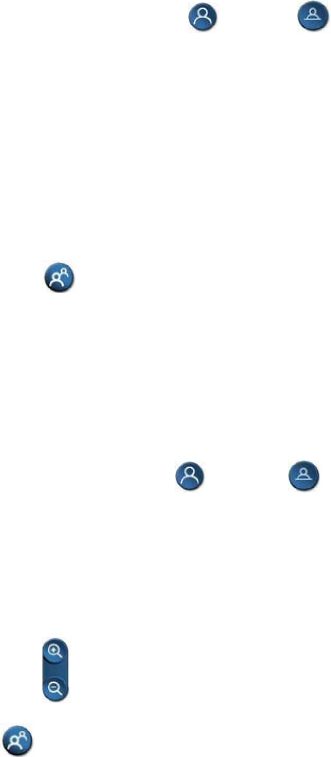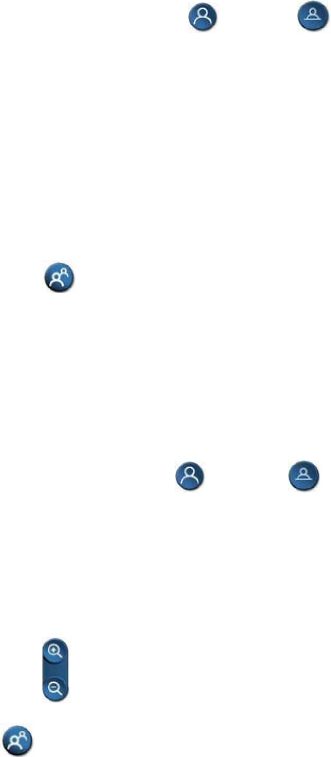
G
ETTING
S
TARTED
G
UIDE FOR THE
VSX S
ERIES
Setting and Using Camera Presets
Camera presets are stored camera positions that you can create ahead of time or
during a call.
Presets allow you to:
o
Automatically point a camera at pre-defined locations in a room.
o
Select a video source such as a VCR or DVD player, a document camera, or
an auxiliary camera.
If your system’s main camera supports electronic pan, tilt, and zoom movement, you
can create up to 100 preset camera positions for the near site. Each preset stores
the camera number, its zoom level, and the direction it points (if appropriate). Near-
site presets are available for VSX set-top and component systems. They remain in
effect until you delete or change them.
Depending on configuration capabilities, you may be able to control the camera at
the far site. If far-site camera control is allowed, you can create up to 17 presets
for the far-site camera. These presets are saved only for the duration of the call.
You may also be able to use presets that were created at the far site to control
the far-site camera.
To move the camera to a preset:
1. If a call is connected, press
Near
or
Far
to choose a near-site or
far-site camera or other video source.
2. Press a number on the remote control.
The camera moves to the preset position for the camera or other video
source.
To view your near-site presets (VSX set-top and component systems):
o
Press
Preset
on the remote control.
Icons for presets 0-9 are shown on the screen. The colored icons indicate
stored camera positions, and the gray icons indicate available presets.
To store a preset:
1. If you are in a call, press
Near
or
Far
to choose a near-site or
far-site camera or other video source.
2. If you selected a camera that supports electronic pan, tilt, and zoom,
you can adjust the camera’s position:
o
Press the arrow buttons on the remote control to move the camera up,
down, to the left, or to the right.
o
Press
Zoom
to zoom the camera out or in.
3. Press
Preset
on the remote control.