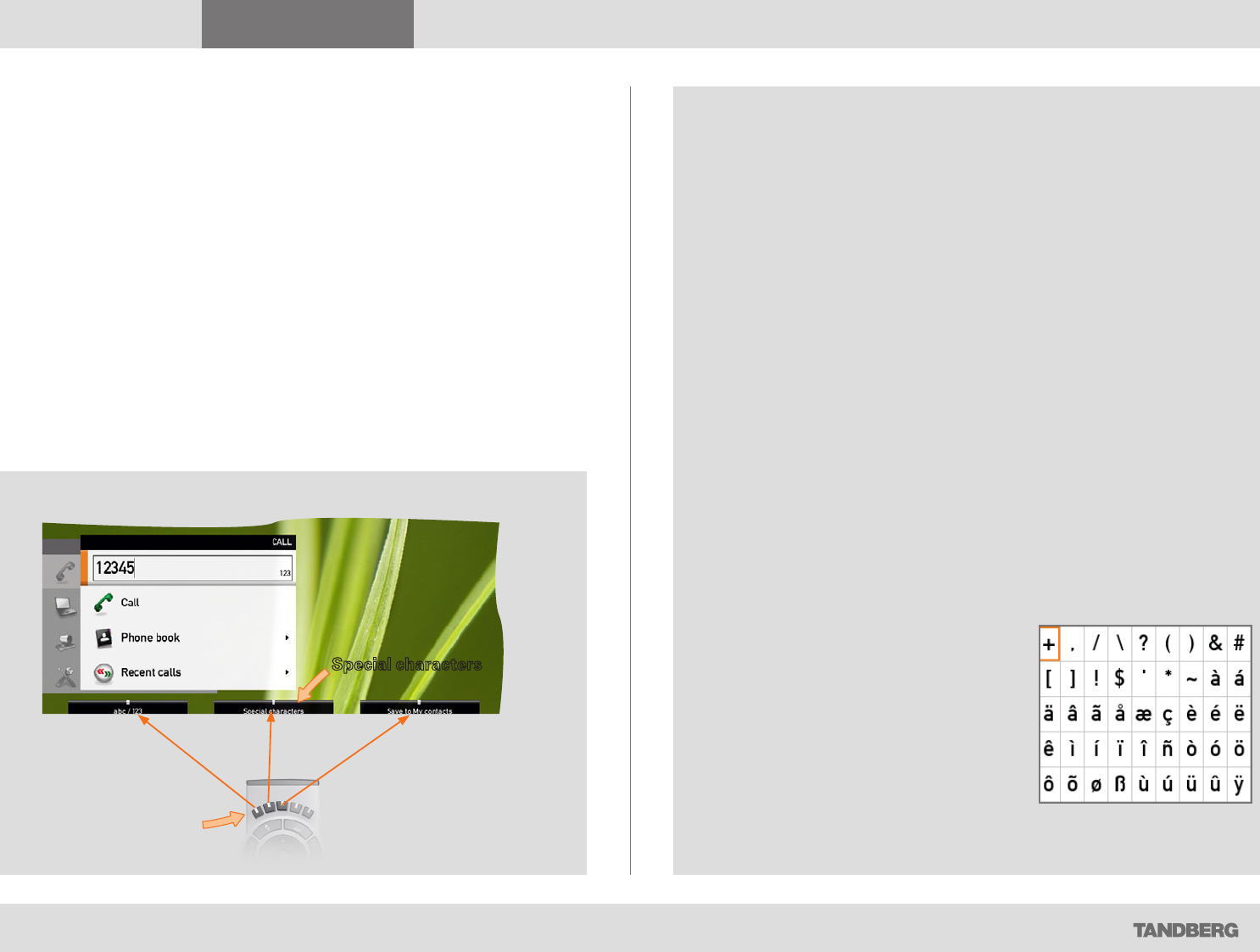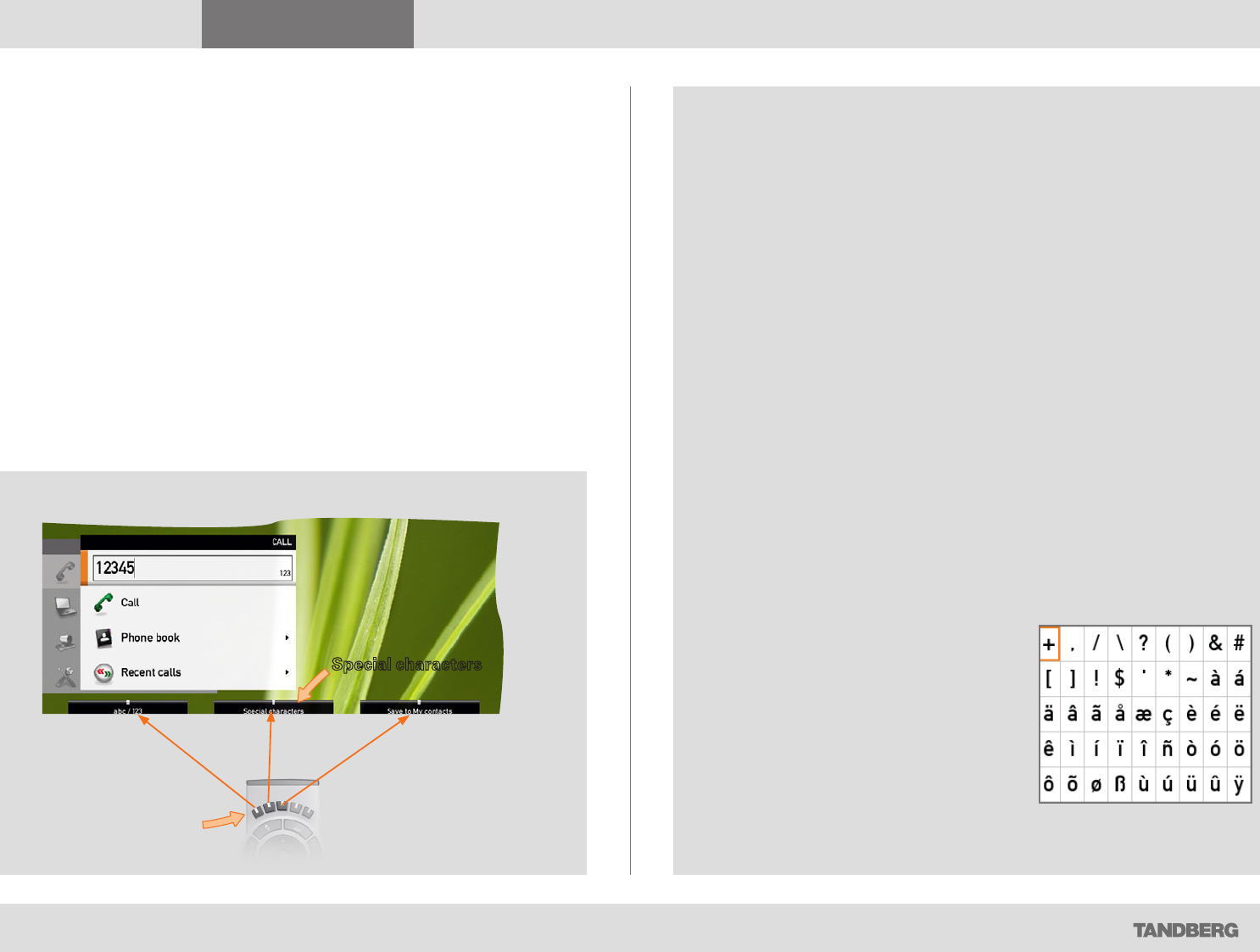
What’s in this guide? Getting started Making calls Using the phone book In-call features
Advanced settings
Getting started
8
D1458203 USER GUIDE Profile Series, Codec C Series, Quick Set C20 / C20 Plus (TC3)—March 2010
Entering text in text fields
Some menu fields expect text information to be entered. This is used to
enter the number or the identity of the person you want to call. It is also
used for such things as to search in the phone book and maintain your list
of contacts (My contacts).
What happens when you press a number key?
• If you press a number key when you are not in a call, the Call menu will
be shown.
• The system will automatically switch to text mode (abc) inside entry
fields expecting text entries. Entering letters is similar to as on a mobile
phone—see right.
• The system will automatically switch to number mode (123) inside entry
fields expecting number entries. Dial with the number keys as usual.
Using the number keys in text fields
Whenever text entries are expected by the system, a small abc appears in the right lower
corner of the entry field.
For entry fields expecting numbers, 123 will appear instead.
In text mode (abc), entries from the number keys are automatically interpreted as text
entries in the same way as on a mobile phone.
Guidelines:
• Press the key that corresponds to the required letter as many times as needed to
produce that letter.
• Switch between text mode (abc) and number mode (123) by keeping the # abc/123
key depressed for more than a second.
• To insert space, press the 0 _ key.
• To insert the @ sign, press the 1-key twice, while the keypad is in text mode.
• To insert the . sign, press the
*
.-key once, while the keypad is in number mode.
• To write digits and numbers in a text input field, repeatedly press the corresponding
key until the digit appears.
• To erase incorrect inputs, use the c key.
Special characters
Sometimes you will need to use special characters, for example when entering names in
My contacts.
Sometimes it is likely that special characters are needed. The softkey
special characters
will then be displayed. This will give you access to the
special characters menu, shown to the right.
If needed, press this
key repeatedly until
the input field is set as
required (123/abc).
Special characters