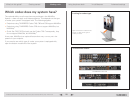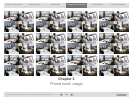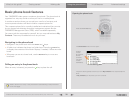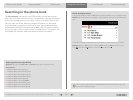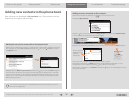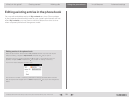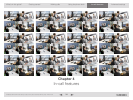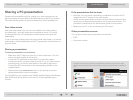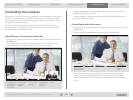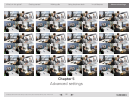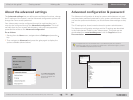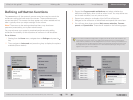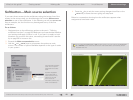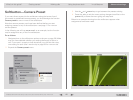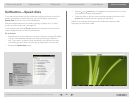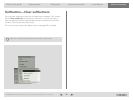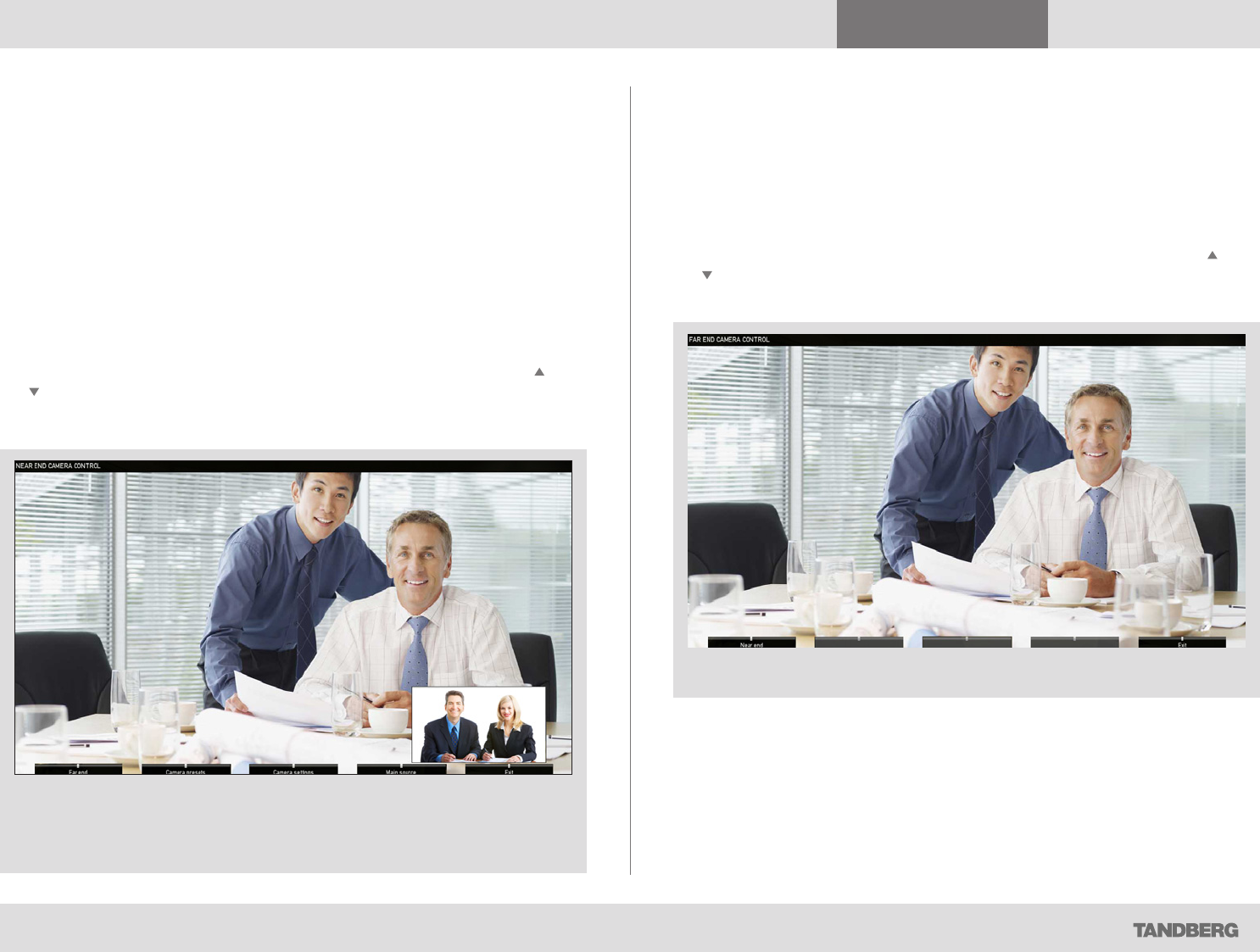
What’s in this guide? Getting started Making calls Using the phone book In-call features
Advanced settings
In-call features
36
D1458203 USER GUIDE Profile Series, Codec C Series, Quick Set C20 / C20 Plus (TC3)—March 2010
Controlling the cameras
During a call, you may control your where your own camera is pointing and
the zoom. However, far end systems with remotely controllable cameras
may also permit you to control their camera’s panning and zooming. This is
called Far end camera control.
For video conferences with more than two participants, far end is an
ambiguous term. Consequently, far end camera control is not accessible
unless you are in a point-to-point call.
Controlling your own camera (near side)
1. During a call, enter camera control mode by means of either of the and
arrow keys.
The display will now typically look like below, note that selfview has
been activated by the system (even if it was not in advance).
Access to far
end camera (if
far end camera
is remotely
controllable).
Access to your
own camera
presets, if
defined.
Access to your
own camera’s
settings.
Access to your
own system’s
main source
setting.
Exit this
mode.
• Use the arrow keys to change where the camera points and use the
zoom keys to adjust the zoom.
Camera Presets, Camera settings and Main source are all explained in
the section Getting started.
Controlling the far end camera
1. During a call, enter camera control mode by means of either of the and
arrow keys.
2. Press the leftmost function key to access the far end camera.
Back to near end
camera control.
Exit this
mode.
3. Far end camera control is restricted to controlling where the camera
points and to zooming. Nothing else. Use the arrow keys to change
where the camera points and the zoom keys to set the far end camera
zoom.