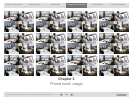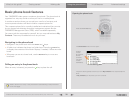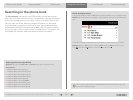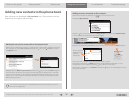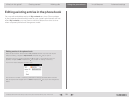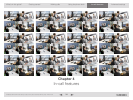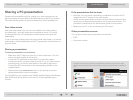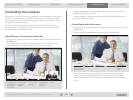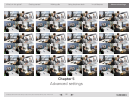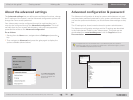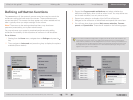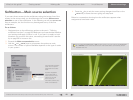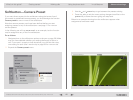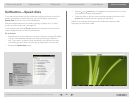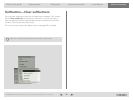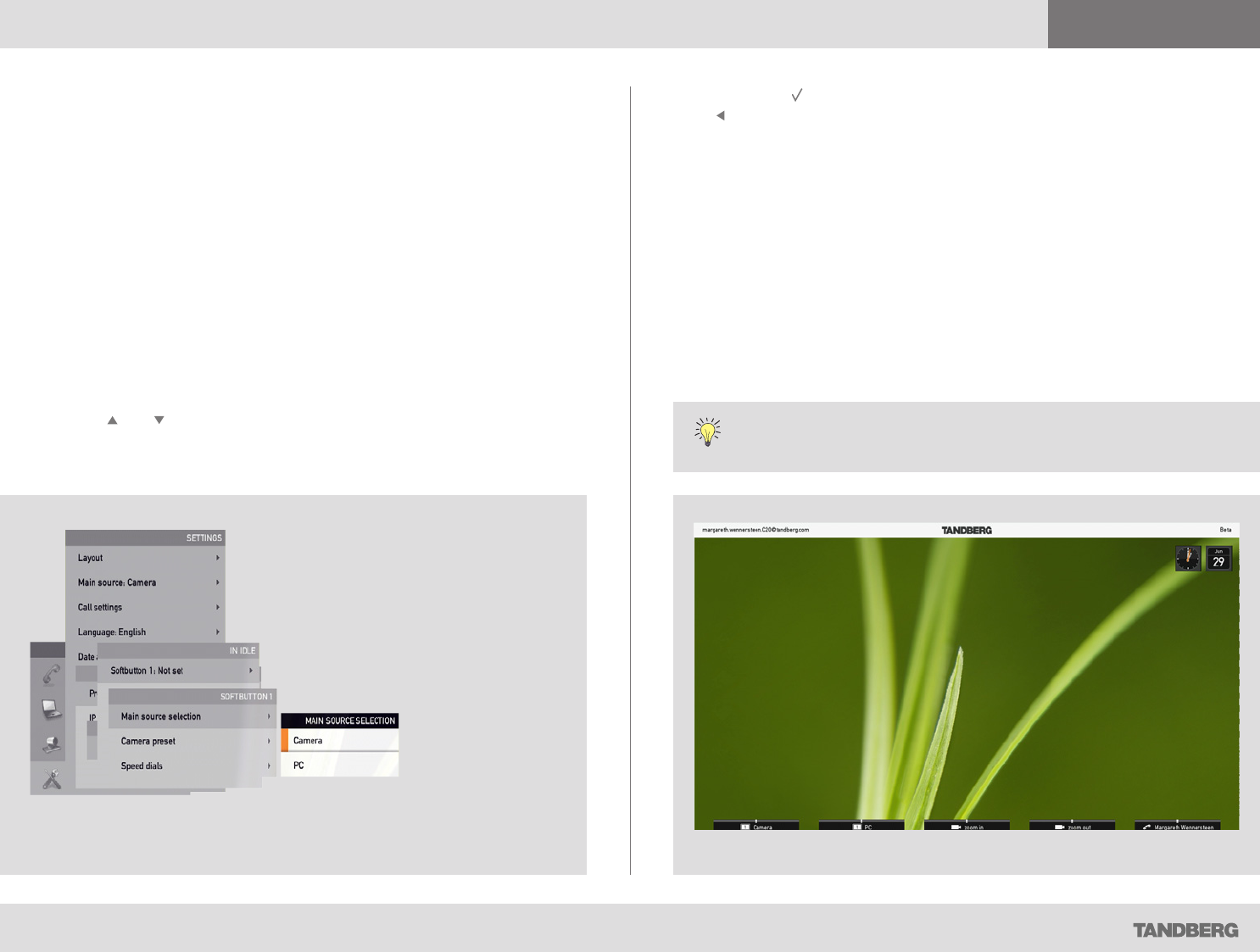
What’s in this guide? Getting started Making calls Using the phone book In-call features
Advanced settings
Advanced settings
40
D1458203 USER GUIDE Profile Series, Codec C Series, Quick Set C20 / C20 Plus (TC3)—March 2010
Softbutton—Main source selection
If you want direct access (via the softbuttons along the bottom line of the
screen) to the source used, you should assign the function Main source
selection to one of the softbuttons. In the following we will use softbutton
1 as an example, but the function may be assigned to any of the five
softbuttons.
Do as follows:
1. Navigate down to the softbuttons options as shown in “Defining
softbutton functions” on page 39. Make sure you have decided whether
your setting shall apply to idle or in call. If you want it to apply to both
situations you must do this twice, one setting for each case—see the
tip on page 39 for more on this.
2. Expand the Main source selection menu.
3. Use the and arrow keys to go between the options as main
source. The number of options available depends on the type of codec
in your system.
4. Press the key to exit the menu putting changes into effect or the
arrow key to leave the menu going one step back.
Below is a screenshot showing how the softbuttons appear when
assignments have been made.
If you have set softbutton 1 to PC as main source, you may want to set softbutton
2 to Camera (or the other way around) in order to be able to conveniently switch
between the two.
This example has been
taken from a system
equipped with Codec
C20.
Systems equipped
with Codec C60 or
C90 will show more
options to choose
from—such as
secondary camera, any
DVD connected etc.