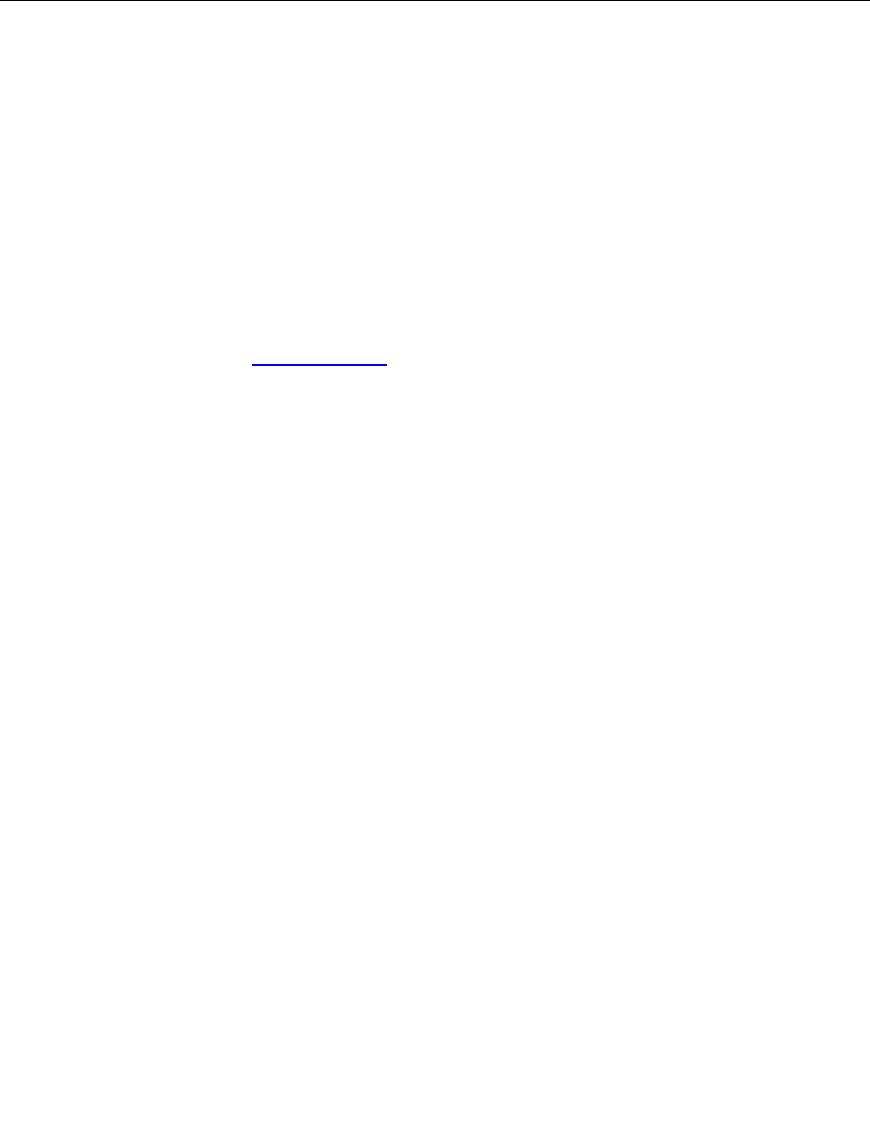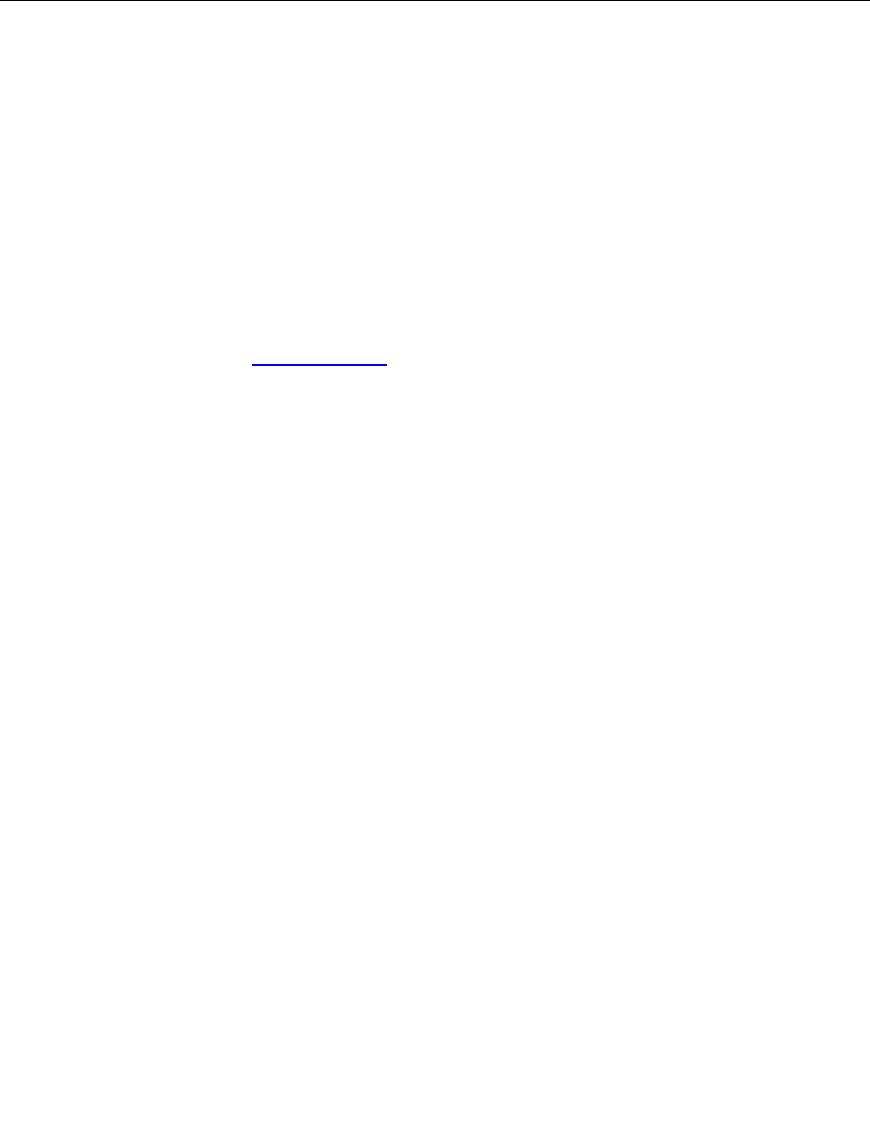
Chapter 2: Installation
Chapter 2: Installation
This chapter details the steps for installing AccuScan Palm.
2.1 System Requirements
• Windows 95/98/NT/2000/XP
• Palm Desktop v3.1 or higher (includes HotSync Manager)
• Palm OS PDA running Palm OS 3.0 or higher
2.2 Automatic Installation
1. Make sure you have Palm Desktop installed and working with your PDA. If not,
please visit
www.palm.com or contact your PDA vendor for support. AccuScan
Palm requires that Palm Desktop (and the included HotSync Manager) be
installed and working before AccuScan Palm can be installed.
2. Download the most current version of AccuScan Palm from the POS-X website
or an authorized POS-X reseller. AccuScan Palm can be downloaded from the
POS-X website at http://www.POS-X.com/downloads.htm.
3. Install AccuScan Palm to your PC by simply double clicking the downloaded
install file. This file is named accuscanpalm.exe and is located in the location
you chose to save the downloaded file.
4. Once the installation is complete, perform a HotSync with your PDA. At this
point you will see the AccuScan Palm application installed on your PDA.
5. On the PDA, tap the AccuScan Palm icon.
6. Select the mode you want (Standard or Pro), then click the Try It Button.
7. Click the New button to create a new record.
8. Test your scanner by scanning a barcode. Refer to your scanner’s hardware
manual for instructions on activating the barcode scanner.
9. Click the Done button to save the barcode just scanned.
10. To begin customizing your AccuScan Palm data capture experience, proceed to
the session setup portion of this manual
2.3 Installing AccuScan Palm on Multiple PDAs
Before installing AccuScan Palm on multiple PDAs, it is recommended that each PDA be
HotSynced at least once with Palm Desktop and assigned a PDA user name. With AccuScan
Palm installed on your PC use the PDA Installer to select the PDAs you want to install AccuScan
Palm on. The PDA install tool can be found on your PC, click on Start → Programs → AccuScan
Palm, and select the “PDA Installer” icon. Then simply HotSync each PDA and AccuScan Palm
will be installed.
2.4 Registering AccuScan Palm
AccuScan Palm is an application that requires registration for full functionality. The trial version of
AccuScan Palm limits the number of records entered on the PDA and transferred to the PC to
five, and the number of sessions to two. Once AccuScan Palm is registered, these trial limitations
are lifted.
AccuScan PalmM-0002.010 7