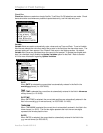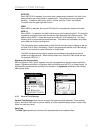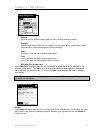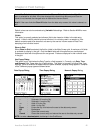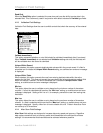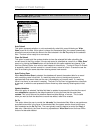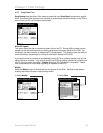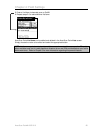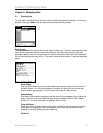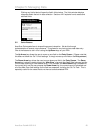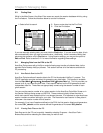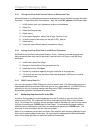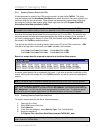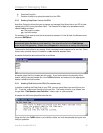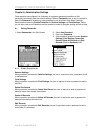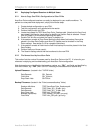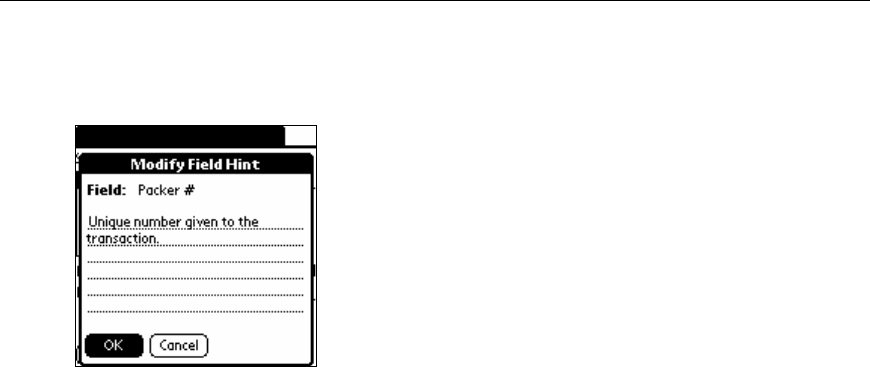
Chapter 5: Managing Data
Clicking any field’s label will open the field’s Hint window. The Hints window displays
reference details that aid in data collection. Sections 4.2.2 explains how to create and
edit field Hints.
AccuScan Settin
g
s
[
General
]
5.2 Quick Buttons
AccuScan Palm specializes in streamlining screen interaction. We do this through
implementation of several unique features. This allows for very fast and accurate data entry.
One of the features to aid in this is using the Up/Down keys on your PDA.
The Up Arrow key allows the user to move up one field on the Entry Screen. (Please note that
this does not follow the ‘Go To’ field settings. It simply moves up one field on the Entry screen.)
The Down Arrow key allows the user to move down one field in the Entry Screen. The Down
Arrow key is actually used to trigger the ‘After Scan’ rules and AccuScan Palm behaves just like
it would after receiving a valid barcode scan. If, for example, the Auto Submit flag is enabled for
the current field, and the user presses the Down Arrow key, the current record is submitted and
all of the After Scan field settings for the field are respected; including the ‘Go To’ Field. This is
especially useful for the users that do not have a barcode enabled PDA.
AccuScan PalmM-0002.010 28