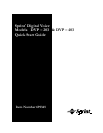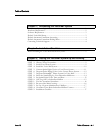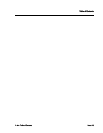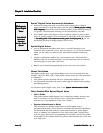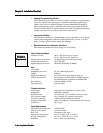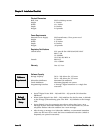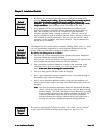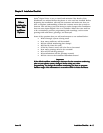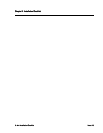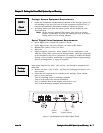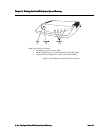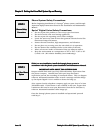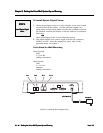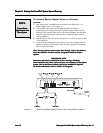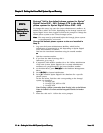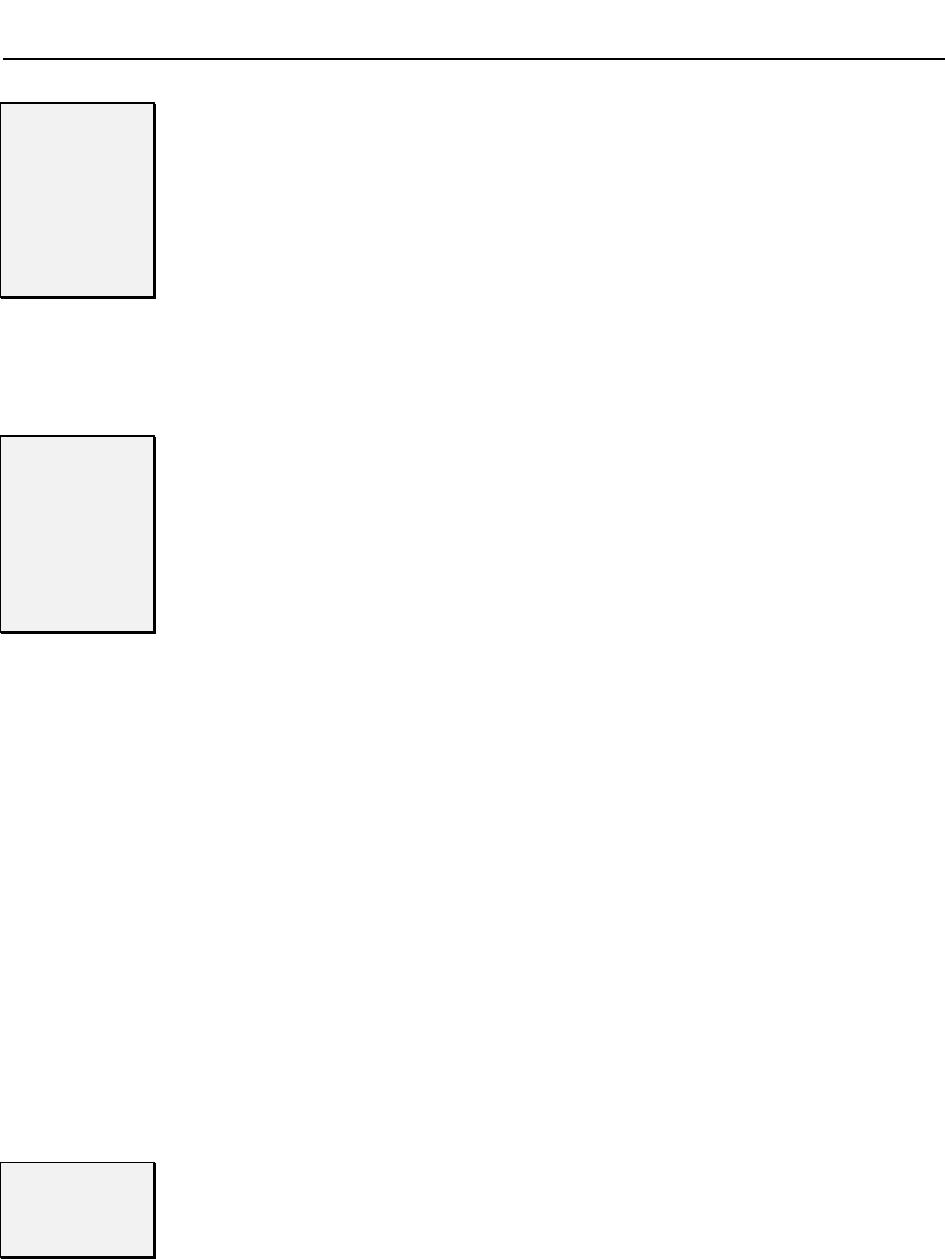
Chapter 2:
Chapter 2:Chapter 2:
Chapter 2:
Installation Checklist
Installation ChecklistInstallation Checklist
Installation Checklist
4
44
4
–
––
– ◆
◆◆
◆ –
––
–Installation Checklist
Installation ChecklistInstallation Checklist
Installation Checklist
Issue 1.6
Issue 1.6Issue 1.6
Issue 1.6
Default
DefaultDefault
Default
Automated
Automated Automated
Automated
Attendant
AttendantAttendant
Attendant
Answering
AnsweringAnswering
Answering
• By default, the Automated Attendant answers with this recorded main
greeting: Thank you for calling. If you are calling from a toucht
Thank you for calling. If you are calling from a touchtThank you for calling. If you are calling from a toucht
Thank you for calling. If you are calling from a touchtone phone,
one phone, one phone,
one phone,
please dial the extension number you wish to reach or dial zero for
please dial the extension number you wish to reach or dial zero for please dial the extension number you wish to reach or dial zero for
please dial the extension number you wish to reach or dial zero for
assistance. If you are calling from a Rotary Dial phone, please stay on the
assistance. If you are calling from a Rotary Dial phone, please stay on the assistance. If you are calling from a Rotary Dial phone, please stay on the
assistance. If you are calling from a Rotary Dial phone, please stay on the
line for assistance.
line for assistance. line for assistance.
line for assistance. This greeting can be re-recorded at any time.
• Sprint Digital Voice lets the Automated Attendant play different main
greetings according to schedules that are based on the day(s)/date and
time. For example, you can set up a schedule for typical business
workdays (Monday-Friday, starting at 9:00 a.m.). Then you can set up
another schedule for typical off-hours (Monday-Friday, starting at 5:00 p.m.
This schedule is used for weekends). This way you can have two main
greetings: one for workdays, and one for off-hours. These schedules are
already set up as defaults.
Default
DefaultDefault
Default
Auto
AutoAuto
Automated
mated mated
mated
Attendant
AttendantAttendant
Attendant
Dialing Menu
Dialing MenuDialing Menu
Dialing Menu
The dialpad keys 0-8 can be used to customize a dialing menu. Keys 9, *, and #
are each permanently assigned for a certain function (described in the list
below). Callers can dial either extension or mailbox numbers.
By def
By defBy def
By default, the dialing menu is as follows:
ault, the dialing menu is as follows:ault, the dialing menu is as follows:
ault, the dialing menu is as follows:
• Press zero (0), or wait on the line for the operator (the lowest numbered
extension) during the workday schedule.
Press zero (0), or wait on the line to record a message for the operator (the
lowest numbered extension) during the off-hour schedule.
• Dial a Subscriber extension number to transfer to that extension. If the
extension is busy, does not answer, or is in Do Not Disturb, the caller
hears, At the tone, leave a message for extension XXX.
At the tone, leave a message for extension XXX.At the tone, leave a message for extension XXX.
At the tone, leave a message for extension XXX.
• Press 9 to hang up the call (this cannot be changed).
• Press * and a Subscriber extension number to leave a recorded message in
that mailbox (this cannot be changed).
• Press # and a Subscriber Mailbox Number to log onto that mailbox and
listen to the messages and/or use other Voice Mail features (this cannot be
changed).
Note:
Note:Note:
Note:
The Time Out function determines where the Automated Attendant
routes a call if the caller doesn’t press a key after the Main Greeting
finishes playing. The Time Out function works differently according
to the workday schedule or the off-hours schedule. By default, the
Automated Attendant sends the caller to the lowest numbered
extension during the workday schedule and lets the caller leave a
message for the lowest numbered extension during off-hours.
Contacting
ContactingContacting
Contacting
Technical
TechnicalTechnical
Technical
Support
SupportSupport
Support
For questions regarding Sprint
®
Digital Voice DVP – 203 or DVP – 403 or a Protegé
®
system, contact Sprint Products Group Technical Support at 1-800-791-1110.