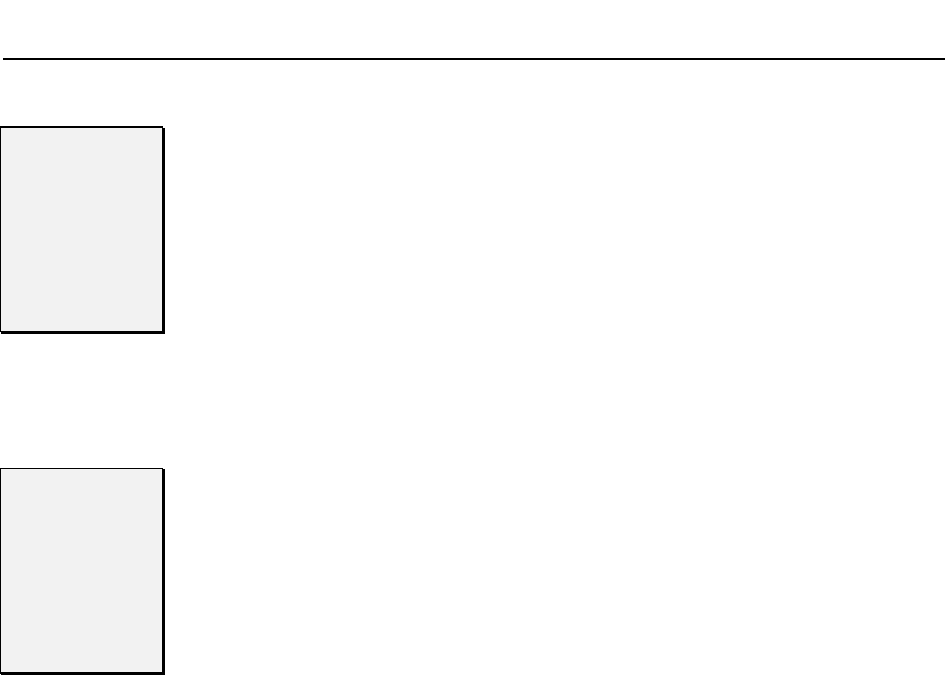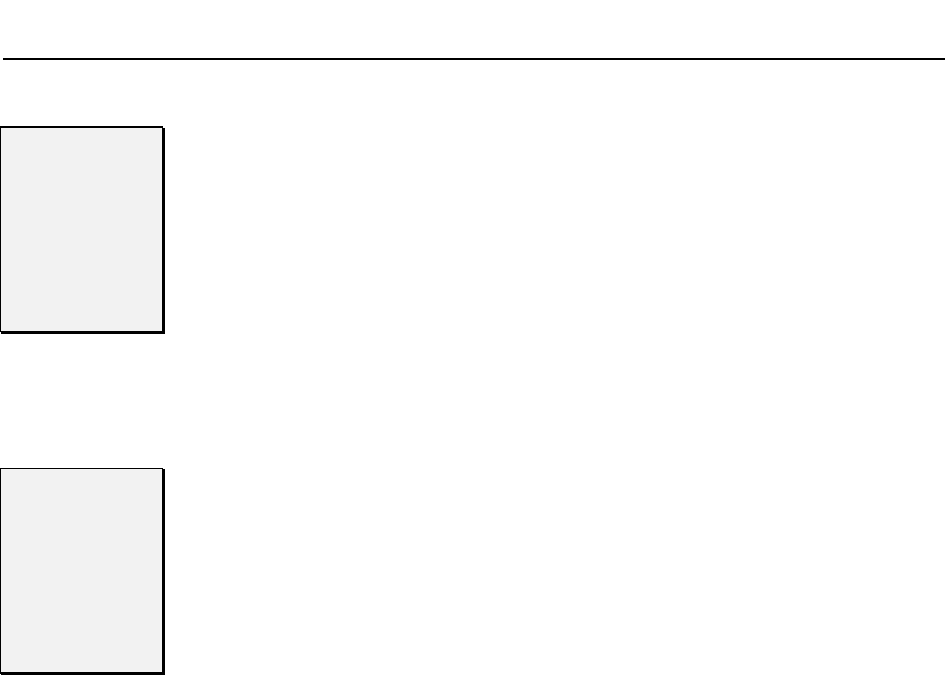
Chapter 3:
Chapter 3:Chapter 3:
Chapter 3:
Getting the Voice Mail System Up and Running
Getting the Voice Mail System Up and RunningGetting the Voice Mail System Up and Running
Getting the Voice Mail System Up and Running
16
1616
16
–
––
– ◆
◆◆
◆ –
––
– Getting the Voice Mail System Up and Running
Getting the Voice Mail System Up and Running Getting the Voice Mail System Up and Running
Getting the Voice Mail System Up and Running
Issue 1.6
Issue 1.6Issue 1.6
Issue 1.6
STEP 11
STEP 11STEP 11
STEP 11
Test the
Test the Test the
Test the
Automated
Automated Automated
Automated
Attendant
AttendantAttendant
Attendant
Call in on one of your outside lines, and wait for the
Automated Attendant to answer.
The Automated Attendant will say the following main greeting, which is
called an Instruction Menu: Thank you
Thank you Thank you
Thank you for calling. If you are calling
for calling. If you are calling for calling. If you are calling
for calling. If you are calling
from a touchtone phone please dial the extension number you wish to
from a touchtone phone please dial the extension number you wish to from a touchtone phone please dial the extension number you wish to
from a touchtone phone please dial the extension number you wish to
reach or dial 0 (zero) for assistance. If you are calling from a Rotary
reach or dial 0 (zero) for assistance. If you are calling from a Rotary reach or dial 0 (zero) for assistance. If you are calling from a Rotary
reach or dial 0 (zero) for assistance. If you are calling from a Rotary
Dial phone, please stay on the line for assistance.
Dial phone, please stay on the line for assistance.Dial phone, please stay on the line for assistance.
Dial phone, please stay on the line for assistance.
The Automated Attendant allows callers to select options from a dialing
menu. To change the dialing menu, see the System Administrator’s
System Administrator’s System Administrator’s
System Administrator’s
Guide
GuideGuide
Guide. For now, leave the dialing menu alone and go on to STEP 12.
STEP 12
STEP 12STEP 12
STEP 12
Re
ReRe
Re-
--
-record the
record the record the
record the
Main Greeting
Main Greeting Main Greeting
Main Greeting
You may want to change the Main Greeting before
doing any other Auto Attendant programming.
By default, you can have two main greetings (Instruction Menus) — one
for each of the time periods listed below:
• Monday to Friday, starting at 9:00 a.m. This is for typical workweek
days.
• Monday to Friday, starting at 5:00 p.m. This is for typical business
off-hours, including weekends.
Suggestions for the Main Greeting:
• If Sprint
®
Digital Voice is located in your business, it is common to
say Thank you for calling XYZ Company. Please dial
Thank you for calling XYZ Company. Please dial Thank you for calling XYZ Company. Please dial
Thank you for calling XYZ Company. Please dial . . .
• When it comes to recording the dialing options, use the default
menu (explained in the beginning of this guide) as an example. You
may want to add the instructions for leaving a Quick Message (press
the * key and dial the extension number).
To change the Main Greeting from the System
Administrator Mailbox (the lowest numbered
extension):
1. Log onto a System Administrator Mailbox (see STEP 6). Wait for the
voice prompt, You have no messages. To record and send a message,
You have no messages. To record and send a message, You have no messages. To record and send a message,
You have no messages. To record and send a message,
press RS (77)
press RS (77)press RS (77)
press RS (77). For a help message, press
For a help message, pressFor a help message, press
For a help message, press zero (0). Ready.
zero (0). Ready. zero (0). Ready.
zero (0). Ready.
2. Dial SA (72)
SA (72)SA (72)
SA (72) for System Administrator Menu.
3. Dial I (4)
I (4)I (4)
I (4) for Instruction Menu. Follow the voice prompts. When Sprint
Digital Voice asks you to enter the mailbox number for the Main
Greeting, do the following:
- To change the workday Main Greeting, enter 802
(8002 in Protegé
®
XTX).
- To change the off-hours Main Greeting, enter 803
(8003 in Protegé XTX).
4. When done, follow the voice prompts for exiting the System
Administrator Menu.
To set up different time periods (schedules) for the main greetings, see the
Programming section in the Installation and Maintenance Menu.