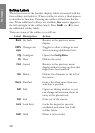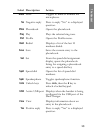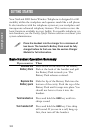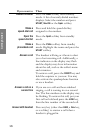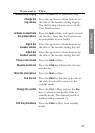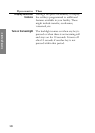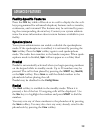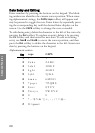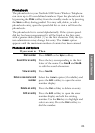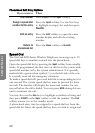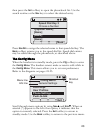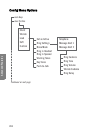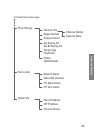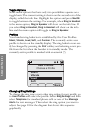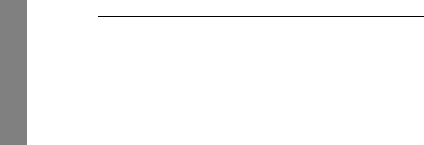
20
Advanced Features
Data Entry and Editing
Enter numbers by pressing the buttons on the keypad. The blink-
ing underscore identifies the current cursor position. When enter-
ing alphanumeric strings, the
CAPS/caps softkey will appear and
may be pressed to toggle the case. Enter letters by repeatedly press-
ing the corresponding key until the desired letter displays on the
screen. Use the
CAPS softkey to change the case as needed.
To edit during entry, delete the character to the left of the cursor by
pressing the
Del softkey. To replace an entry, delete it by pressing
the
Clr softkey and then enter the new data. To edit an existing
entry, use
NavW and NavX to move the cursor position, and then
press the
Del softkey to delete the character to the left. Insert new
data by pressing the buttons on the keypad.
Alphanumeric entries:
Key caps CAPS
1 11
2 2 a b c 2 A B C
3 3 d e f 3 D E F
4 4 g h i 4 G H I
5 5 j k l 5 J K L
6 6 m n o 6 M N O
7 7 p q r s 7 P Q R S
8 8 t u v 8 T U V
9 9 w x y z 9 W X Y Z
0 00
* * . - ! $ % & ’ ( ) + , : ; / \ = @ ~
# # <space>