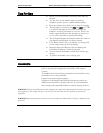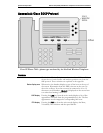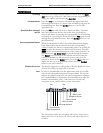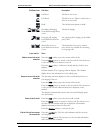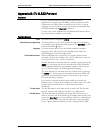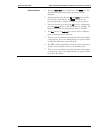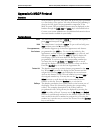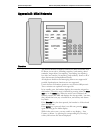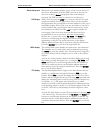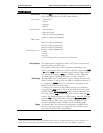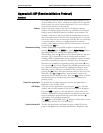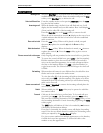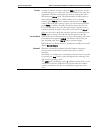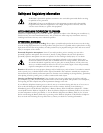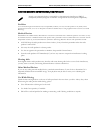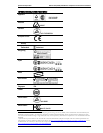SpectraLink Corporation NetLink e340/h340/i640 Wireless Telephones and Accessories User Guide
Part Number: 72-1004-01-F.doc Page 44
Status display area
When active, the handset displays a row of line icons at the top of
the screen. Information from the PBX is shown on the text row
above the softkeys.
Muted is displayed when local muting is
activated. The PBX text may be truncated to 18 characters.
LINE display
While off hook, press the
LINE key to view the shortcut keys and
assigned extensions for line appearances. There are nine possible
line appearances that correspond to the nine indicators at the top of
the handset display. When a line is in use, the indicator converts to
the line number and a + will appear after the shortcut key on the
list, emulating a lit LED. Press the
LINE key again to display the
second page of the list if more than four line keys have been
programmed. To use an extension, press the corresponding
shortcut key. You may also use the
Up, Down, and Select side
buttons to scroll through the displays and activate the line
appearances on this list. Up and down arrows on the display
indicate additional items may be viewed by using the side buttons.
Press the
End Call key to exit the Line Appearance list.
MENU display
The softkey labels on the handset are truncated to four characters.
The complete text for each softkey may be displayed by pressing
the
MENU key from the standby state. The shortcut key assigned to
the softkey feature and the complete text for each of the softkeys
displays.
Activate the softkey features while in the Menu display by pressing
the softkey, pressing the shortcut key, or using the
Up, Down, and
Select side buttons to scroll through and activate the features on
this list. Up and down arrows on the display indicate additional
items may be viewed by using the side buttons. Press the
End Call
key to exit the Menu display.
FCN display
The NetLink implementation supports five fixed features that are
suitable to a mobile user through the Function (
FCN) key on the
handset. When
FCN is pressed, the display lists the first four fixed
features and the assigned shortcut key. Pressing
FCN repeatedly will
display the remaining items on the list, along with any shortcut key,
as available. A “+” will appear after the shortcut key, which
emulates a lit LED on the emulated desk phone, indicating that the
corresponding feature is turned on. OAI options appear at the end
of the list. All OAI keys will preempt shortcuts assigned to other
keys.
Activate the fixed features on the off-hook handset by pressing
FCN
+ the shortcut key. You may also use the
Up, Down and Select side
buttons to scroll through and activate the features on this list. Up
and down arrows on the display indicate additional items may be
viewed by using the side buttons. Press the
End Call key to exit the
list.