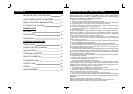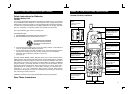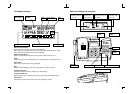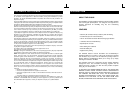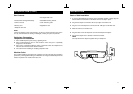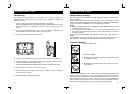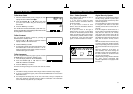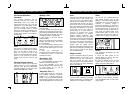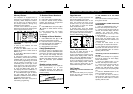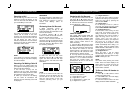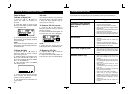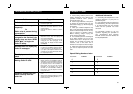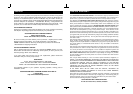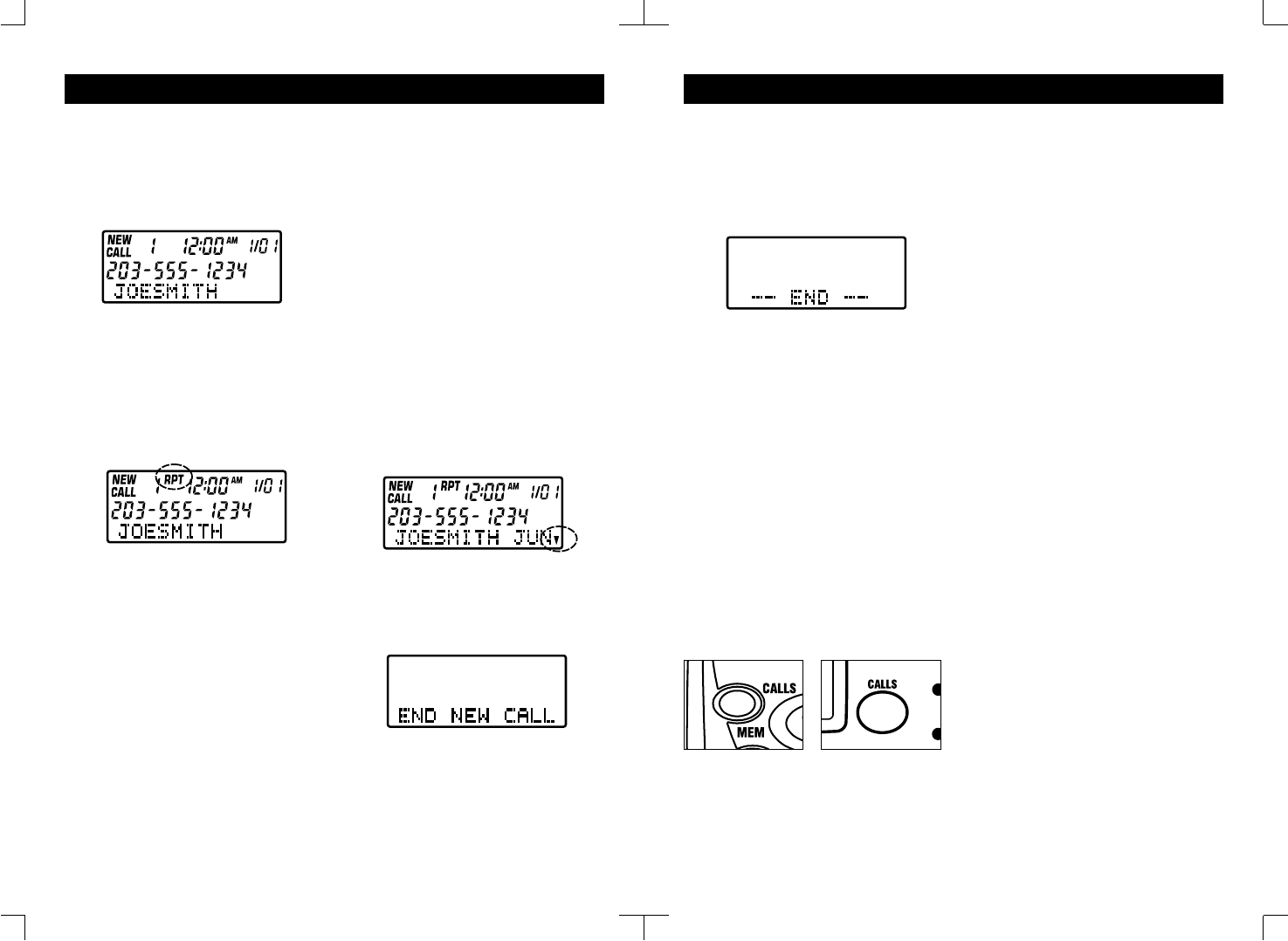
20
CALLER ID OPERATION (CONT.)
Reviewing All Call Records
1. After you have reviewed all of the new
calls, press “▲” or “▼” buttons. The LCD
display will show the calls stored in memory.
2. After the last call record is reviewed,
the LCD will show “-- END --”.
Caller ID Redial
THE LOCAL AREA CODE MUST BE
PROGRAMMED IN ORDER TO FULLY
UTILIZE THE REDIAL FEATURE (SEE
PAGE 14). Your telephone allows you to
redial a phone number stored in the
Caller ID memory.
1. Press the “▲” or “▼” button to select
the Caller ID number that you want to dial.
2. Press and release the CALLS button
will activate the handset to dial the
desired number. If the handset is in the
base cradle, this will activate the base
speakerphone to dial the number.
3. You may dial the last incoming call
from the base without using the handset.
Press the “*” or “#” button on the base,
then press the “CALLS” button. The
speakerphone will turn on and dial the
last incoming number.
With current telecom redialing situations,
there are 4 redial options:
(1) 7 digits without a 1 prefix
(2) 7 digits with a 1 prefix
(3) 10 digits without a 1 prefix, and
(4) 10 digits with a 1 prefix.
(1) 7 digits without a 1 :
If the area code of the Caller ID number
matches to the setting of your telephone,
redial your local call by pressing the
CALLS button ONCE.
(2) 7 digits with a 1 :
If it is necessary to insert a 1 prefix to
your local call, simply press the CALLS
button TWICE WITHIN 2 SECONDS.
(3) 10 digits without a 1 :
In some areas of the country, the area
code must be included even when
dialing a local call. In this situation, set
your telephone area code to another 3
digits not being used in the U.S. i.e.
100,etc. Once your area code is
programmed as above, your telephone
will record all 10 digits for every
incoming call. Since the prefix 1 will be
added automatically when dialing a 10
digit number, press the CALLS button
TWICE WITHIN 2 SECONDS for a local
10 digit call without a prefix 1.
(4) 10 digits with a 1 :
Since the prefix 1 will be added
automatically when dialing a 10 digit
number, simply press the CALLS button
ONCE to make your call.
NOTE:
Use caution when pressing the CALLS
button. Press and release rapidly. If the
CALLS button is pressed and held for
more than 2 seconds, the VIP CALL
feature will be activated.
To Store a Caller ID Number to
Memory:
1. Press “▲” or “▼” buttons to select
number from Caller ID list.
2. Press MEM button. The LCD display
will show “LOCATION ? x”
3. Press the location number. The LCD
display will show “MEM x STORED”.
21
CALLER ID OPERATION
Receiving a Call
After the first ring, the caller’s name and
telephone number will display on the
LCD. The New Call LED will flash until
you review ALL your new calls.
The Caller ID information (of up to 64
callers) will be stored in the order
received. If the received call information
is the same as any of the new calls, the
unit will display the “RPT” icon to
indicate a repeat call. If the unit receives
more than 64 calls, the oldest Caller ID
information will be erased.
NOTE:
If you answer your incoming call before
the second ring, the unit will not display
the call information.
Receiving Call Waiting Caller ID
When you are on an existing phone call,
your telephone will display incoming call
waiting Caller ID information.
1. You will hear a beep and the
telephone will be muted momentarily
while the LCD display shows the Caller
ID information of the second caller.
2. When you access the call waiting
call, the Caller ID information will
disappear and the Time/Day screen will
be displayed.
IMPORTANT:
You must subscribe to Call Waiting and
Call Waiting Caller ID service from your
local telephone company in order to
receive Call Waiting Caller ID
information.
Reviewing New Call Records
1. When Time/Date screen is
displayed, pressing the “▲” or “▼”
button will display the information for the
last new call received.
2. Continue pressing “▲” or “▼”
button to review all new call records in
the order the calls were received.
When a name received exceeds 12
characters, the first 12 characters will be
shown first with “▼” showing on the right
hand side. Press the “▼” button to view
the remaining characters.
3. After the final call has been
displayed, press the “▲” or “▼” button
again. The New Call LED will stop
blinking and the LCD will show “END
NEW CALL”.
NOTE:
If you do not review all new calls, the
Time/Date screen will display after 20
seconds and the new call counter will
show the total number of new calls
received (including those you just
reviewed).