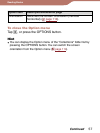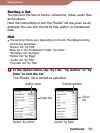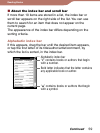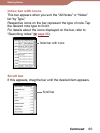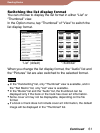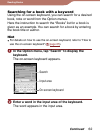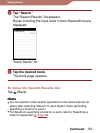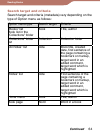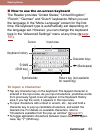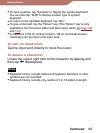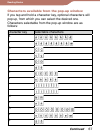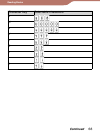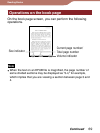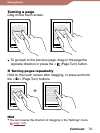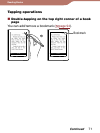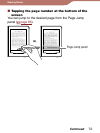PRS-600.GB.4-153-621-11(1)
65
Reading Books
How to use the on-screen keyboard
The Reader provides “United States,” “United Kingdom,”
“French,” “German” and “Dutch” keyboards. When you set
the language in the “Menu Language” screen for the first
time, the keyboard type is automatically set depending on
the language set. However, you can change the keyboard
type in the “Advanced Settings” menu at any time (
page
147
).
Input areaCursor
Keyboard history
Character keys
(Backspace)
/@#$
(Shift key)
Symbols/Abc Return key (not available
for searching)
To input a character
Tap any character key on the keyboard. The tapped character is
entered in the input area. As you input characters, predictive words
from previously typed ones will appear in the Keyboard History
area. If you tap the word, it appears in the input area.
To input characters with umlaut or accent, etc., tap and hold a
character key to pop up candidate characters, and select the
desired one. For details on available characters, refer to
“Characters available from the pop-up window” (
page 67
).
To toggle alphabetic characters between lower-case and upper-
case, tap “” (Shift key).
Continued