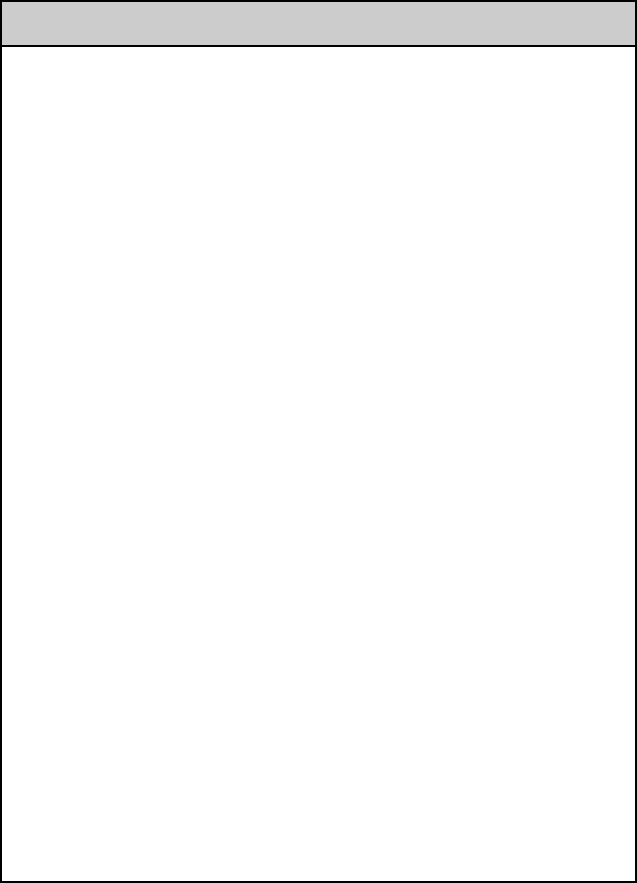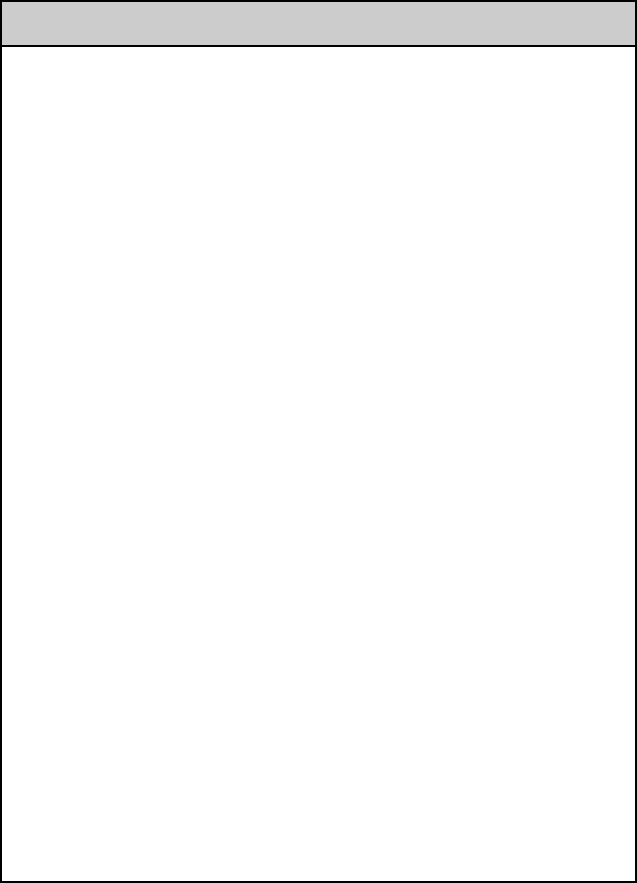
44
. . . . . . . . . . . . . . . . . . . . . . . . . . . . . . . . . . . . . . . . . . . . . .
About Sound Utility/Sound Converter 2
I cannot transfer audio data to my CLIÉ handheld
B You need to encode audio data using the supplied “Sound Converter 2”
application to play audio files with the “Sound Utility” application.
Your CLIÉ handheld is based on Palm OS
®
5.
It is not compatible with any other “Sound Converter” application supplied
with another CLIÉ handheld based on Palm OS
®
4.
B If you encode audio data with the “Sound Converter” application supplied
with another CLIÉ handheld based on Palm OS
®
4, and transfer the data to
your CLIÉ handheld, follow the procedure below to delete the data and
re-encode and transfer audio data using “Sound Converter 2,” supplied
with your CLIÉ handheld.
1 Start the “Sound Utility” application on your CLIÉ handheld.
2 The Invaild Data dialog box is displayed.
3 Select OK to delete the data.
* If you select Cancel, the data deletion will be canceled but the data will not
be listed in “Sound Utility.” When you start “Sound Utility,” the same dialog
box will be displayed.
B If you encode audio data with the supplied “Sound Converter 2”
application and transfer the data to another CLIÉ handheld, follow the
procedure below to delete the data. With another CLIÉ handheld based on
Palm OS
®
4, you cannot automatically delete audio data encoded by the
“Sound Converter 2” application.
1 Start the “Memory Stick Gate” application.
2 Search the database that meets all following terms.
•type: PCMr
•Creator ID: SdAd
• DB name: “AlarmSound################” (“#” stands for a single
digit.)
3 Delete the database you have searched.