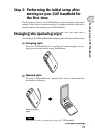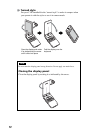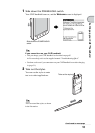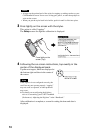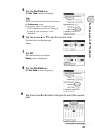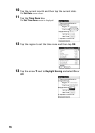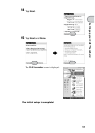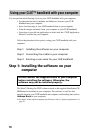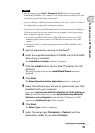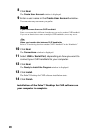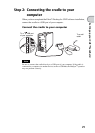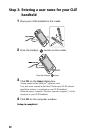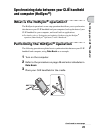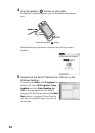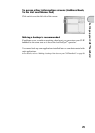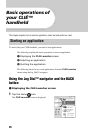19
Setting up your CLIÉ™ handheld
Notes
• Do not simply copy the Palm™ Desktop for CLIÉ folder from the supplied
Installation CD-ROM to your computer. To install the software properly, follow the
installation procedure described in this manual.
• If you use Windows 2000 Professional or Windows XP, log on with a User Name in
the Administrators group before installing the software.
• If you have more than one CLIÉ handheld and the old version of Palm™ Desktop for
CLIÉ software has already been installed on your computer, follow the procedure
below to upgrade to the new version.
* If you are using PEG-N710C Series or PEG-S300 Series, refer to your CLIÉ
handheld support website. (Refer to the URL shown on the back cover of this
manual.)
b For details, refer to “Transferring data from another CLIÉ™ handheld” in the
“Handbook.”
1
Quit all applications running in Windows
®
.
2
Insert the supplied Installation CD-ROM into the CD-ROM
drive of your computer.
The Installation Launcher window is displayed.
3
Click the Install button for the Palm™ Desktop for CLIÉ
software.
The setup program starts and the InstallShield Wizard window is
displayed.
4
Click Next.
The Select Synchronization Application window is displayed.
5
Select the software you will use to synchronize your CLIÉ
handheld with your computer.
If you select Synchronize with Palm Desktop for CLIÉ, Intellisync
Lite will not be installed. If you select Synchronize with Microsoft
Outlook or Lotus Organizer, both the Palm™ Desktop for CLIÉ
software and Intellisync Lite will be installed.
6
Click Next.
The Setup Type window is displayed.
7
Select the setup type (Complete or Custom) and the
destination folder (if you select Custom).
Continued on next page
• • • • • • • • • • • • • • • • • • • • • • • • • • •