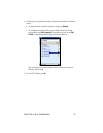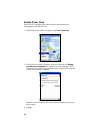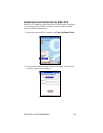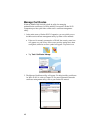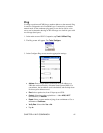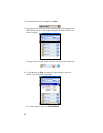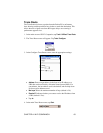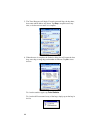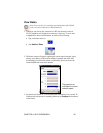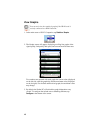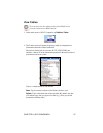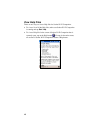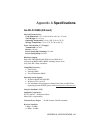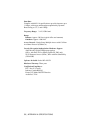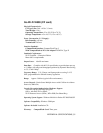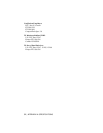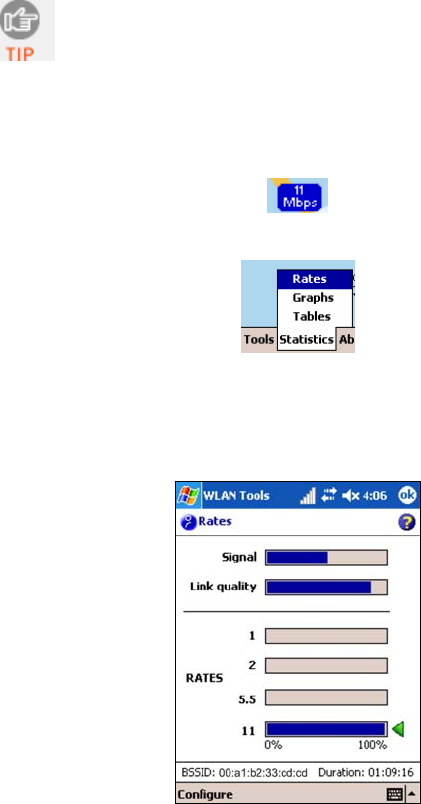
View Rates
Note: You can only view statistical rate information if the WLAN
card is actively connected to a WLAN network.
1. Whenever your device has connected to a WLAN, the main screen of
Wi-Fi Companion will display the connection’s data rate. To view more
comprehensive data rate information, do either of the following:
• Tap on the data rate icon.
• Tap Statistics | Rates.
2. The Rates screen will appear, reporting the current signal strength, signal
quality, and a history of the relative number of packets sent at the four
possible 802.11b connection speeds. Additionally, the screen shows the
current BSSID and connection duration.
The green arrow
indicates the current
network speed.
3. By default, the Pocket PC will refresh the rate information every second. To
configure the refresh rate to something different, tap Configure at the bottom
of the screen.
CHAPTER 4: WI-FI COMPANION 45