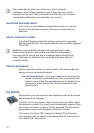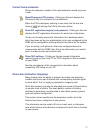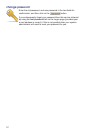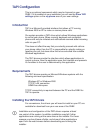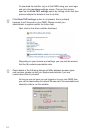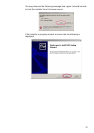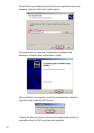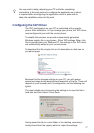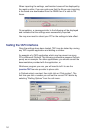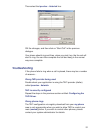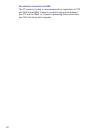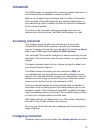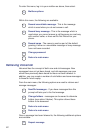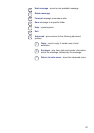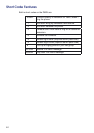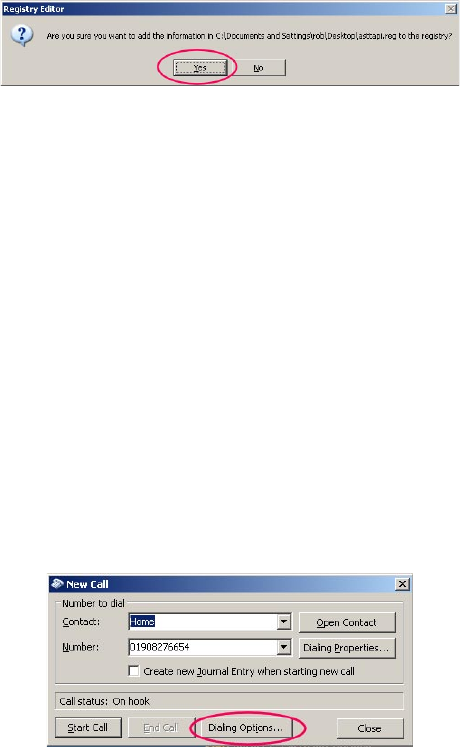
18
When importing the settings, confirmation boxes will be displayed by
the registry editor. If you are quite sure that the file you are importing
is the same one downloaded from the PABX then it is safe to OK
these:
On completion, a message similar to the following will be displayed
and indicates that the settings were successfully imported:
You may now need to reboot your PC for the settings to take effect.
Testing the TAPI Interface
Once the settings have been loaded, TAPI may be tested by running
any TAPI capable application and dialling a number.
An example of a TAPI application which may be present on many
PCs is Microsoft Outlook. The following instructions assume Outlook
purely as an example. For other applications, you should consult the
documentation provided with the application, or
Whichever program you use, you will need to tell it to use the
ipcortex TAPI service provider to place calls.
In Outlook select a contact, then right click on “Dial number”. The
first time you dial a number you can set the correct TAPI dialler by
selecting “Dialling Options” from the call menu: