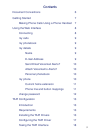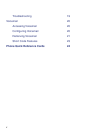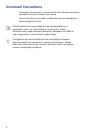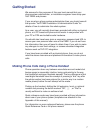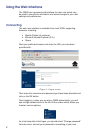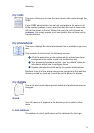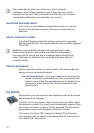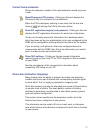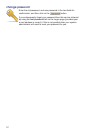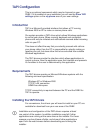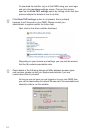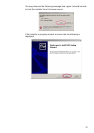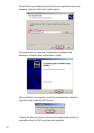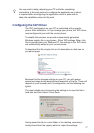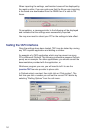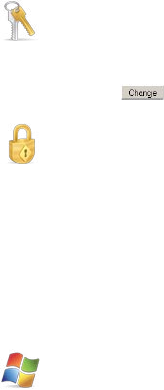
11
Current home extension
Shows the extension number of the main extension owned by you as
a user.
Show/Change my PIN number - Clicking on this text displays the
PIN used to log in to voicemail for the extension.
When the PIN is displayed, entering a new value into the box and
clicking will change the PIN to this new number.
Show SIP registration login(s) and password - Clicking on this text
displays the SIP registration information for each line on the phone.
You do not normally require this information for a hardware phone
which has been set by your administrator to be auto configured by the
PABX as the configuration will be pushed to the phone by the system.
If you are using a soft phone or other user configured device to
communicate with the PABX, then this is the information you need to
give it in order to place and receive calls.
Show TAPI settings - Clicking on this text reveals information
required to set up your local PC for TAPI integration if this is enabled
on your PABX.
See the next chapter of this document for information about
completing TAPI setup on your PC.
Phone line and button mappings
Many phones have the ability to present more than one extension
number and have a set of buttons with corresponding indicator lights
to show which “line” is ringing or selected for outgoing calls.
Short dial numbers may also be allocated onto some of these buttons
on certain kinds of phone. The exact details, number of buttons
allocated to extensions and allocated to short dials varies by phone
type and system configuration.
This section shows exactly how the extensions and/or short dial
buttons have been configured on your phone.
This information can be used to fill out an insert card, or otherwise
note which buttons and indicators correspond to which line or function
on your phone.