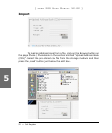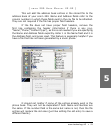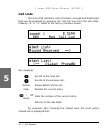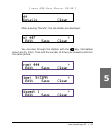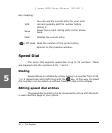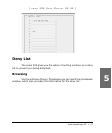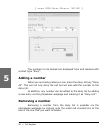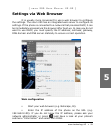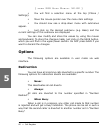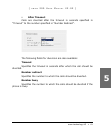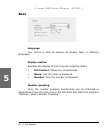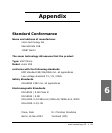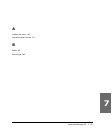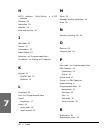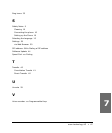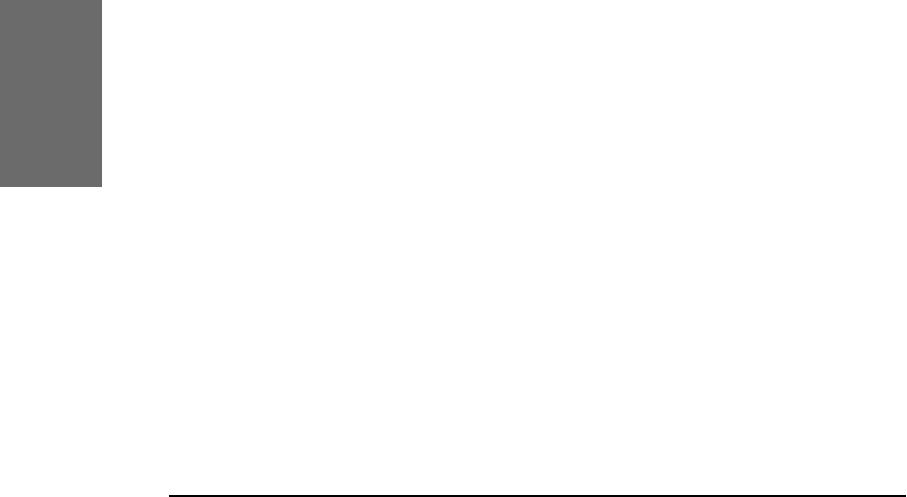
60 • Call Register
[ S N O M 2 0 0 U S E R M A N U A L V 2 . 0 2 ]
snom technology AG • 61
[ S N O M 2 0 0 U S E R M A N U A L V 2 . 0 2 ]
5
§ You will nd a selection menu at the top (Phone /
Settings).
§ Move the mouse pointer over the menu item settings.
§ You should now see a drop-down menu with submenus
appear.
§ Just click on the desired submenu (e.g. Base) and the
current settings of this submenu are displayed.
You can now modify and store the values by using the mouse
and keyboard. To store the changes made, just click on the SAVE button,
which you will nd in the upper/lower section. Do NOT press SAVE if you
want to discard the changes.
Options
The following options are available in user mode via web
interface.
Redirection
You can have all incoming calls diverted to a specic number. The
following options for redirection events are available:
§ Never:
This deactivates all call diverts.
§ Always:
All calls are diverted to the number specied in “Number
Redirect”.
§ When Busy:
When a call is in progress, any other call made to that number
is rejected and will get a busy indication. The phone can be set in such a
way that the second caller is diverted to another number set in “Number
Busy”.