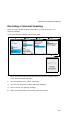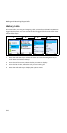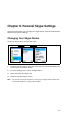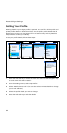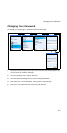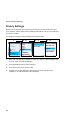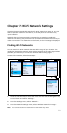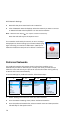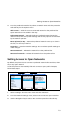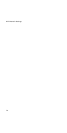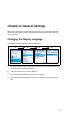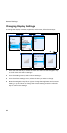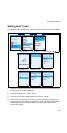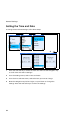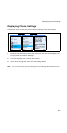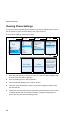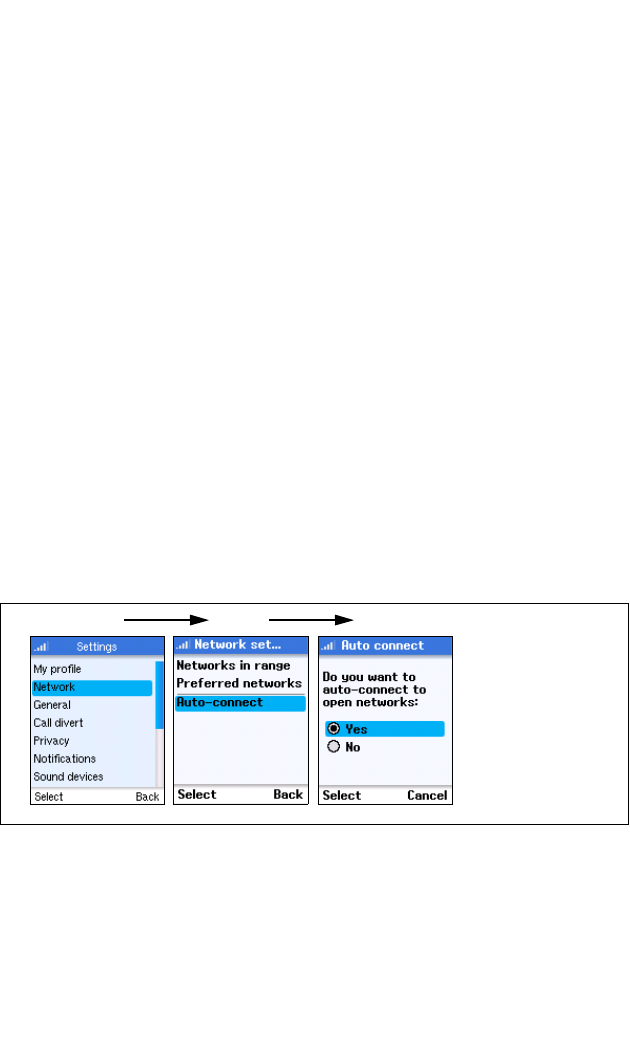
Setting Access to Open Networks
7-3
4. From the preferred networks list, select a network name and then press the
Left Soft Key for the Options menu.
Add Current — Adds the current connected network to the preferred list.
Open networks can be added in this way.
Define New Network — Manually defines a preferred network. Enter the
network name, then set up other settings and security options as instructed
by the network operator.
Move Up/Down/to Top — Moves the preferred network name up or down in
the list, or to the top of the list.
Properties — Lists the networks settings. You can select specific settings to
make changes.
Remove Network — Deletes the network from the preferred list.
Remove all networks — Deletes all networks from the preferred list.
Setting Access to Open Networks
By default, the phone tries to connect to preferred networks first and then, when
set, to any open network.
To set the phone to automatically find and connect to open public hotspots,
follow these steps:
1. Select “Settings” from the main menu and then “Network.”
2. From the Network Settings menu, select “Auto-connect to open networks.”
3. Use the Navigation key to Select “Yes” and then press the Left Soft Key.
1
23