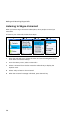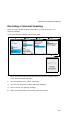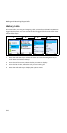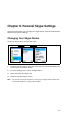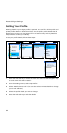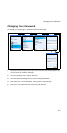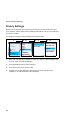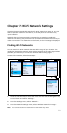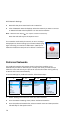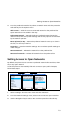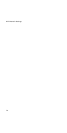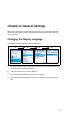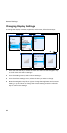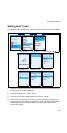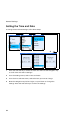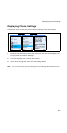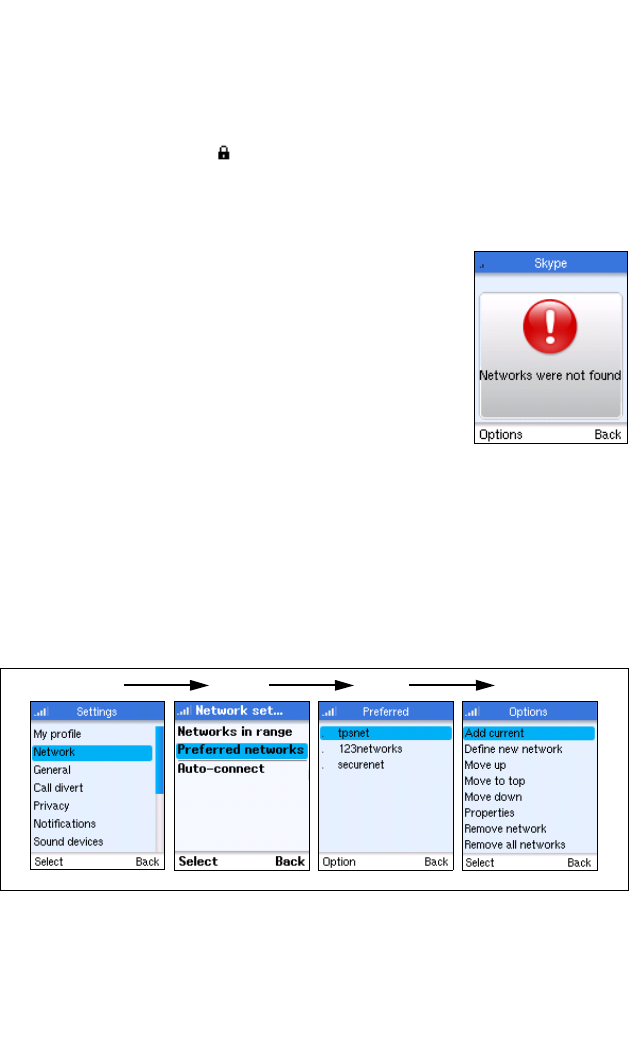
Wi-Fi Network Settings
7-2
4. Wait while the phone searches for Wi-Fi networks.”
5. A list of detected networks displays. Select the network you want to connect
to. Networks listed with the padlock icon are secure networks.
Note: Networks that display icon require a network access key.
Press the Left Soft Key for the Options menu.
If no networks are found by the search, an error message
is displayed. You should change your location before trying
again. Normally, you need to be within 90 m (300 ft) of a
network’s wireless access point to be able to connect to it.
Preferred Networks
The preferred networks information stored in the phone enables you to
automatically connect to networks you normally use. Once you have set up a
network’s name and security, the phone will use the information during start up
to search and connect automatically.
To access settings for preferred networks, follow these steps:
1. Select “Settings” from the main menu and then “Network.”
2. From the Network Settings menu, select “Preferred networks.”
3. From the preferred networks list, select a network name and then press the
Left Soft Key for the Options menu.
1
23
4