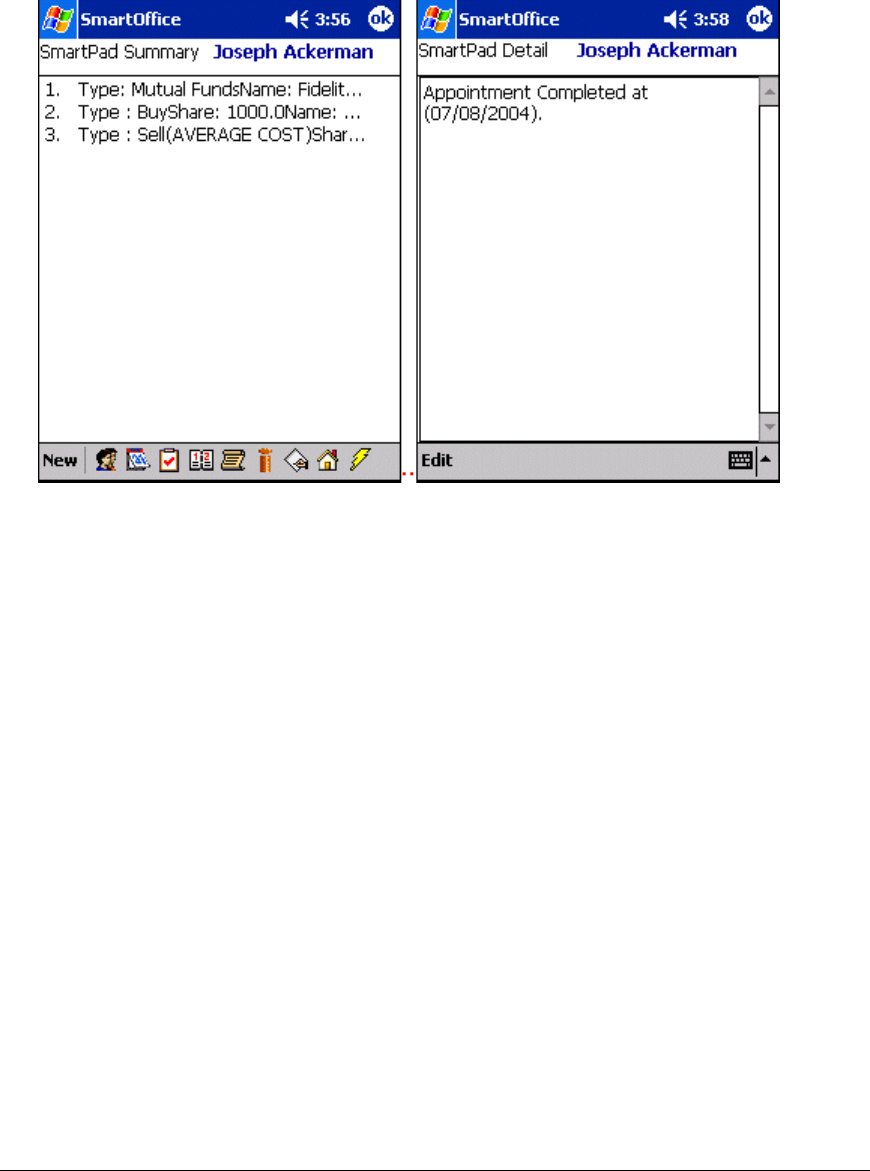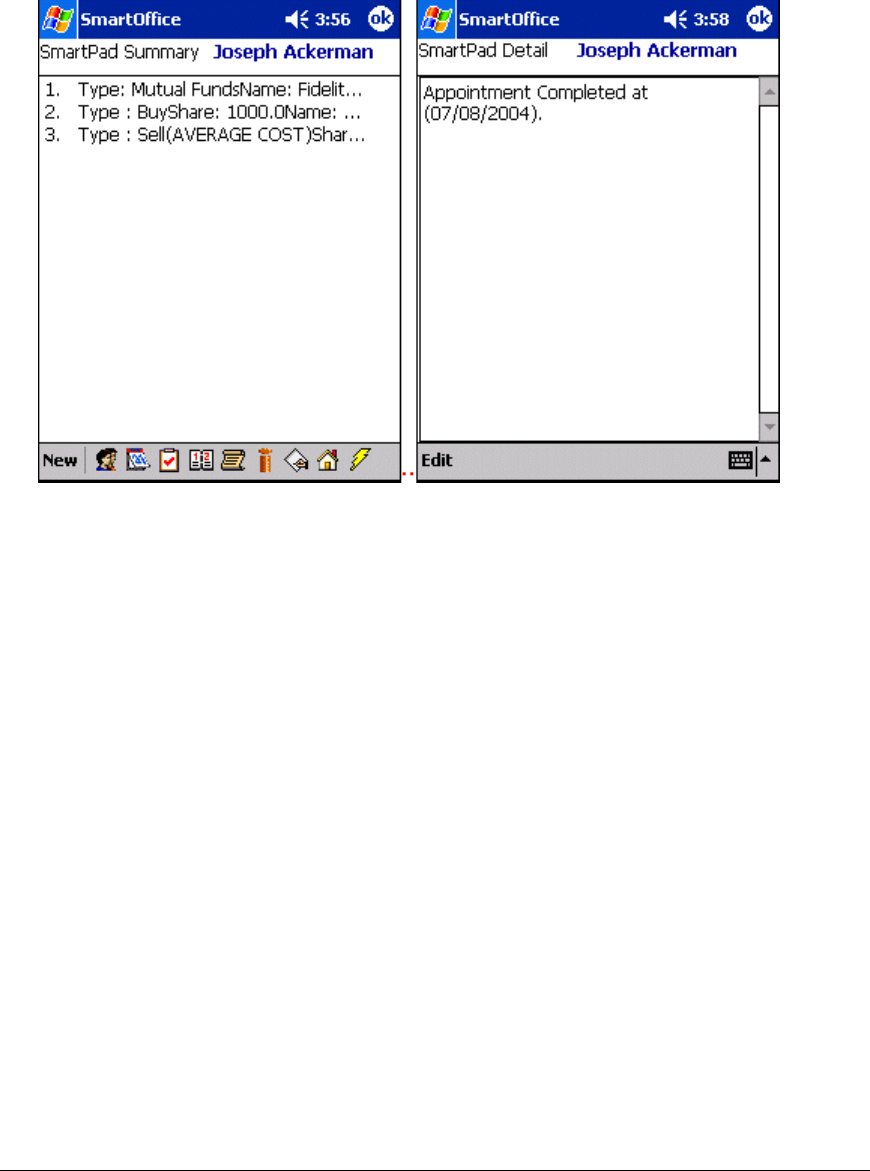
Adding a SmartPad Note
1. From the Contact Details tab, tap the SmartPad icon to open the SmartPad Summary
tab listing any existing SmartPad entries for the selected Contact.
2. Tap New to open the SmartPad Detail tab.
3. Enter some notes and tap OK to see the added entry on the SmartPad Summary tab.
Deleting a SmartPad Note
There are two ways to delete SmartPad Notes:
From SmartPad Summary:
1. From the Contact Details tab, tap the SmartPad icon to open the SmartPad Summary
tab listing all the SmartPad entries for the selected Contact.
2. Tap and hold on the SmartPad entry to open a menu with Edit, Delete, and Cancel
options.
3. Select Delete to open the Delete Record confirmation message box.
4. Tap Yes to delete the entry.
From SmartPad Detail screen:
1. From the Contact Details tab, tap the SmartPad icon to open the SmartPad Summary
tab listing all the SmartPad entries for the selected Contact.
2. Tap on the entry to be deleted to open the SmartPad Detail tab.
3. Tap Tools and select Delete to display the Record Deletion Confirmation box.
4. Tap Yes to delete the entry.
SmartOffice® – SmartOffice Mobile Pocket PC User Guide
Page:
35