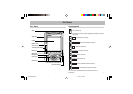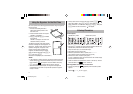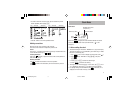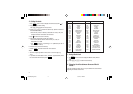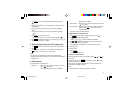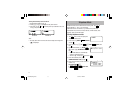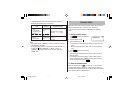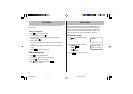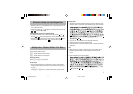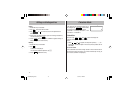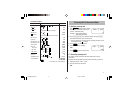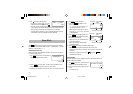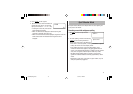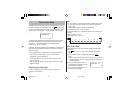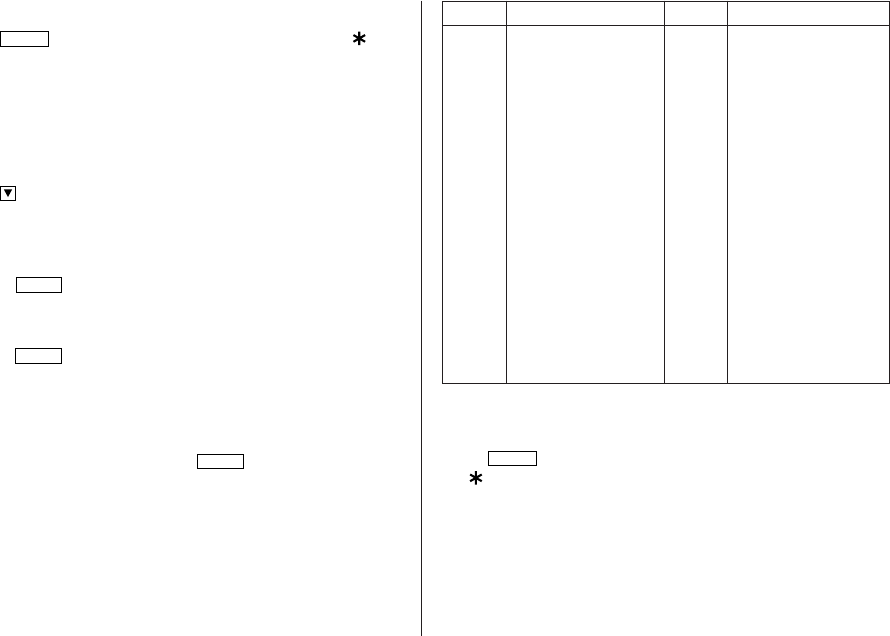
4
2. Setting the clock
1. Tap
CLOCK
once or twice to display the Home clock (with “ ”).
2. Tap f e to start setting.
The cursor starts to flash on the city name.
3. Press > or < to select the desired city. (Refer to the list of
cities described below.)
• Enter the city name, if needed (6 characters or under). Only one
changed name for Home clock can be stored.
4. Tap to move the cursor to the day.
5. Enter the day, the month, and the year (4 digits ).
• The built-in calendar extends from January 1st, 1901, to
December 31st, 2098.
• Tap
AM/PM
to select “A” (morning) or “P” (afternoon) for the 12-
hour clock (in 12 hour).
6. Enter the time (hours and minutes).
7. Press
ENTER
. The clock starts from “00” seconds.
Notes
• To enter a single-digit date or time, enter “0” and the digit (e.g.
“02”).
• If you enter an invalid date or time, “ERROR!” appears briefly. Enter
the correct date and time and press
ENTER
.
Display City Display City
LON LONDON TYO TOKYO
LIS LISBON ADL ADELAIDE
PAR PARIS SYD SYDNEY
BER BERLIN GUM GUAM
ROM ROME NOU NOUMEA
AMS AMSTERDAM WLG WELLINGTON
BCN BARCELONA AKL AUCKLAND
HEL HELSINKI TNG TONGA
CAI CAIRO MID MIDWAY
MOW MOSCOW HNL HONOLULU
RUH RIYADH ANC ANCHORAGE
THR TEHRAN LAX LOS ANGELES
DXB DUBAI DEN DENVER
KBL KABUL CHI CHICAGO
KHI KARACHI NYC NEW YORK
DEL NEW DELHI YYZ TORONTO
DAC DHAKA CCS CARACAS
RGN YANGON RIO RIO DE JANEIRO
BKK BANGKOK MAT MID ATLANTIC
BEI BEIJING –2H 2hrs behind LON
HKG HONG KONG AZO AZORES ISLANDS
SIN SINGAPORE
3. Using World clock
1. Tap
CLOCK
once or twice to display the World clock (without
“ ”).
2. Press > or < to select the desired city.
4. Changing the cities between Home and World
clocks
You can change the home city for a city in another time zone without
adjusting the stored correct time.
ZQ-P20A(En).pm65 08.1.24, 1:44 PM4